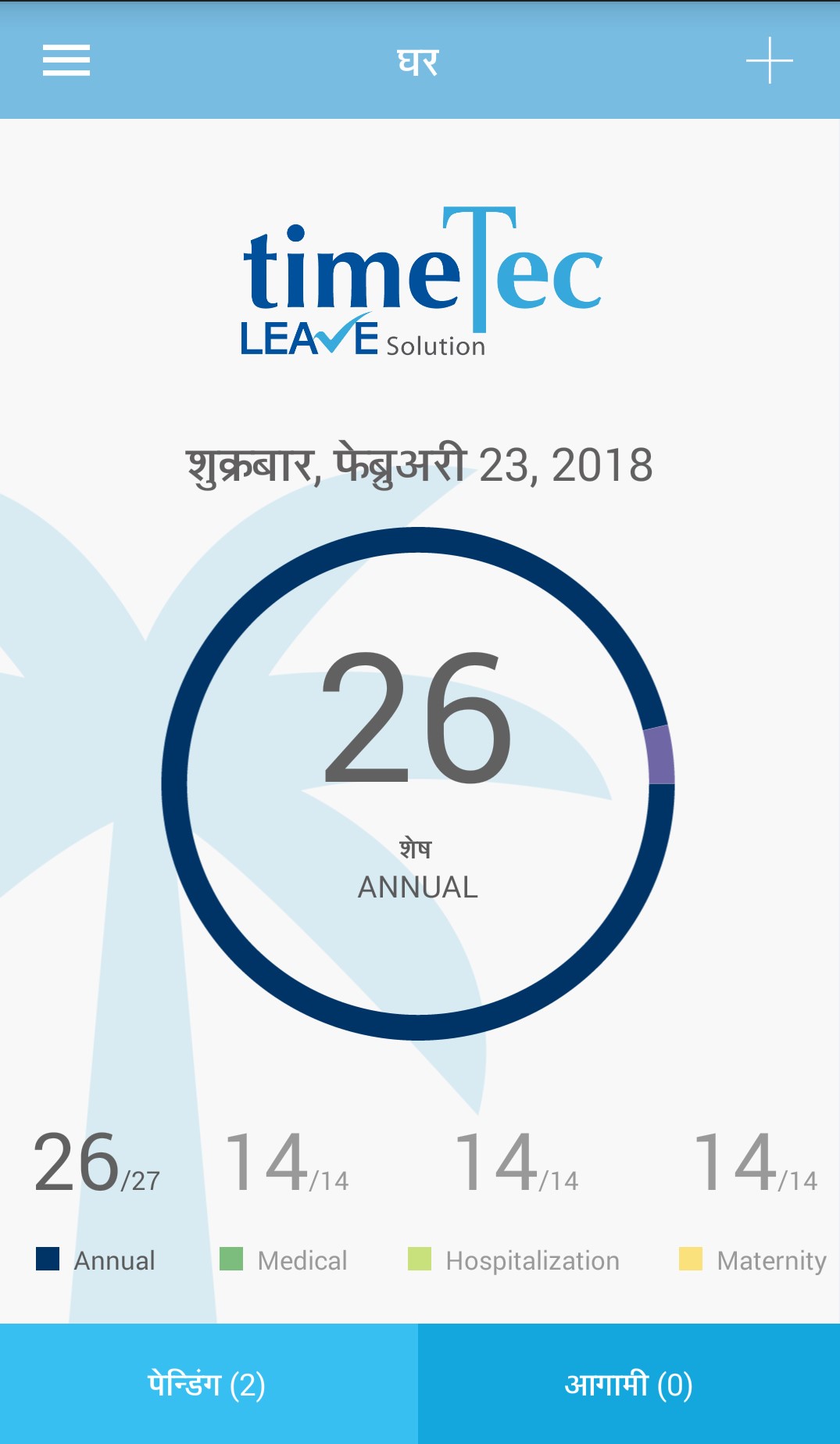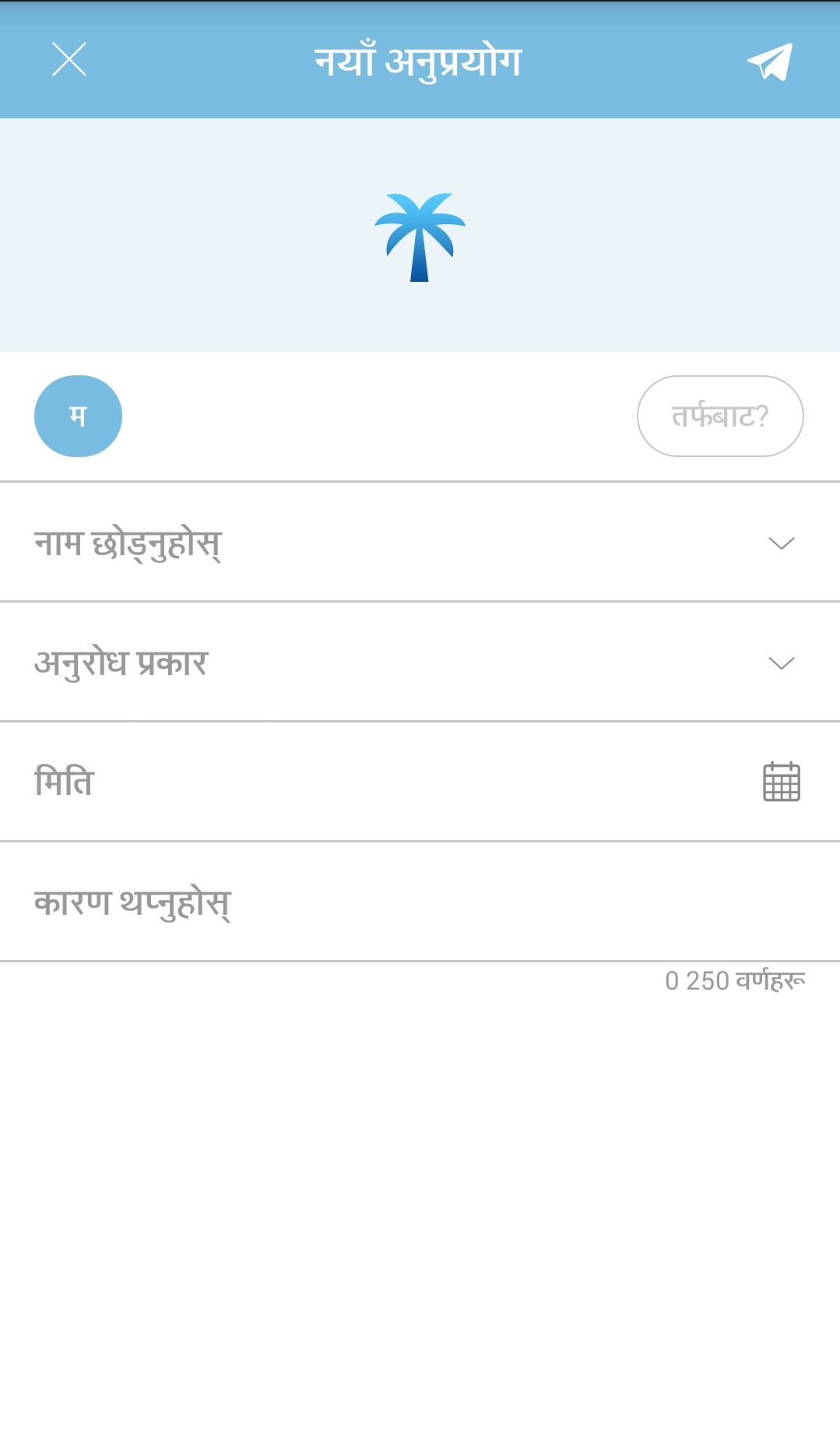| User’s Leave Settings – Leave Balance enhancements & Notification for Leave Adjustments |
| In TimeTec Leave, as an Admin, you can view each individual user’s leave settings by navigating to User > Manage User > Leave Settings (Edit column). When you are on this page, you can then move to the relevant tabs to customise leave allowances, balances or other settings for the user. In particular, should you wish to view or adjust the user’s current leave balance, you can do so at the “Balance” tab.
Recently, we’ve released several enhancements for this page, which are listed below: a) Updated display of Leave Balance To achieve better presentation and a cleaner look, we’ve updated the display of balances in this table so that the concise figure is visible while you can mouse over for a detailed description. |
|||
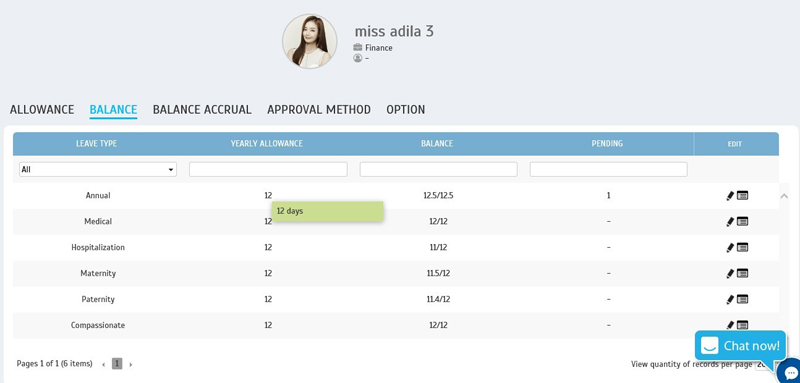 |
|||
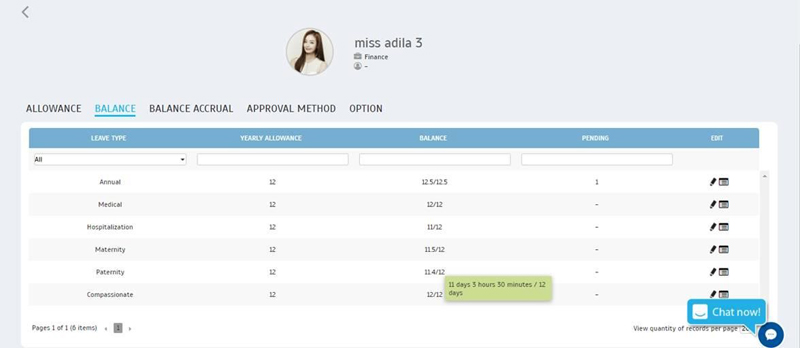 |
|||
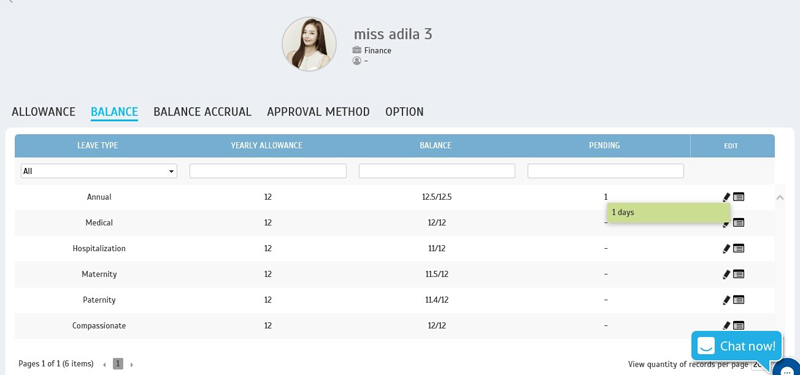 |
|||
| b) | Leave Balance- Updated to inline editing method | ||
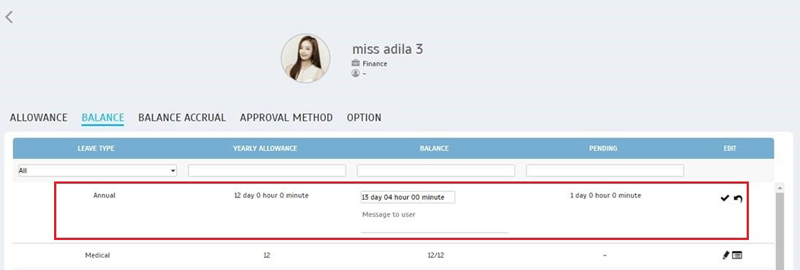 |
|||
| c) | New Feature: Automatic Notification of Leave Adjustments There could be certain instances where you need to modify users’ leave balance directly and after doing so, you will usually have to notify the affected users. For your convenience, we’ve introduced a new function that allows you to input your remarks and the system will automatically send notification to users once you’ve updated the balance. |
||
| i) | Update Balance, enter Message & Save | ||
 |
|||
| ii) | System automatically sends email and push Notifications to User | ||
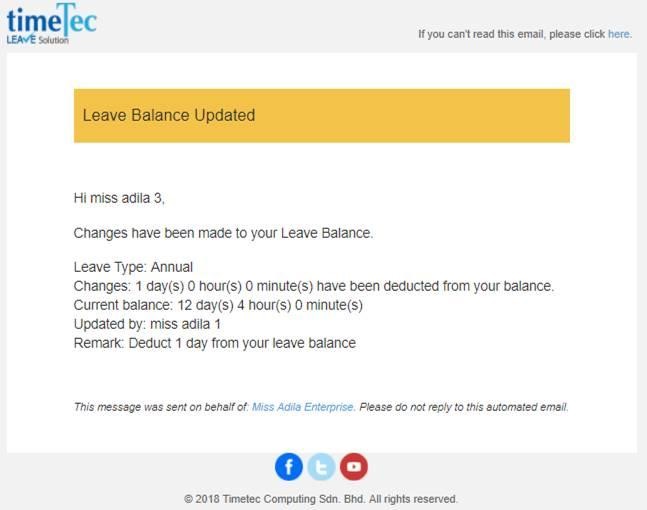 |
|||
| d) | Leave Allowance - Updated to inline editing method | ||
| Similar to the update for Leave Balance, the editing style for “Allowance” tab is updated to inline editing. | |||
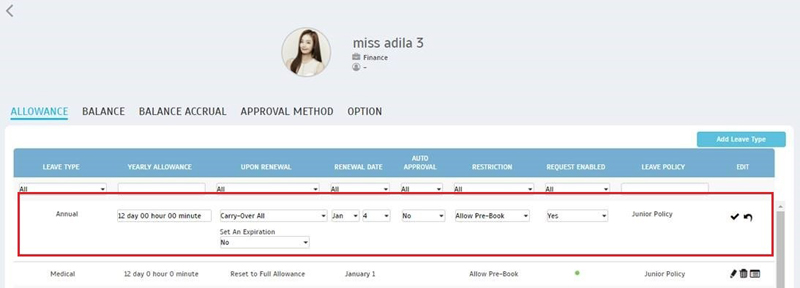 |
|||
| Optimised the Approval listing - Display leave application of current year as default |
| Generally, all leave applications that are submitted will be shown in an Approval listing according to the specified Approver for each case. Thus, managers and supervisors will be able to view all their subordinates’ leave requests centralised in this listing and select Edit to either approve or reject the application. While we’ve provided the option for users to filter the preferred time range, we’ve recently enhanced this by setting the system to display current year applications as default. | |||
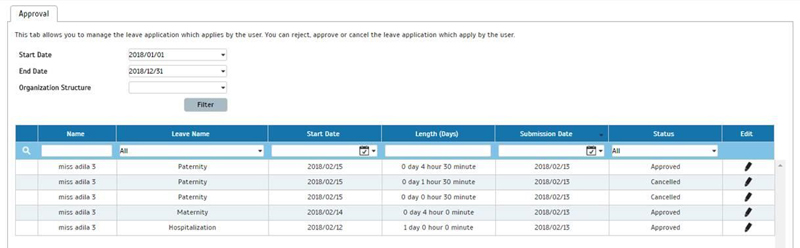 |
| New TimeTec Leave Setup Guide |
| In February, to help ease users’ journey through the setup process, we’ve prepared a comprehensive TimeTec Leave Setup Guide that will walk you through all the important steps. For new subscribers, a link to the online Setup Guide has been added to our Welcome Message and you can also access this later at Support > Wizard > Leave Wizard. Not only that, we’ve also dropped some links directly in relevant pages as shown below this. If you are unsure on how to use certain features, do click at the Tips icon to receive more information.
a) Setup Guide Introduction page |
|||
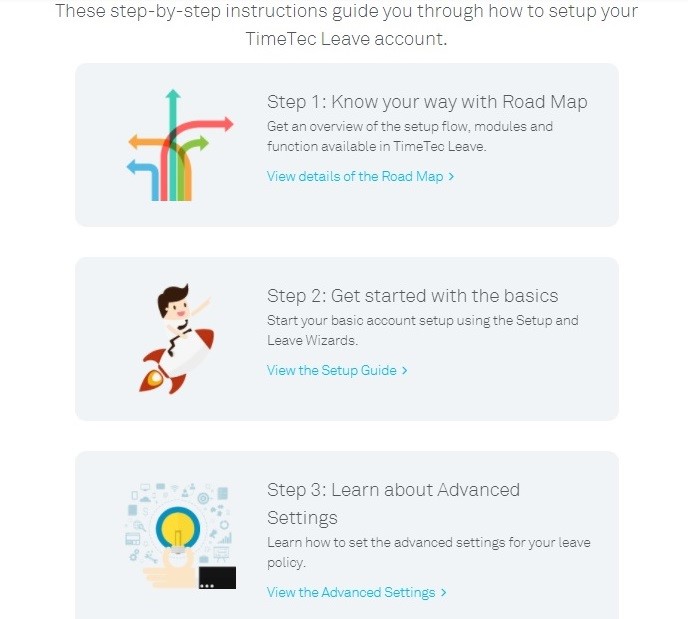 |
|||
| b) | Added Link to Setup Guide at Welcome Message | ||
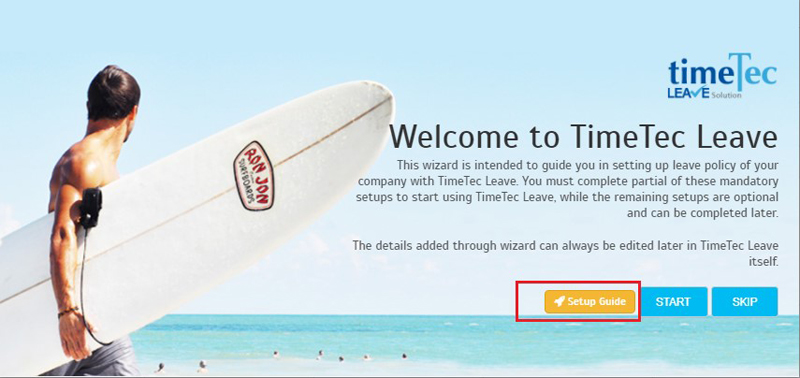 |
|||
| c) | Added Link to Setup Guide at Leave Wizard | ||
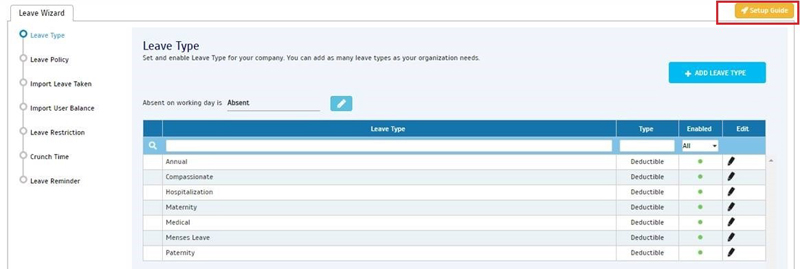 |
|||
| d) | Tips: Leave Type | ||
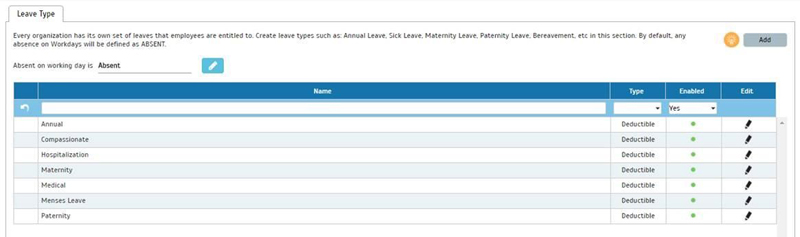 |
|||
| e) | Tips: Leave Policy | ||
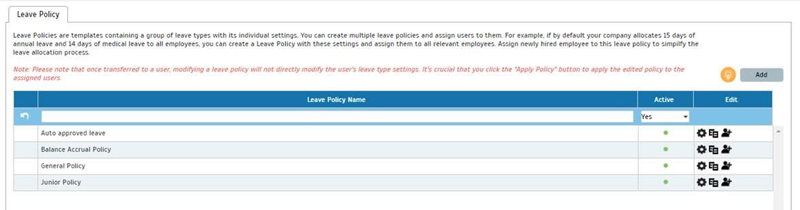 |
|||
| f) | Tips: Prorated Leave Balance | ||
 |
|||
| g) | Tips: Service Accrual | ||
 |
|||
| h) | Tips: Hierarchy Chart | ||
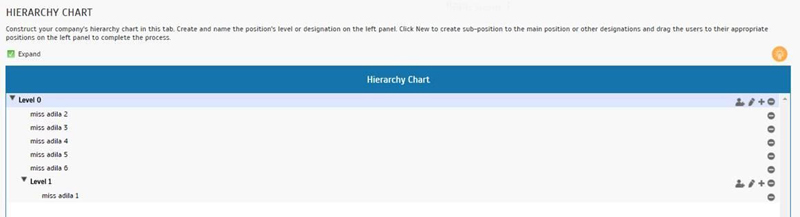 |
|||
| i) | Tips: Manage User > Leave Settings > Approval method | ||
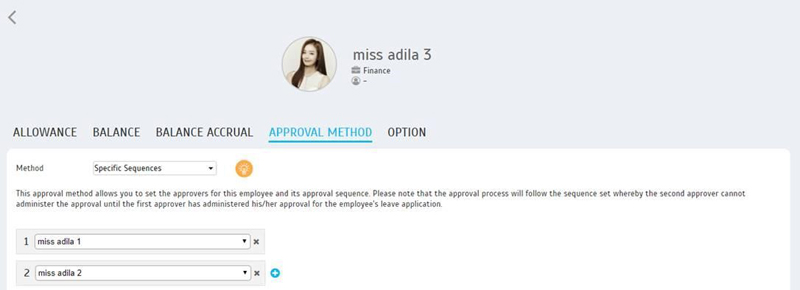 |
|||
| TimeTec Leave App Update |
| 1. | Settings | ||||||
| ● Added Nepali language support | |||||||
|
|||||||
| Previous Issue: January 2018 • December 2017 • November 2017 |
| Note: Some of the screenshots viewed here might be different from the ones in the current system due to our continous effort to improve TimeTec from time to time. |