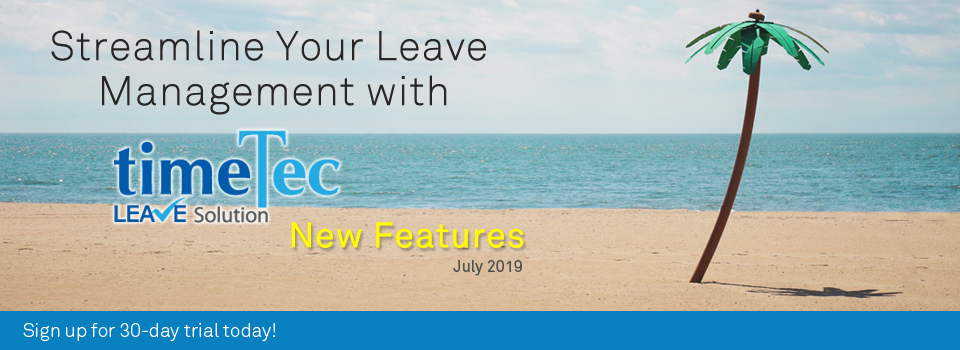| New Option to Set a Different Approver for Replacement Credit |
| This July, we’ve added an option that allows Admin to set different Approvers between Leave and Replacement Credit applications. To configure this for each user, go to User Leave Settings > Approval Method, then choose either the Leave Application tab or the Replacement Credit tab. |
| By default, the Replacement Credit Approver will follow the Leave Application Approver setting. Please refer to the sample screenshots below for further details: |
| a. User > Manage User > User Leave Settings Added a separate tab to set Approver for Replacement Credit applications. |
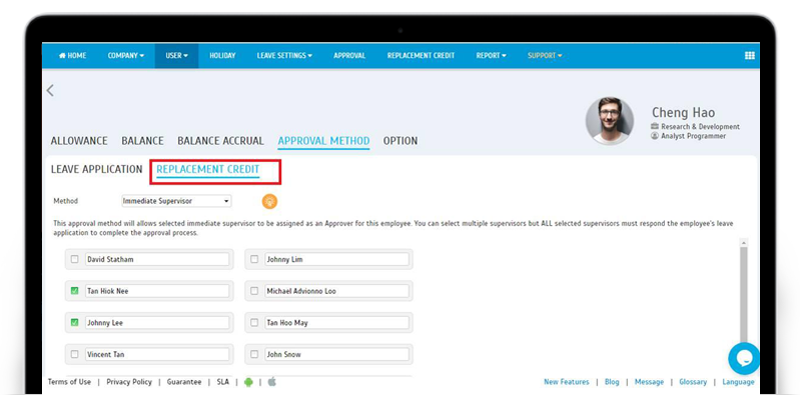 |
| b. User > Manage User > Change Approval Method |
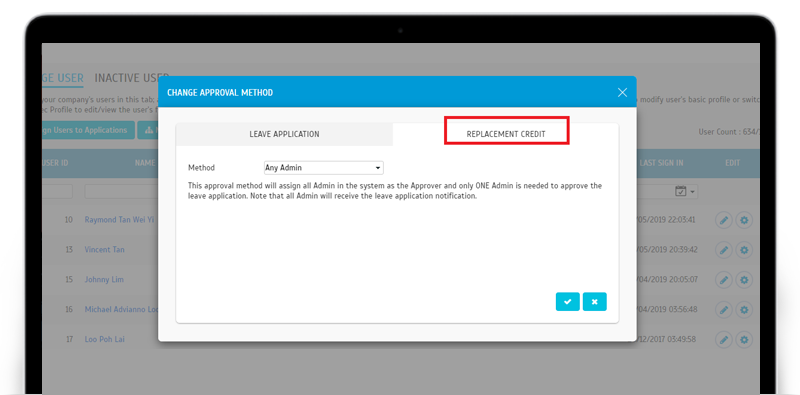 |
| c. User Approval Method Report Added a new column to display the Approval method and Approvers for Replacement Credit. |
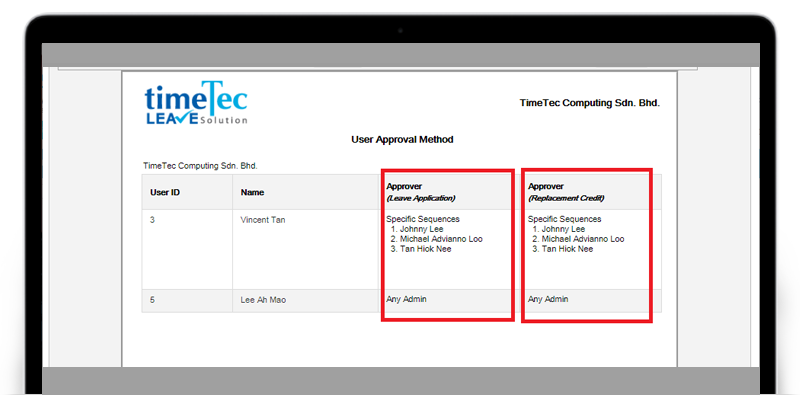 |
| Leave Approval - Differentiate Pending Status |
| The next update is on the Status display for the Leave Approval page. When you are one of several Approvers in a specific sequence, a Pending application listed here can mean 2 possibilities. It could either be awaiting your response or another Approver’s action. |
| In order to differentiate between these two types of Pending, we’ve just added an alert icon to highlight applications that require action on your part. |
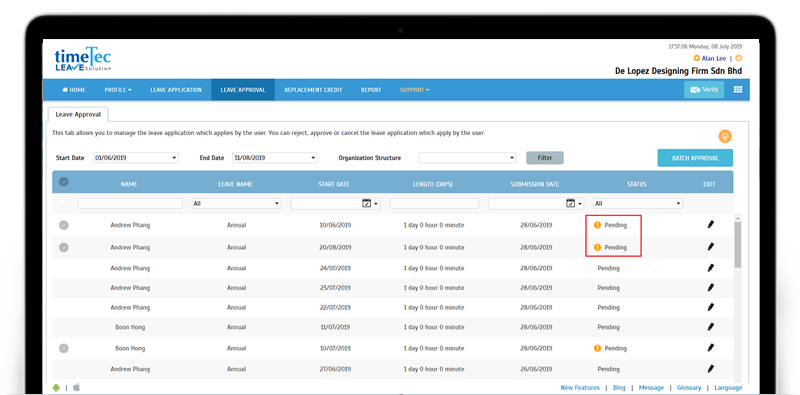 |
| Leave Overview Update |
| Next, we have an update for Leave Overview, as shown below: |
| a. Show leave balance at User View homepage by default. |
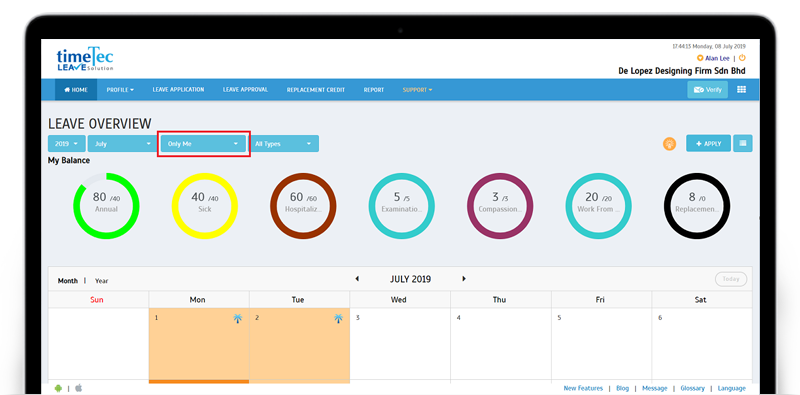 |
| Enhancement for Leave Details Report |
| Include Approver name for Pending leave applications and added a new column for Submission Date. |
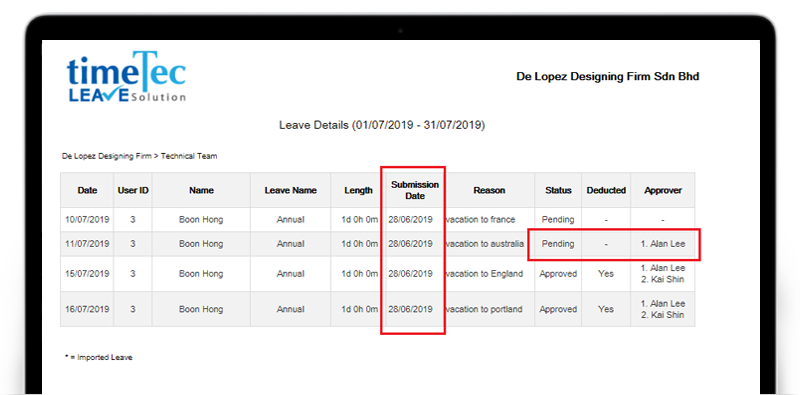 |
| TimeTec Profile Updates |
| Added New section: Certifications |
| With TimeTec Profile, the HR department has a place to centralize all employees’ information, making it easier for authorized personnel to access. Furthermore, all TimeTec users are also able to view their own profile, be it from the Mobile App or the Web application. They can then provide feedback, helping to ensure that employee records are accurate. Such information is certainly more valuable when it’s up to date, from the emergency contact details to the talent and skills profile. Recently, in TimeTec Profile, we’ve added Certifications as a new section. Admins can now fill in the list of certification the employees have achieved and also upload a certificate file over here. The supported file type is “.jpg”, “.png”, “.bmp”, “.pdf”, “.docx” and “.doc”. Please refer to the sample screenshots below for further details: |
| a. TimeTec Profile Admin Login – Edit Certifications Go to User > Manage User > Edit > Certifications. Admin can fill in a Certification name and upload a certificate file in this section. |
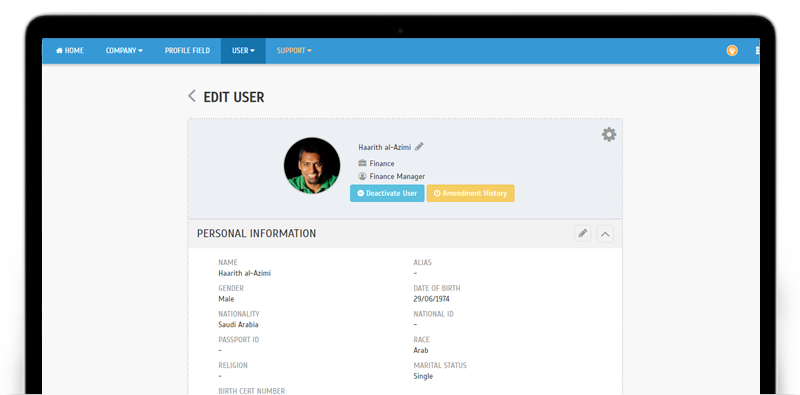 |
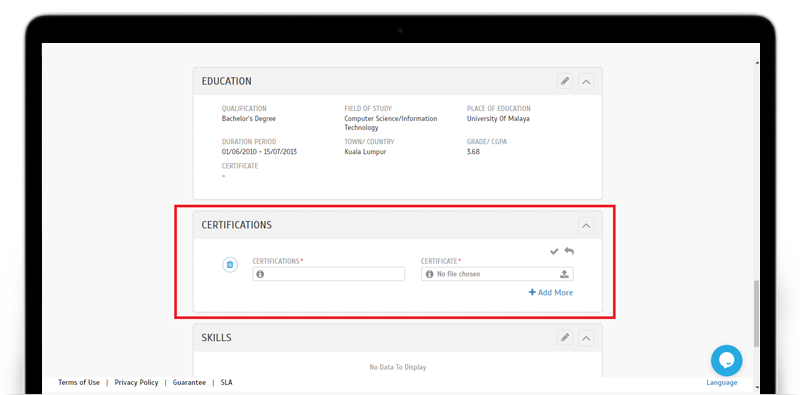 |
| b. Both Admin & User Login- Download Certificate Certificate file can be downloaded by pressing the download button. |
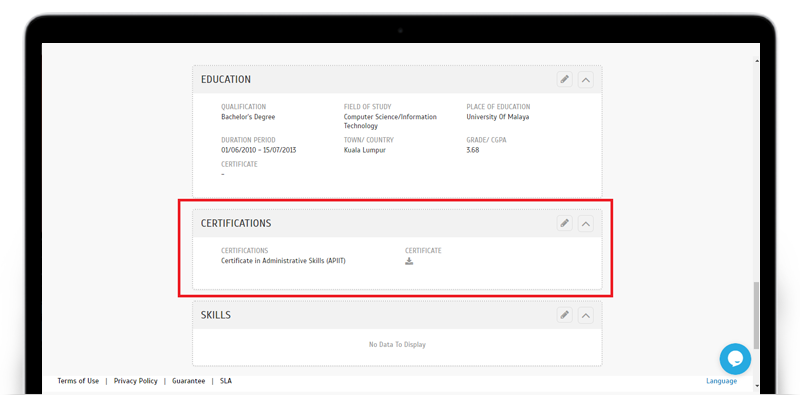 |
| c. Mobile App – View/Download Certificate |
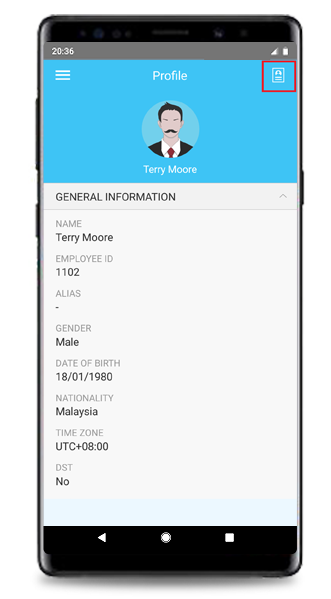 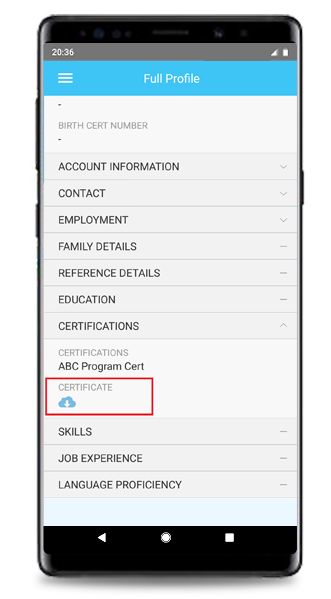 |
| Enhancement of Language Field |
| In addition, under the Language Proficiency section, we’ve also enhanced the language field to a drop-down list based on ISO 639-1 Language Codes. Therefore, entering the information can be done in a quick and standardized manner. |
| a. TimeTec Profile Admin Login – Edit Language Proficiency Go to User > Manage User > Edit > Language Proficiency. Admin can easily choose language from the drop-down list. |
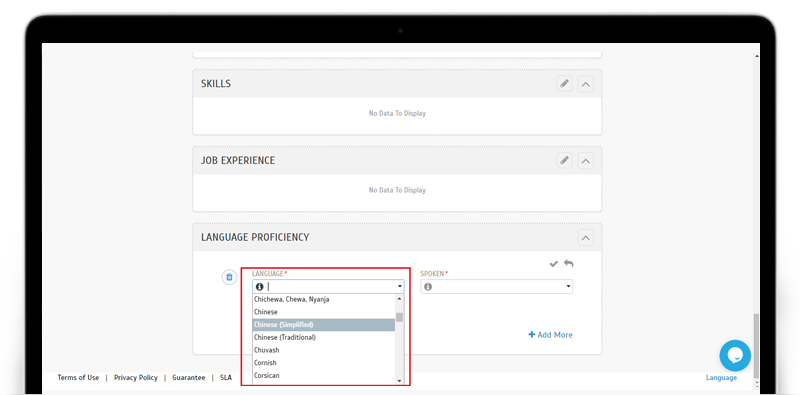 |
| TimeTec Leave App Update |
| 1. Calendar Enhanced Holiday display |
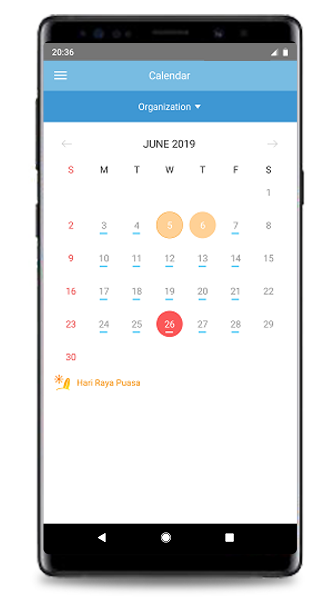 |
| 2. Replacement Credit As mentioned in the Web features section above, you can now set different Approvers for Leave and Replacement Credit respectively. This is supported in the Mobile App. |
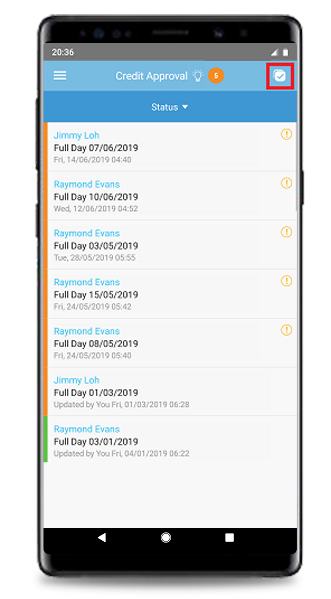 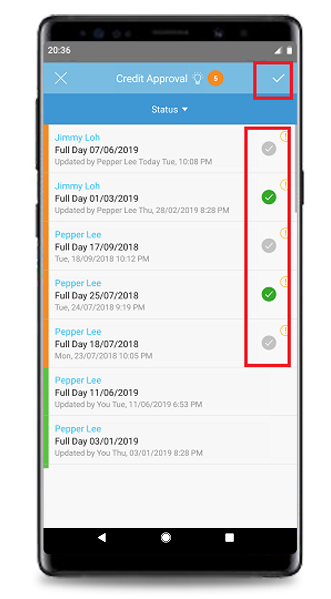 |
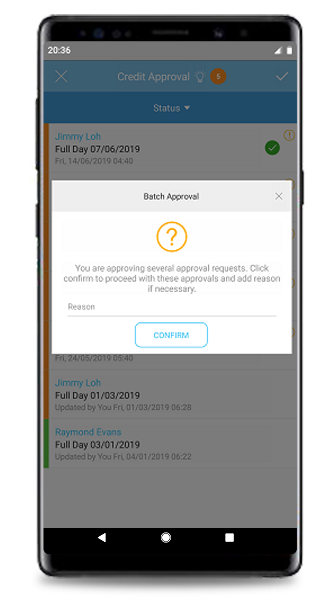 |
| 3. General Added quick view links to the User's Profile and leave Balance. a. Approval |
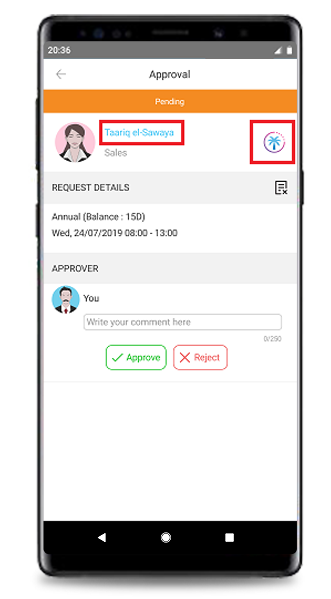 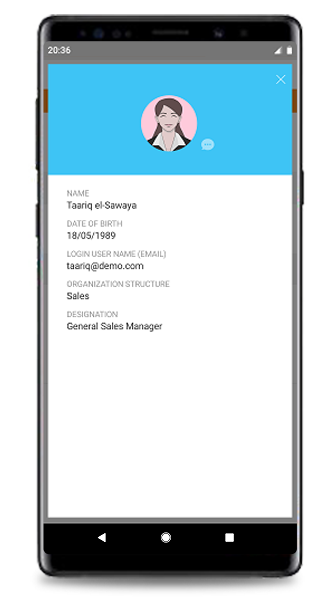 |
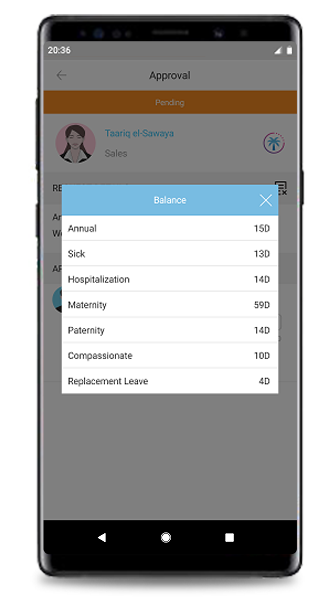 |
| b. Calendar |
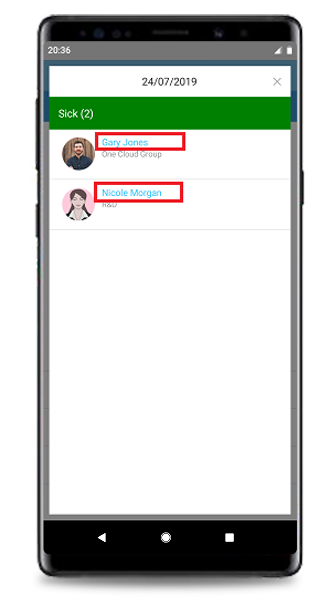 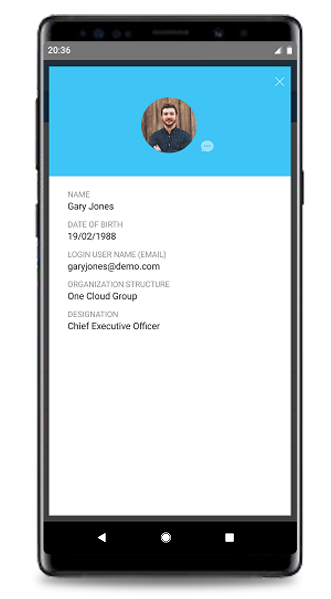 |
| 4. Application Enhancement of Child Leave Type display. |
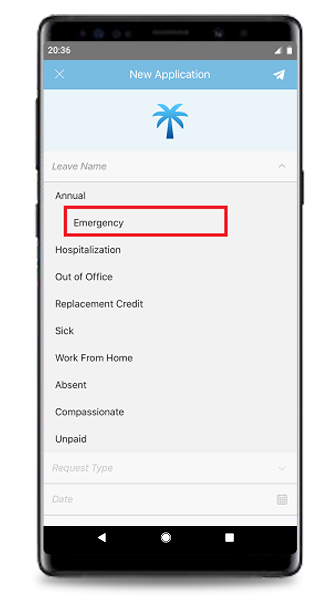 |
| Previous Issue: June 2019 • May 2019 • April 2019 |
| Note: If some of the screenshots or steps viewed here are different from the ones in the current system, this is due to our continuous effort to improve our system from time to time. Please notify us at info@timeteccloud.com, we will update it as soon as possible. |