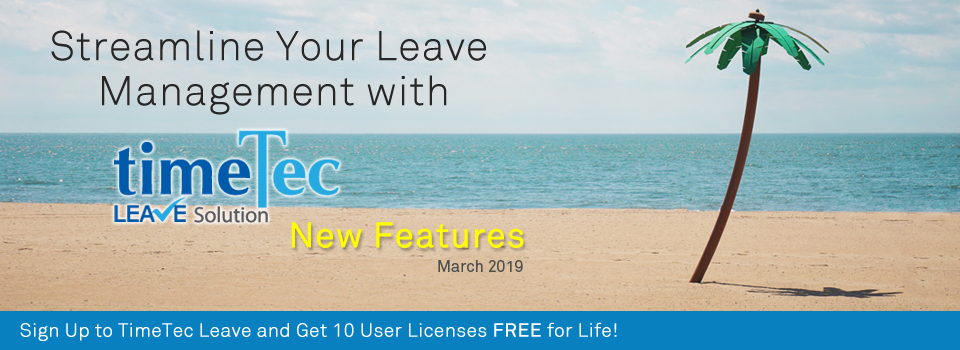| New Function - CC recipients for Leave Application. |
| Occasionally, you may wish to notify certain people of your Leave applications, even if they are not the designated Leave Approver(s). For instance, it could be another superior, team members or other colleagues. To cater for this, in March, we have introduced a new CC function for Leave application. |
| When submitting your request, select the CC recipient(s) from the TimeTec user list. The names you choose will receive push notification and email when the Leave application is approved or cancelled. |
| This feature is also available for applications through the Mobile App. |
| a. Leave Application |
| i. Leave Overview- Select CC recipient(s). |
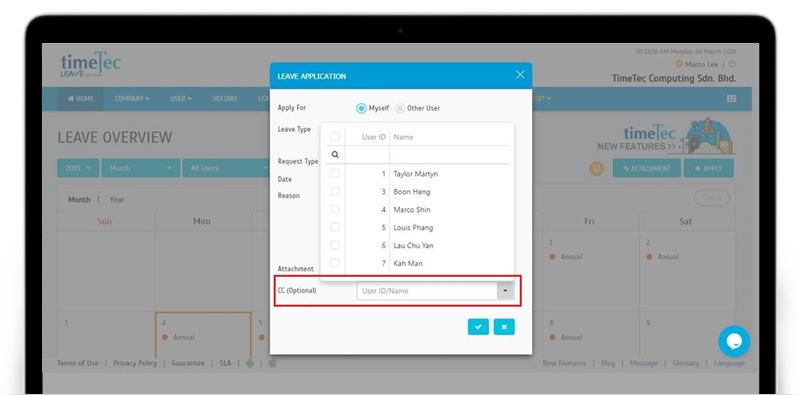 |
| ii. Leave Application page (User View) - Select CC recipient(s). |
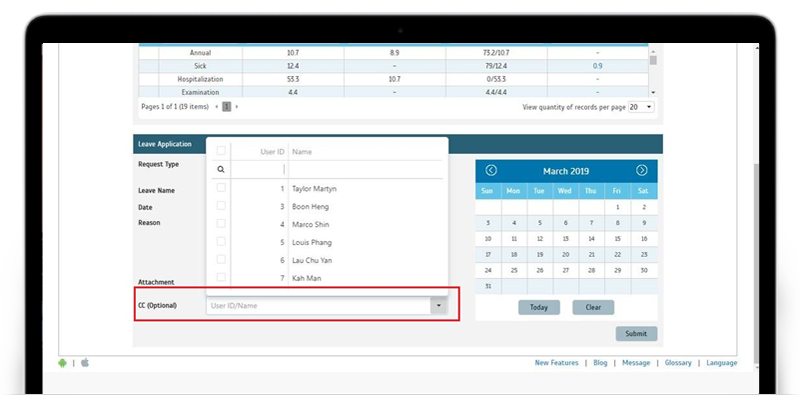 |
| b. Replacement Credit Application - Select CC recipient(s). |
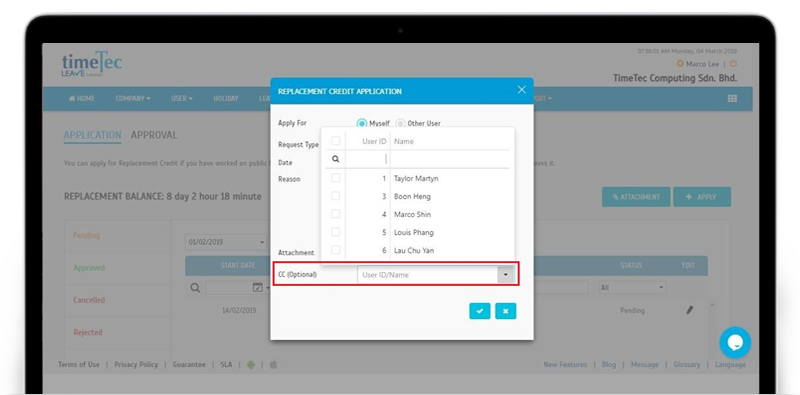 |
| c. Leave Approval |
| i. Leave Approval details - Display CC recipient(s). |
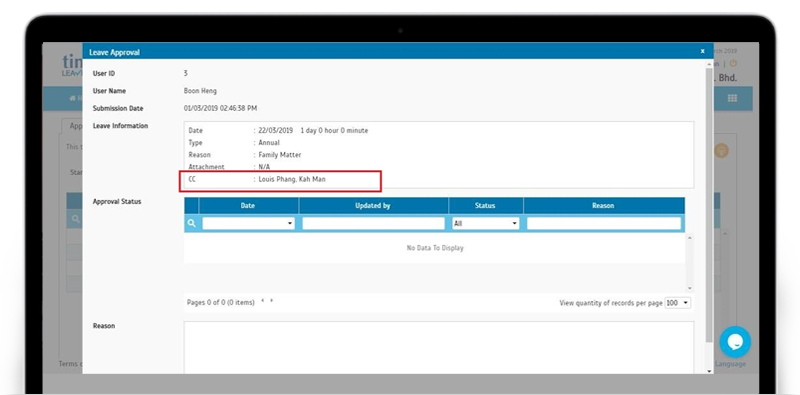 |
| ii. Replacement Credit Approval- Display CC recipient(s). |
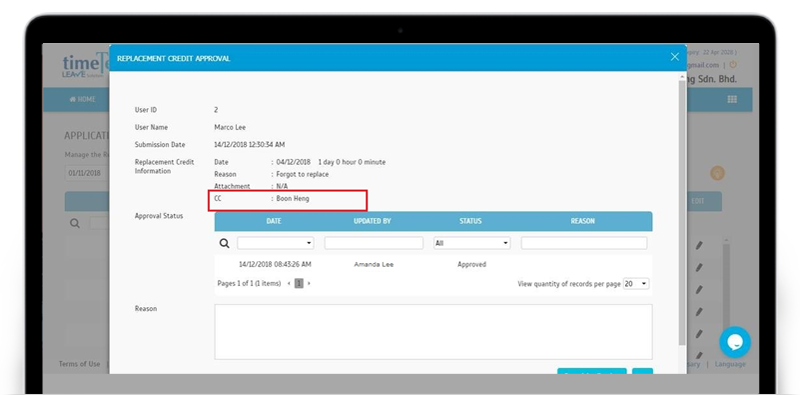 |
| User Email Verification Requirement |
| To manage the bounce rate and improve overall deliverability of our emails, we’ve implemented a new User Email Verification requirement in TimeTec Leave. Please note that with this update, users need to take action and verify their email addresses as the system is configured to send emails only to users with verified addresses. |
| The new workflow for TimeTec emails: |
| i. New users need to click on a ‘Verify Email’ icon on the right side of Menu bar to request for emails to be sent to them. |
| ii. Existing users with no history of bounced emails will continue to receive emails as usual, therefore they do not need to verify their address (Icon will not be displayed on the Menu). However, for those with a prior record of bounced emails, they must click on the ‘Verify Email’ icon in order to receive future emails. |
| iii. Once the icon is clicked, a verification email will be sent to the email address of the user, containing a link which the user must click to confirm their request. |
| Please refer to the sample screenshots below for further details: |
| a. New ‘Verify Email’ icon. |
| i. Admin View |
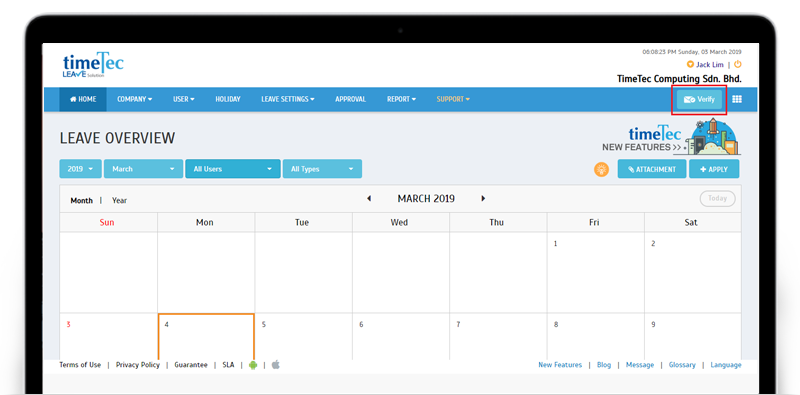 |
| ii. User View |
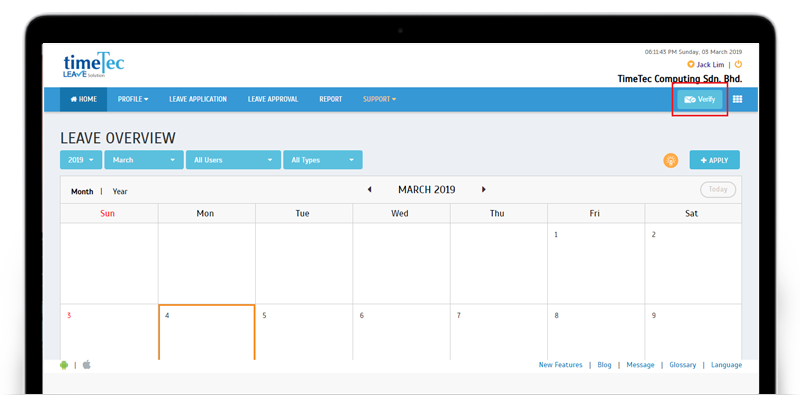 |
| b. Email Verification to User. |
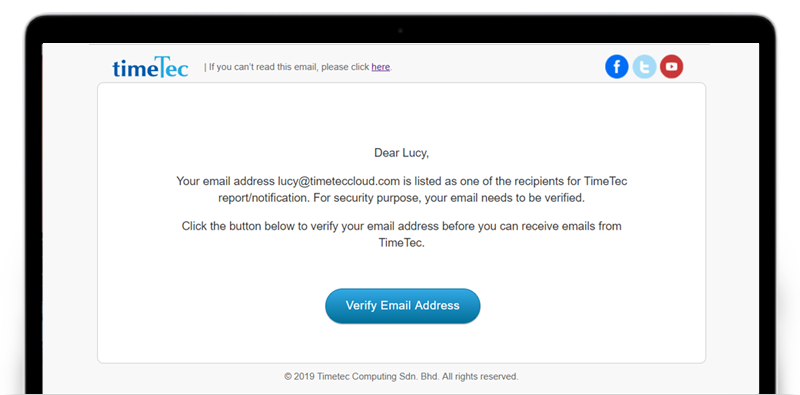 |
| TimeTec Employee Login Link for your Website. |
| For the convenience of your employees’ TimeTec login, we have recently prepared a link that can be added to your company’s website. Users can click on the link to access our login page at: https://www.timeteccloud.com/login |
| To add this link, go to System Settings and download the icon for your preferred design and the snippet code. |
| a. Added Employee Login Link at System Settings |
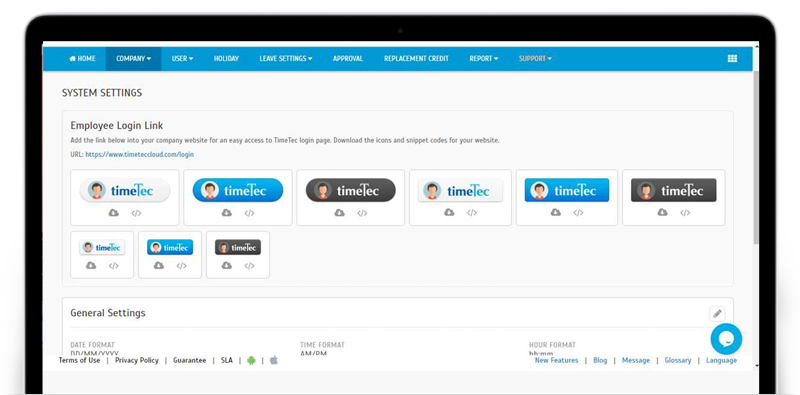 |
| b. Pop-up for Code Snippet |
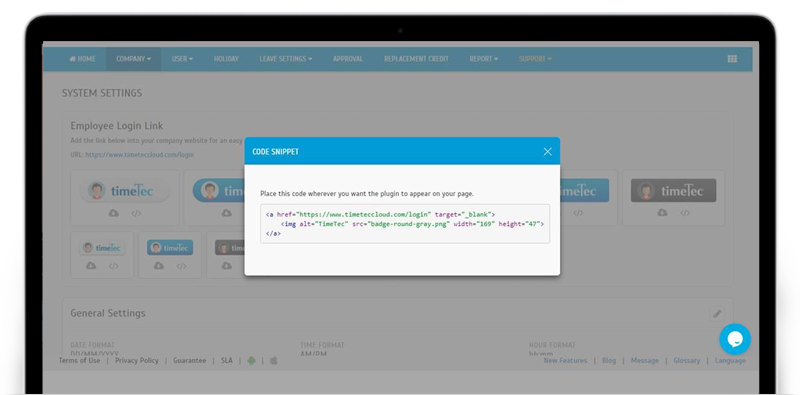 |
| c. TimeTec User Login Page |
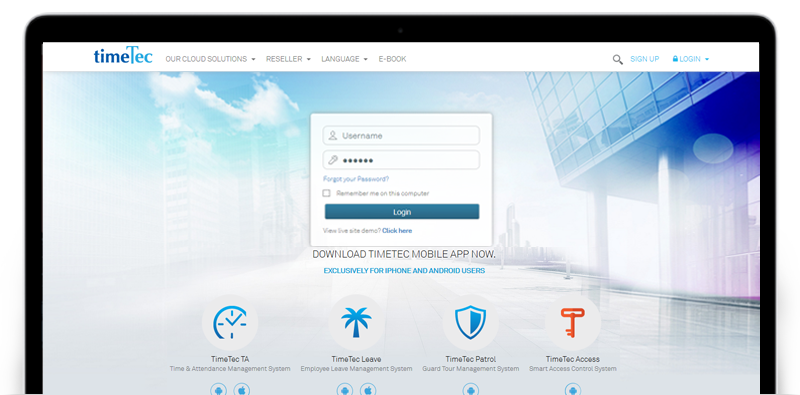 |
| TimeTec Leave App Update |
| 1. Home Added Allowance and Carried Over information. |
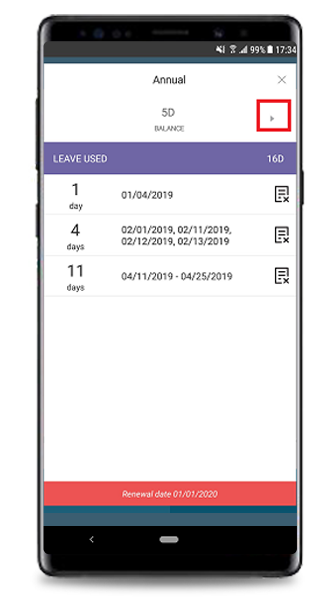 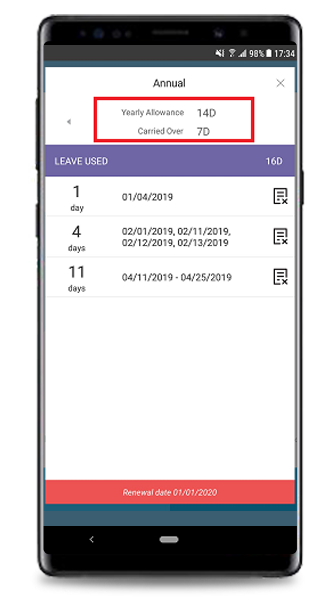 |
| Enhanced the Display chart when Balance/Allowance is 0. |
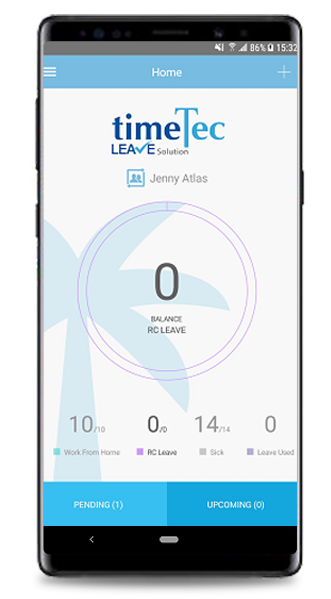 |
| 2. Application Added CC recipient option within the Application. The recipient will receive push notification and email when the leave application is approved or cancelled. |
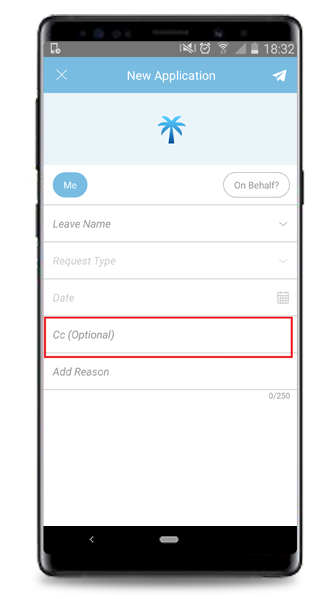 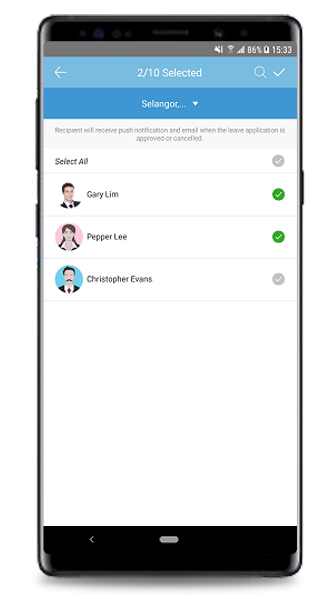 |
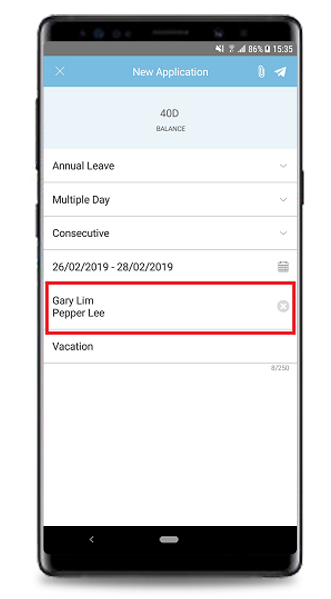 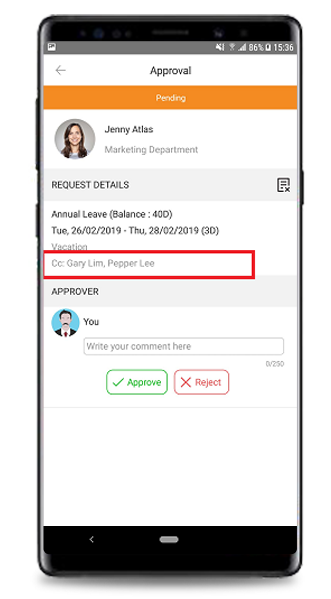 |
 |
| 3. Calendar Color standardization with TimeTec TA (e.g. Pink- Today, Yellow- Holiday). |
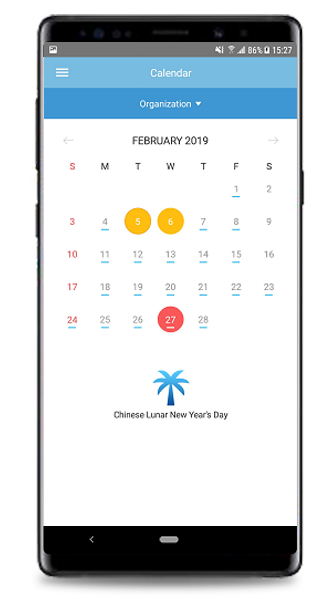 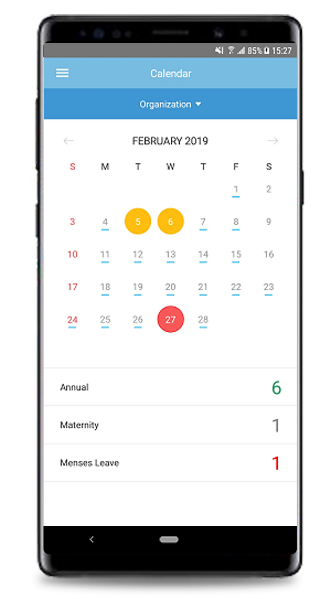 |
| Previous Issue: February 2019 • January 2019 • December 2018 |
| Note: If some of the screenshots or steps viewed here are different from the ones in the current system, this is due to our continuous effort to improve our system from time to time. Please notify us at info@timeteccloud.com, we will update it as soon as possible. |
© 2019 Timetec Computing Sdn. Bhd. All rights reserved.