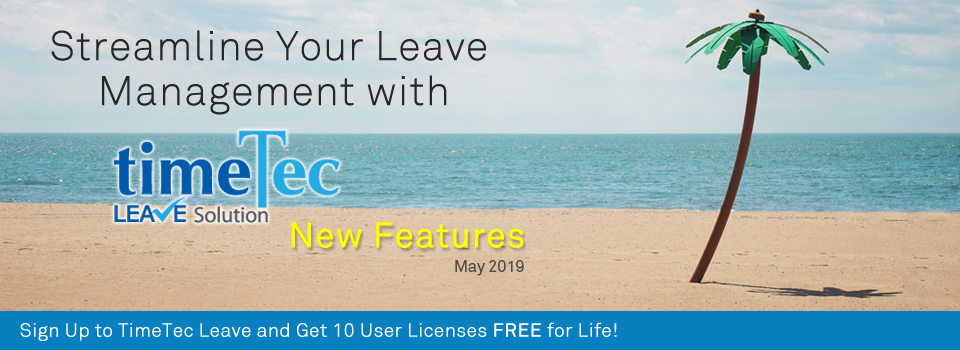| New Function in System Settings- Preset Time for Half Day Leave. |
| The first update for May is an enhancement on Leave Settings to cater for Half day leaves. Usually, for half day applications, it’s very likely that the corresponding leave times are already fixed in the HR policy. For instance, if the work day starts at 9am, the half day (AM) leave type will be effective from 9am to 1pm. As such, when users apply for half day off, they also need to set their leave times accordingly. |
| To make applications as easy as possible, we’ve recently added an option to preset the default start time for half day leaves in the system, for both AM (First half) and PM (Second half). However, the start time can still be changed during applications. This option will also be applicable for all Partial day requests. If Half day is the only kind of Partial day application allowed, you can complement this by setting just 1 option for duration, e.g. 4 hours (Hours in a full day = 8). |
| This enhancement is also now available in TimeTec Leave App. |
| a. Added Half Day setting at Company > System Settings > Leave Management. |
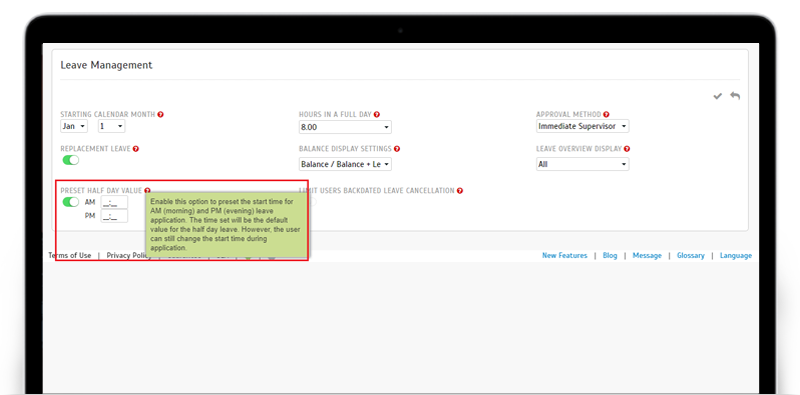 |
| b. Added ‘AM’/ ‘PM’ buttons - Leave Overview > Leave Application. |
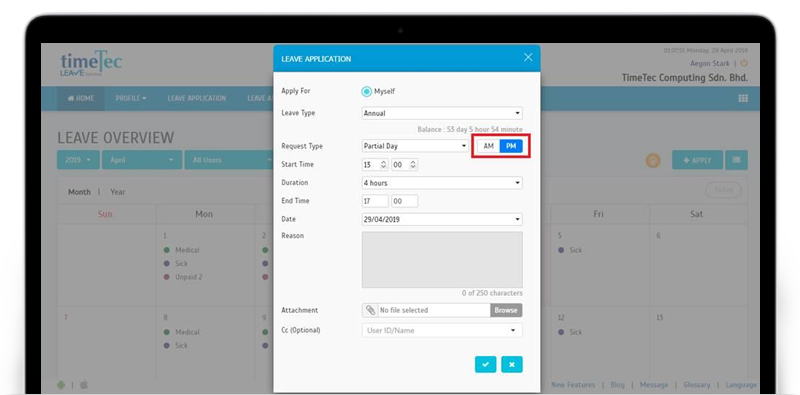 |
| c. Added ‘AM’/ ‘PM’ buttons - Replacement Credit > Replacement Credit Application. |
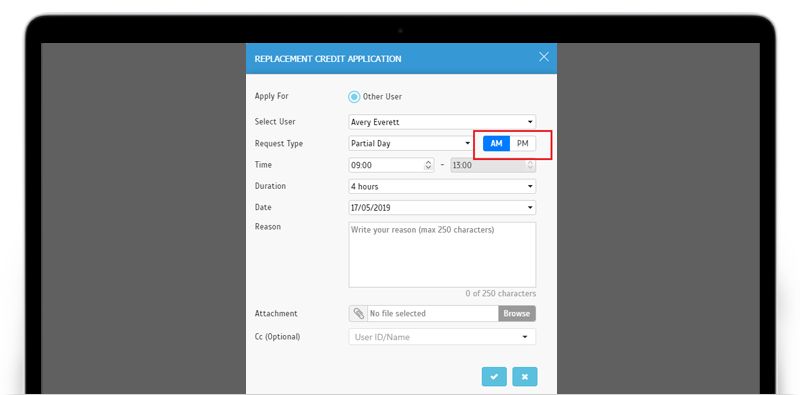 |
| d. Added ‘AM’/ ‘PM’ buttons besides ‘Start Time’ at Leave Application page. |
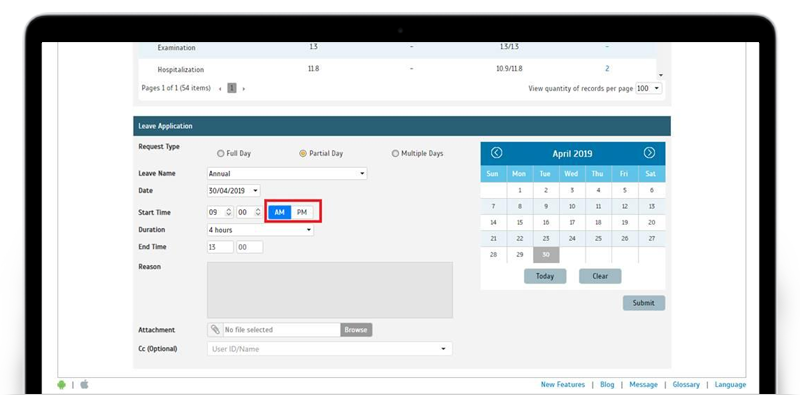 |
| New Function in System Settings- Approved Leave Cancellation Setting. |
| Not stopping there, the next update is also a new option in System Settings, which will allow Admin to set a limit for backdated Leave Cancellation. All these while, users can apply for leave cancellation at any time, even if it is now long past the approved leave date. However, when you enable this option and set a limit (e.g. 30 days), the system will limit backdated leave cancellation so users will not be able to cancel their leave applications after it has passed the specified duration. Please note that this is only applicable for Approved leave applications while Pending applications can be still be cancelled. As usual, users can cancel any backdated leave if this option is disabled. |
| a. Added ‘Limit Users Backdated Leave Cancellation’ setting at Company > System Settings > Leave Management. |
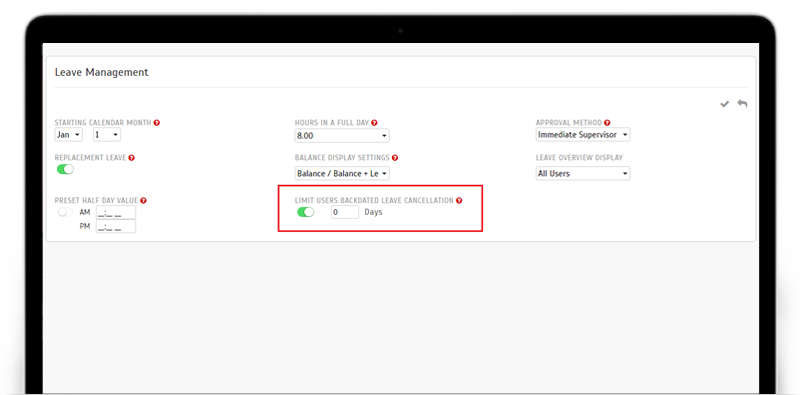 |
| b. Error Message is displayed when date for Leave Cancellation exceed the limit. |
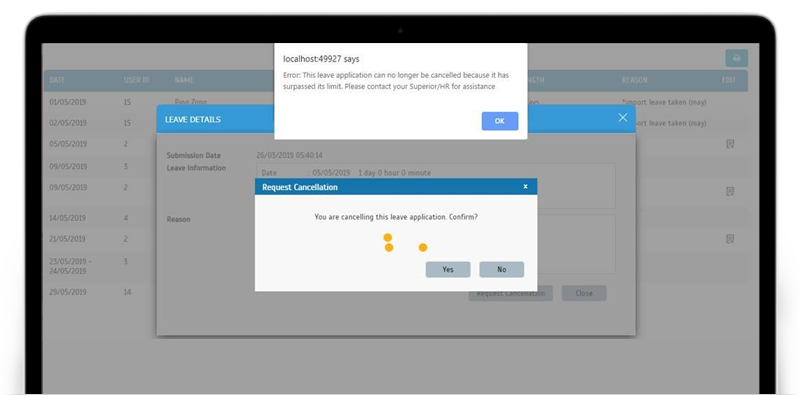 |
| New Feature- Batch Approval |
| We also recently improved Leave Approval by introducing a Batch Approval function. This will allow Approvers to approve multiple requests at once, instead of going into each individual form. Just mark the relevant checkbox next to users’ name and click the ‘Batch Approval’ button to proceed. |
| Please refer to the sample screenshots below for further details: |
| a. Added ‘Batch Approval’ button & Checkbox for Pending leave which requires Approver’s action. |
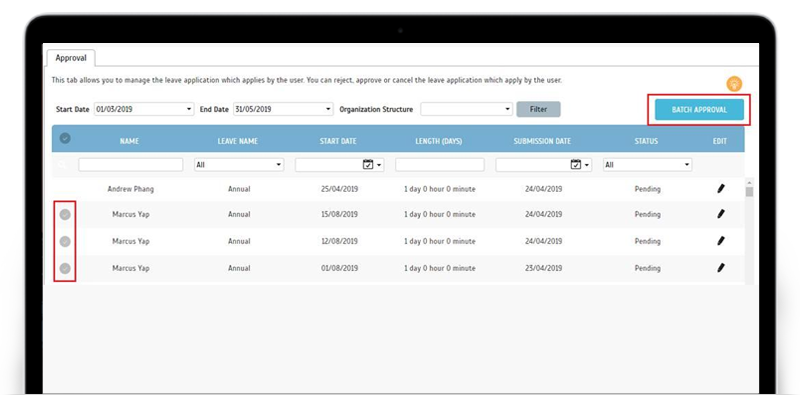 |
| b. Batch Approve Pop-up for Confirmation. |
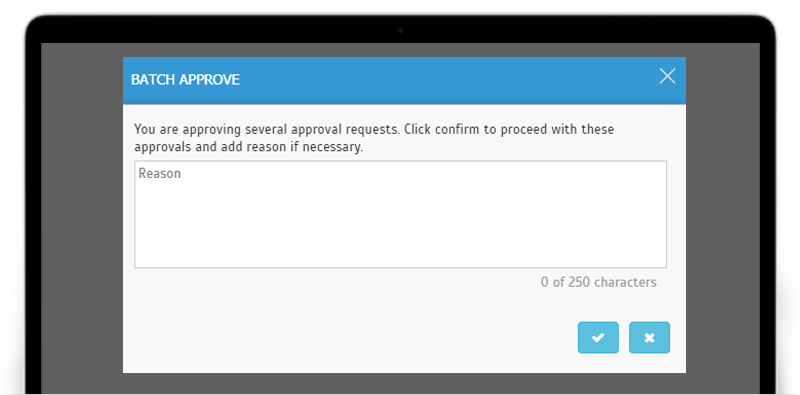 |
| c. Display Error listing if there is conflict returned during Batch Approval. |
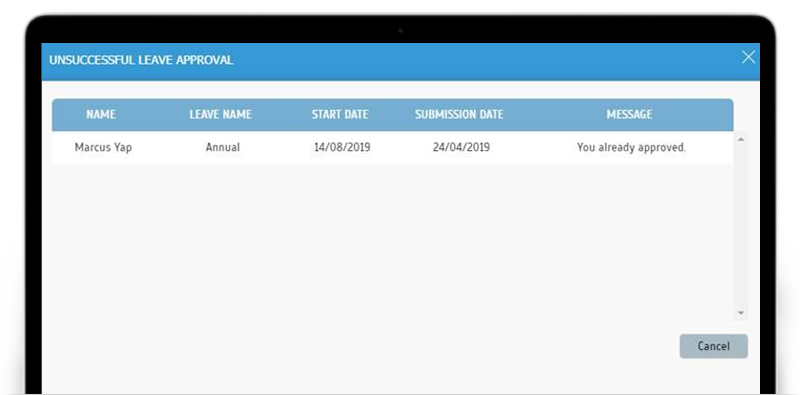 |
| Reports Update |
| This May, we have the following updates for Report: |
| a. User Leave Summary Report Newly included ‘Request Cancelled` and `Pending Cancel` requests in the Report. |
| ‘Request Cancelled` is status for: A request to cancel an approved leave is submitted by user and the Approver(s) has not approved the cancellation request. Once the cancellation is approved, this entry will be moved to be displayed under the ‘Cancelled’ section of the report. |
| ‘Pending Cancel` is status for: A request to cancel a leave application is submitted by user when the application has only been partially approved (e.g. 1 out of the 2 required Approvers has approved the application). In other words, this is to cancel a Pending request. Since the initial request was already partially approved, the cancellation request also needs to be approved by the same Approver. At this stage, it is categorised under ‘Pending Cancel’. Once the cancellation is approved, this entry will be moved to be displayed under the ‘Cancelled’ section of the report. |
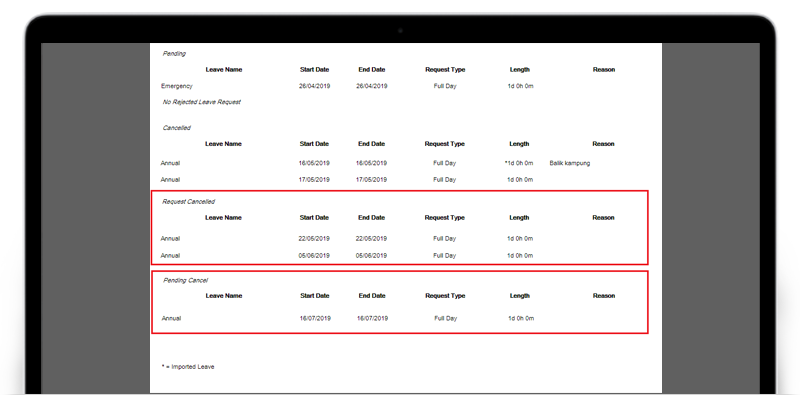 |
| b. Total Leave Summary Report- Revamped UI. |
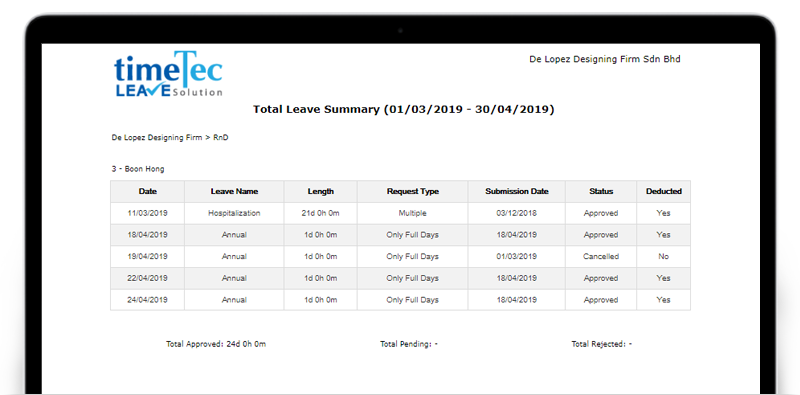 |
| Leave & Replacement Credit Application – Increased Maximum Limit of CC Recipients to 100. |
| In TimeTec Leave, there is a CC function for Leave & Replacement Credit applications whereby users can select CC recipient(s) from the TimeTec user list and these recipients will be sent push notification and email once the application is approved or cancelled. |
| This month, we’ve updated this by increasing the maximum limit for the number of CC recipients to 100. |
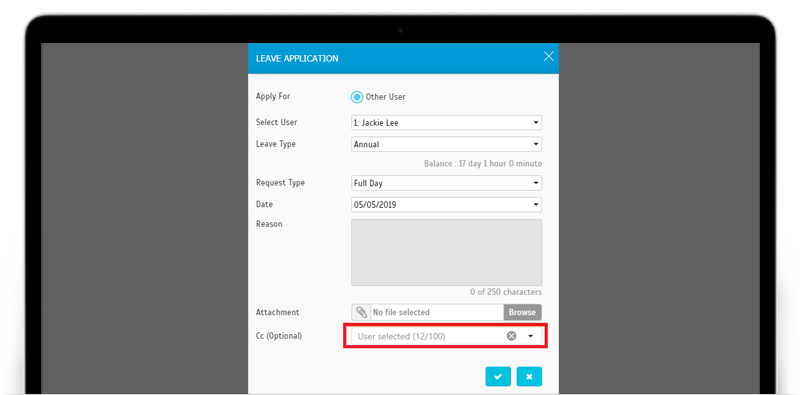 |
| Import Leave Taken- Display Indication for Imported Leave at Reports & Audit Trail. |
| In our latest release, we’ve also added indications for imported leaves at various pages. This refers to leaves which have been imported with the Import Leave Taken function at Leave Wizard. When viewing the relevant reports, you’ll now see the (*) symbol under the Length column (* = Imported Leave) so you can identify which leaves have been directly imported and which ones actually went through the system’s approval process. |
| a. User Leave Summary Report - Added ( * ) symbol and legend. |
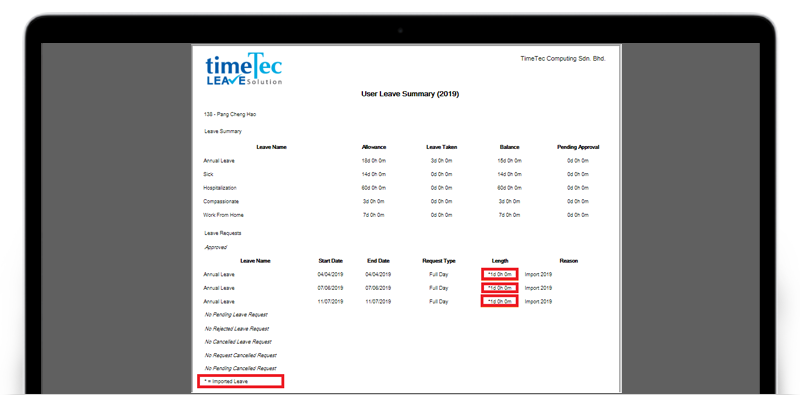 |
| b. Leave Details Report - Added ( * ) symbol and legend. |
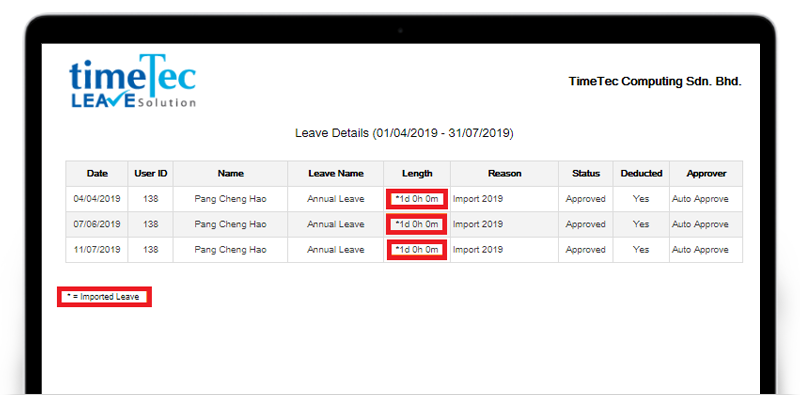 |
| c. Leave Balance Audit Trail Report - Updated Description. The description in Leave Balance Audit Trail Report has been updated to display “Reason: Imported Leave Taken”. |
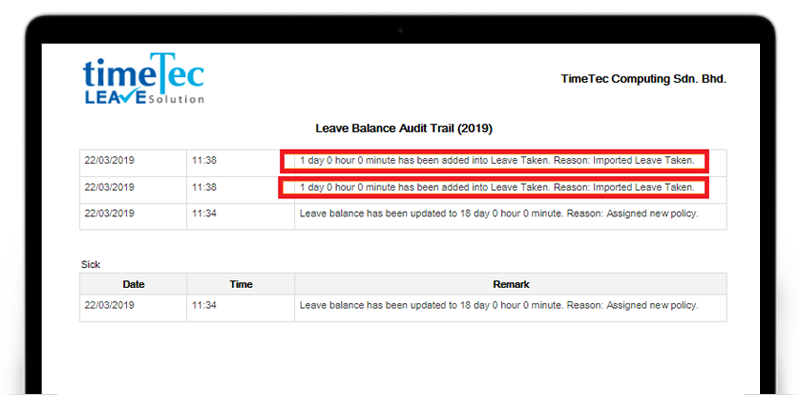 |
| d. Manage User > User Leave Setting > Balance > Audit Trail - Updated Description. The description in Audit Trail has been updated to display “Reason: Imported Leave Taken”. |
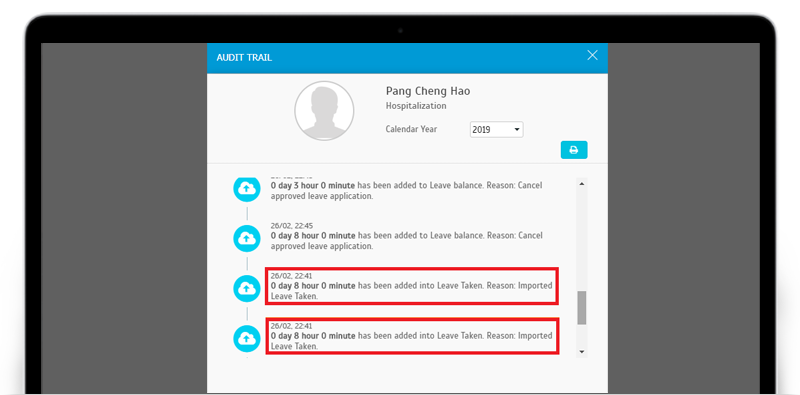 |
| Enhancement for ‘Assign Users to Applications’- Highlight ‘Joined Date’. |
| Next, we have some changes that are designed to display the ‘Joined Date’ of users prominently and make it more accessible. In TimeTec Leave, ‘Joined Date’ represents the date employee has joined the Company and is quite important for newly joined employees. This date will be used to compute the new users' Default leave balance, provided the company applies the Standard Prorated (or another Prorated Leave Balance) method to calculate the leave balance. Therefore, when Admins add or assign new users to the application, they might need to ensure the Joined Date is correctly set. |
| Please refer to the images below for the list of changes in both TimeTec Leave and TimeTec Profile: |
| Changes for TimeTec Leave: |
| a. User > Manage User > Assign Users To Applications. Added a Joined Date column; by default the value is today and it is editable. |
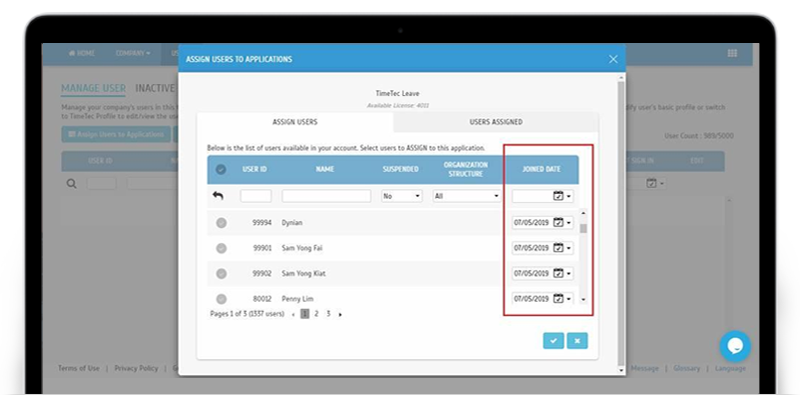 |
| Changes for TimeTec Profile: |
| a. Users > Manage User > Assign Application > Assign Users > Leave. Added a Joined Date column; by default the value is today and it is editable. |
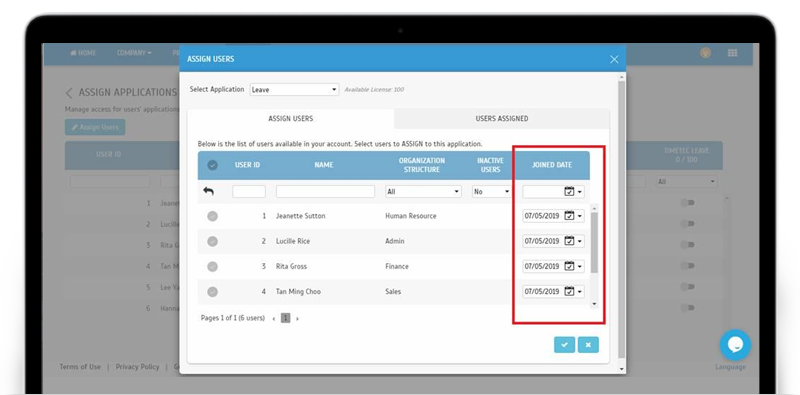 |
| b. Users > Manage User > Assign Application. i. When activate TimeTec Leave, system will check whether Joined Date is filled for the user. ii. If the user does not have a Joined Date, system will display a prompt for Admin to input the Joined Date. |
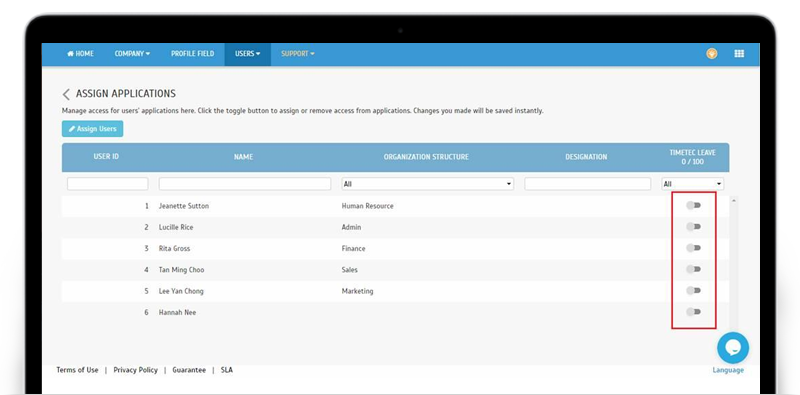 |
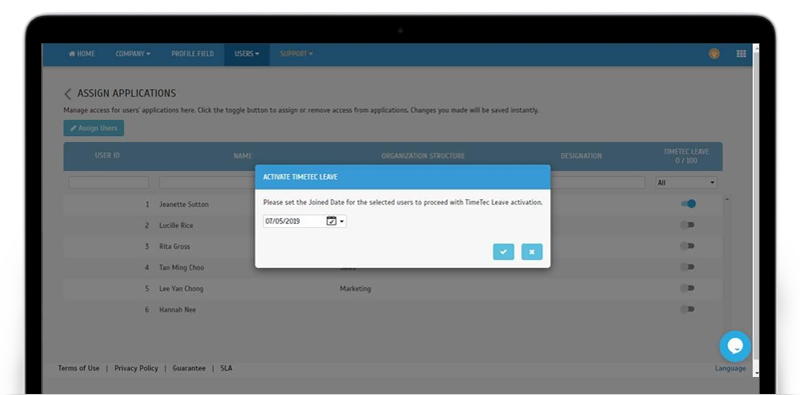 |
| TimeTec Leave App Update |
| 1. Home Added indication if there are requests pending for Approval. This is for Approver’s easy reference. |
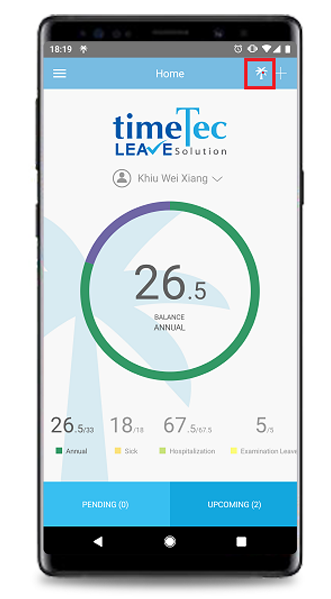 |
| 2. Application Added AM/PM options for Partial Day application, based on Web settings. |
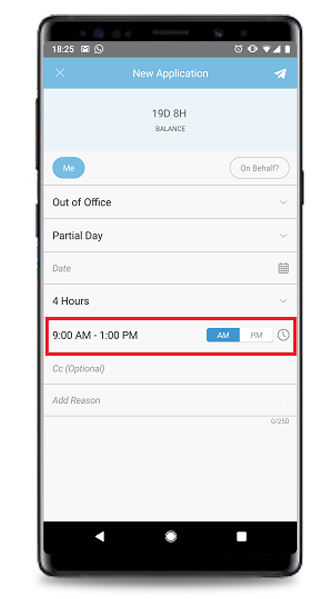 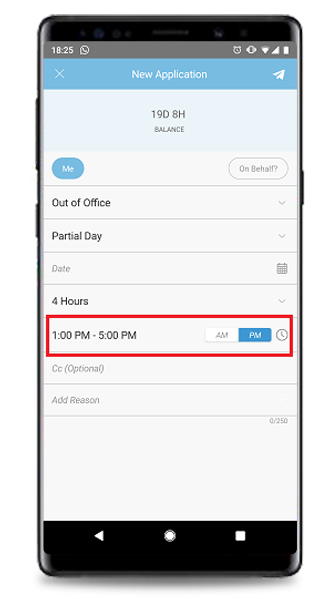 |
| 3. Approval Batch approval is now available. |
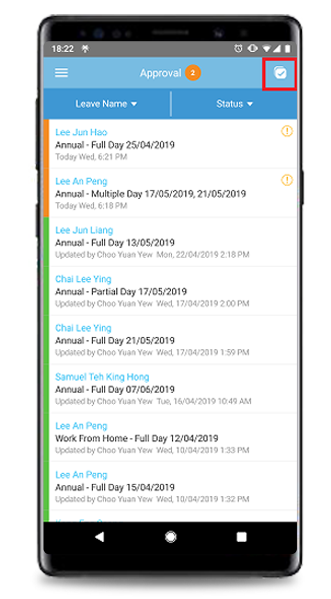 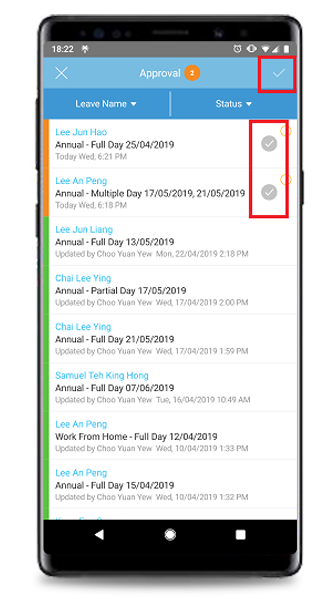 |
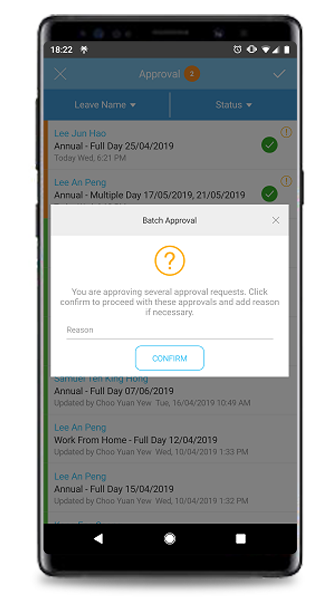 |
| 4. Settings Added a new link to TimeTec’s Cloud Security Policy: https://www.timeteccloud.com/security Click on the link to view the policy for information on TimeTec’s security tools and practices. |
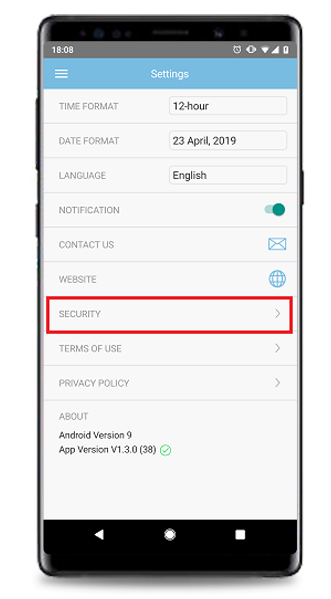 |
| TimeTec Cloud Security Policy |
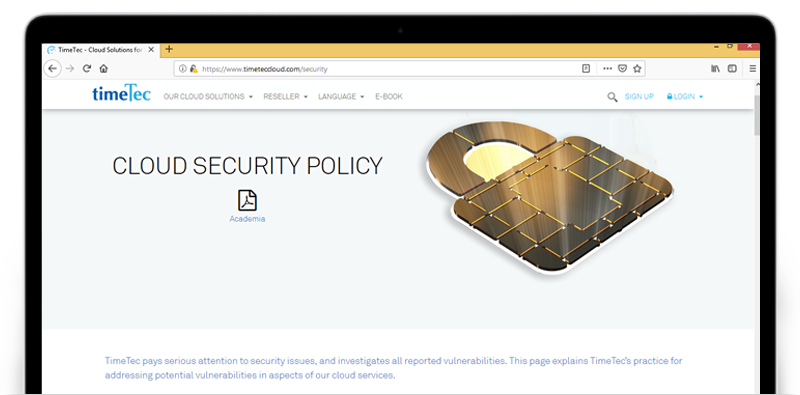 |
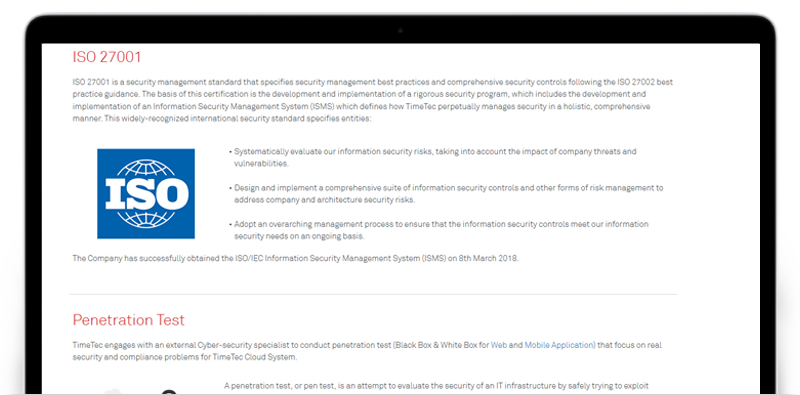 |
| Previous Issue: April 2019 • March 2019 • February 2019 |
| Note: If some of the screenshots or steps viewed here are different from the ones in the current system, this is due to our continuous effort to improve our system from time to time. Please notify us at info@timeteccloud.com, we will update it as soon as possible. |