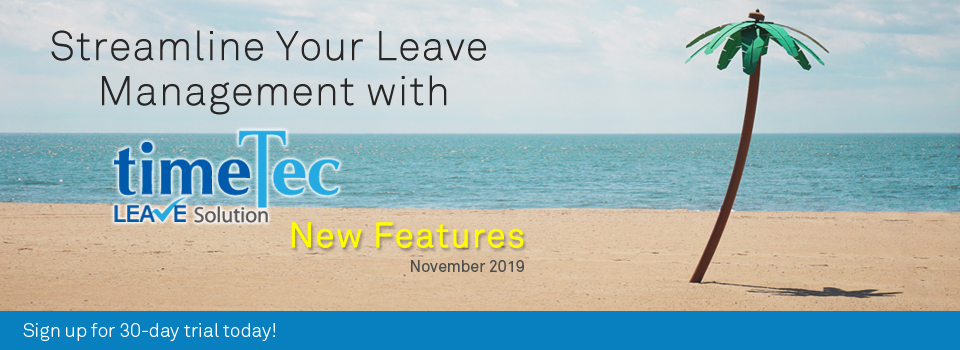| Leave Application – Allow Approver to apply on behalf even though he/she is not an Admin. |
| In TimeTec Leave, there’s a number of ways you can configure the approval method. Depending on your settings, some users who are Leave Approvers may not have been assigned to an Admin role. In the past, this group of Approvers are not able to apply leaves on behalf of any other user. |
| However, considering our customers’ request, we’ve updated the leave application function that allows Approvers to apply leaves on behalf of others, even though he/she is not an Admin. As long as they are assigned as the leave Approver for a particular user, they will be automatically authorized to apply on behalf of that person. |
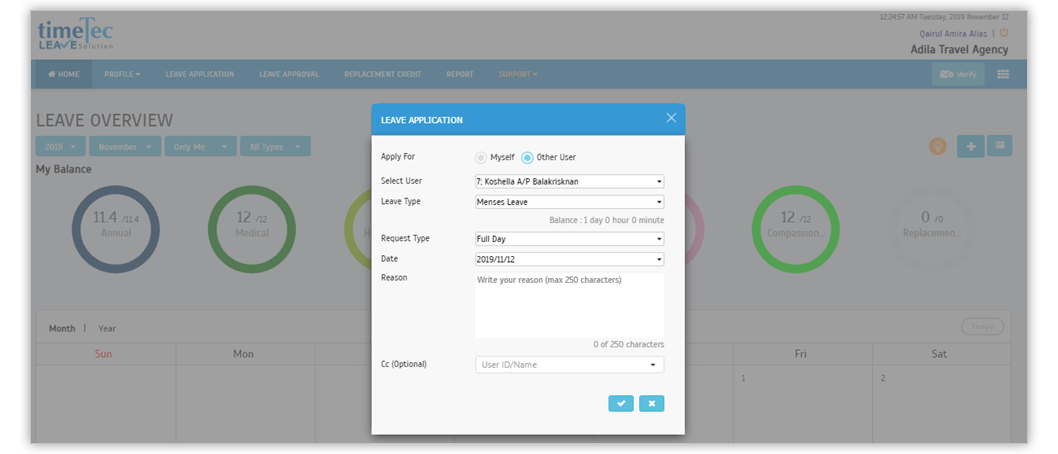 |
| However, considering our customers’ request, we’ve updated the leave application function that allows Approvers to apply leaves on behalf of others, even though he/she is not an Admin. As long as they are assigned as the leave Approver for a particular user, they will be automatically authorized to apply on behalf of that person. |
| New Leave Analysis Chart- Monthly Leave Breakdown |
| If you’re in charge of regular monitoring overall leave utilisation, perhaps our newly released Monthly Leave Breakdown Analysis Chart (Beta) will be a handy tool for you to spot unexpected trends or issues. This can be accessed by clicking on the ‘Leave Analysis’ icon at the Admin Dashboard.
With this monthly chart, you can easily view the total number of approved leave applications for different leave types based on the selected months (max. 12 months). To drill down, there is a filter for Organization Structure and if you click on a specific leave type column, a further leave breakdown will be displayed separately: |
| i. Daily leave usage for the selected leave type within that particular month |
| ii. Listing of on-leave employees |
| Use this chart to identify periods with high leave rates so that you can plan or manage your workforce better. |
| a. Leave Analysis icon |
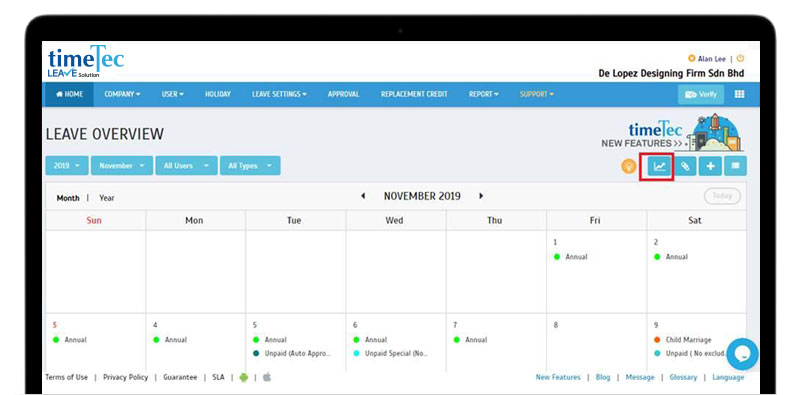 |
| b. Monthly Leave Breakdown Analysis Chart |
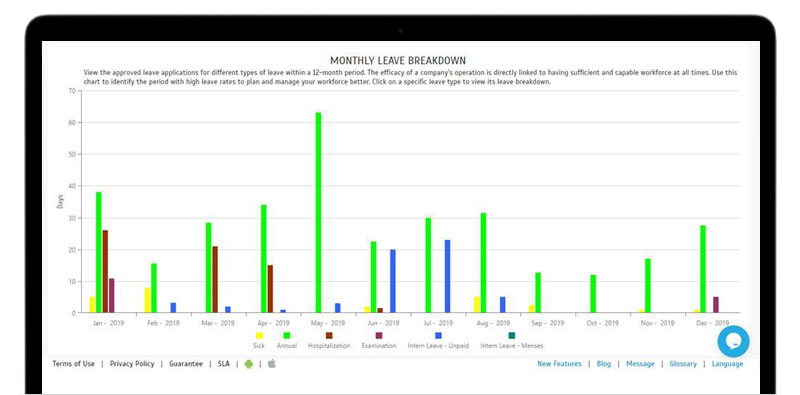 |
| c. Display a daily leave breakdown when a user clicks on any column in the chart |
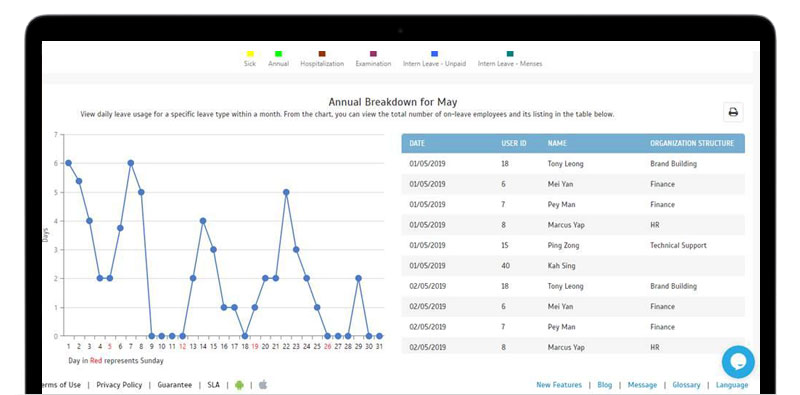 |
| Manage User- Allow Admin to View Own Leave Settings |
| In November, we’ve also enhanced Manage User by providing an option for Admin to view and check their own Leave Settings. In the past, for fairness and control purposes, Admin will be blocked from both viewing and editing the settings (allowance, balance, approval method and etc.) of their own account. Now, they’ll have the view access but no editing is allowed. |
| a. Manage User- Display “View Leave Settings” button |
 |
| b. User able to view own Leave Settings Note: There is no option for Edit and Delete on all tabs. |
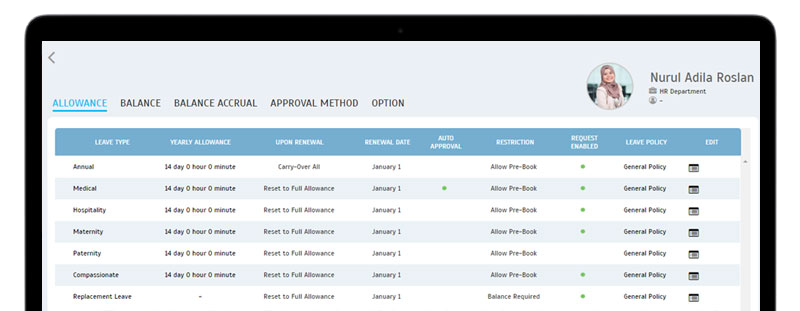 |
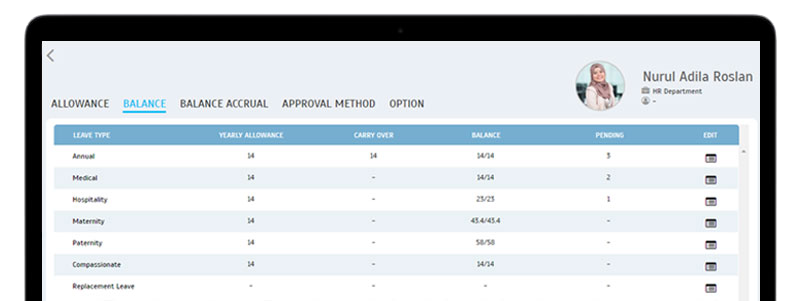 |
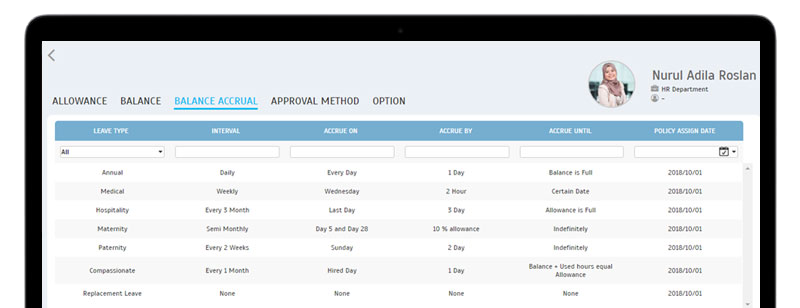 |
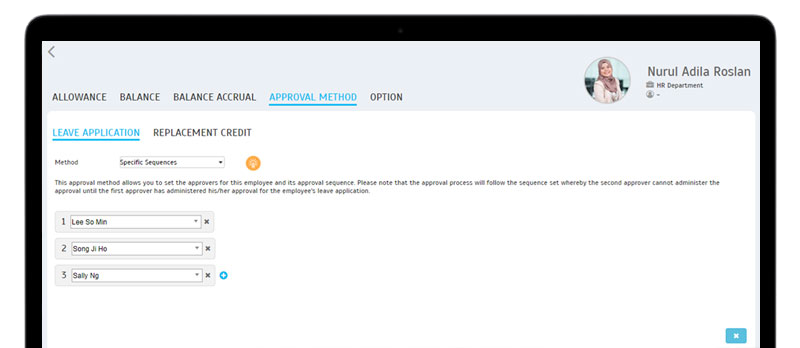 |
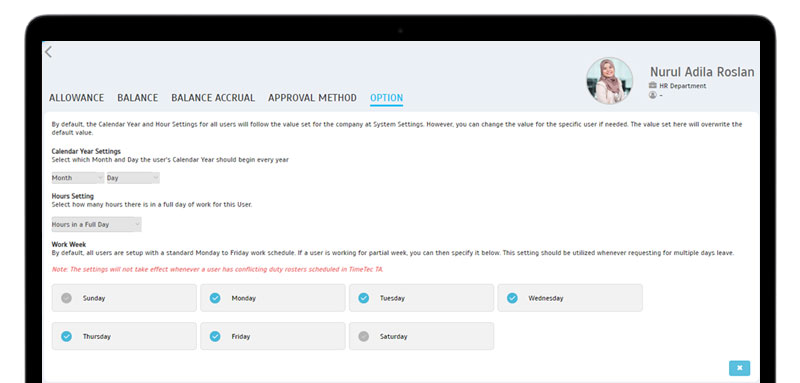 |
| TimeTec Profile Updates |
| Admin Dashboard- New Age Report |
| Two months ago, we have introduced a Gender Report (on Admin dashboard) to help the Admin to keep track of employment diversity and inclusion efforts in your organization. This report illustrates the gender breakdown of your organisation. |
| In November, the Age Report is another type of report that contains information on employees’ age distribution. Please refer to the sample screenshots below for further details: |
| a. Age Report Bar Chart |
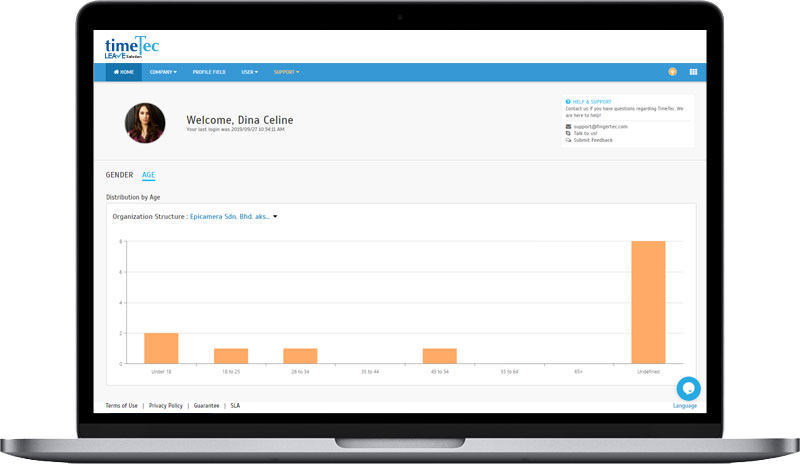 |
| b. Filter by Organization Structure with the dropdown list above the bar chart |
 |
| 2. Remove Profile Photo |
| Depending on each company’s system settings, a user’s profile photo can be added by either Admin or by the users themselves at the profile page. In this section, we’ve just added an option that allows users to remove a photo that has been previously uploaded. Click on the Delete icon and proceed. |
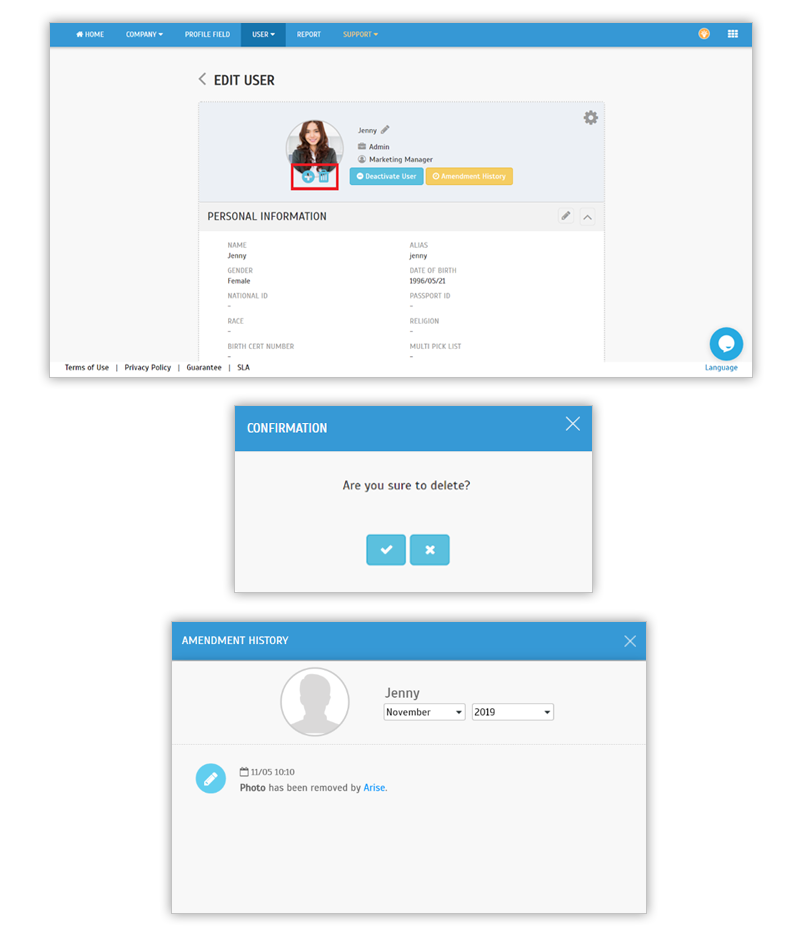 |
| 3. New Report- Staff Personal Details Report |
| Next, we’ve added a Report module in TimeTec Profile and along with that, a new ‘Staff Personal Details Report’ for Admin to download. |
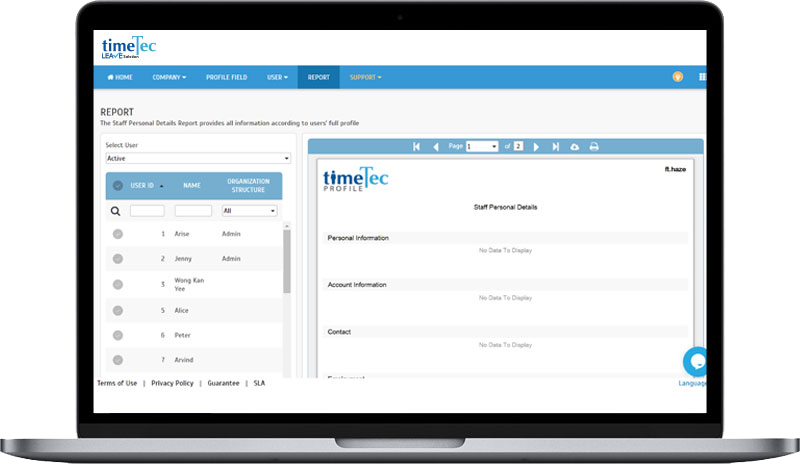 |
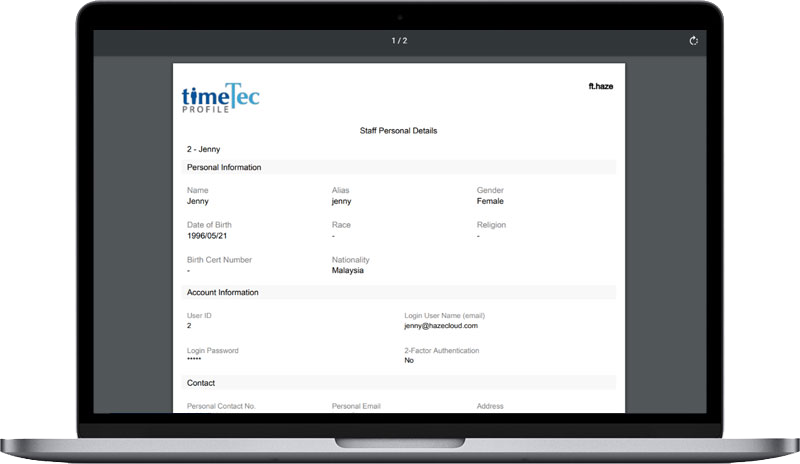 |
| 4. Added Report Setting to System Role |
| Due to the new Report module, we’ve also added Report settings to the System Role. You can set the System Role for Admin to define whether they are allowed to view and to export the report. |
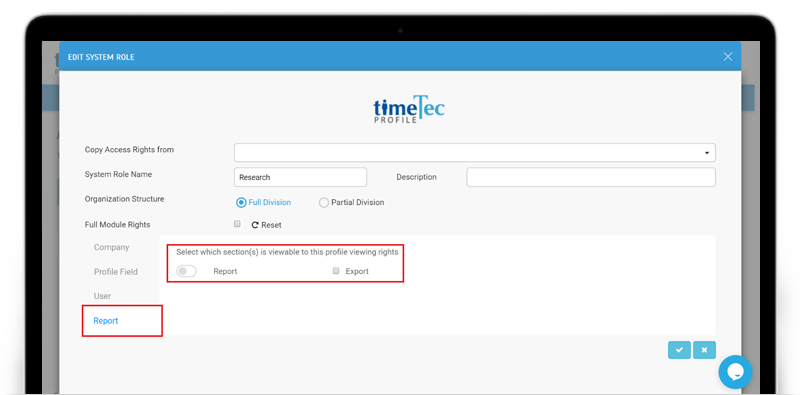 |
| TimeTec Leave App Update |
| 1. Staff Contact Added Leave Balance information (quick view) in Staff Details. Admin can view the leave balances of the staff which fall under their division. |
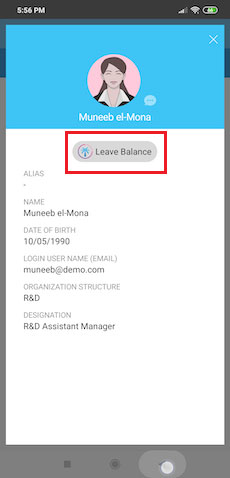 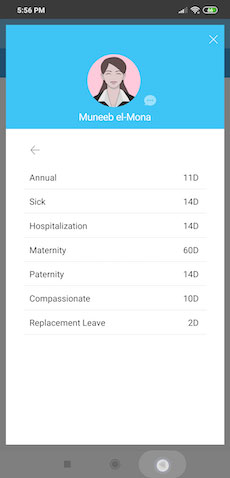 |
| 2. Application Added Overbook confirmation message. |
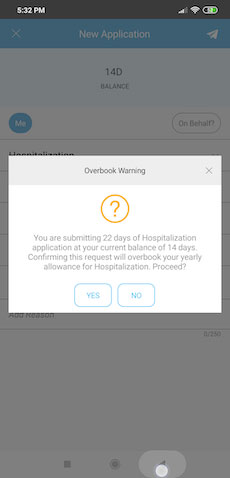 |
| Previous Issue: Oct 2019 • Sep 2019 • Aug 2019 |
| Note: If some of the screenshots or steps viewed here are different from the ones in the current system, this is due to our continuous effort to improve our system from time to time. Please notify us at info@timeteccloud.com, we will update it as soon as possible. |
© 2019 Timetec Computing Sdn. Bhd. All rights reserved.