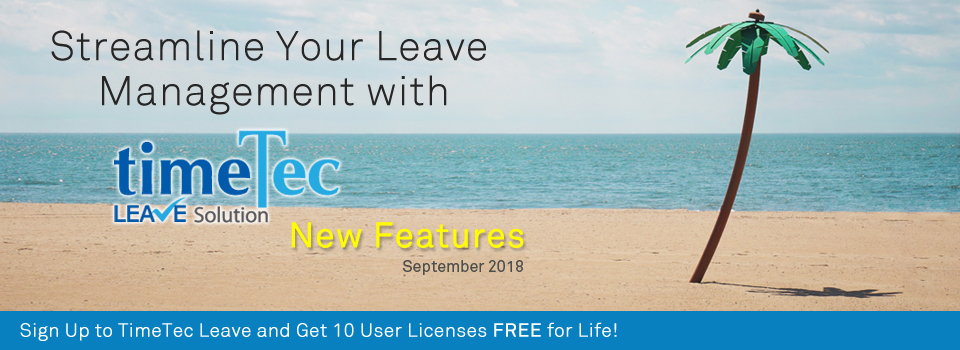| New Feature: Attachment for Leave Application |
| Generally, most companies will have a policy that require staffs to submit relevant documents when applying for certain kinds of leave such as medical or hospitalisation leave. In order to allow users to upload copies of doctor’s note, marriage cert, accident reports and etc for verification and record keeping, we’ve just added an Attachment feature into the system. When Admin enables this option for a given leave type, the staff choosing to utilise the leave will in turn be allowed or mandated to attach the supporting documentation (in pdf or images) to their request. This function is also available in both Web and Mobile App. Please refer to the list and screenshots below for details of the Attachment feature: |
| i. New ‘Leave Attachment’ option in Leave Type Settings - By default, this option is turned off and you can enable it as ‘Yes - Optional’ or ‘Yes - Mandatory’. |
| ii. System Role’s Module rights - Added “Leave Overview” module which contain rights for "View Attachment" and "Edit Attachment". |
| iii. Leave Application - Allow/require users to attach file to leave application. Subsequently, when viewing pending applications, users can attach and/or download the file. |
| iv. Leave Approval - Allow approvers to download attachment. |
| v. Leave Overview - Added ‘Attachment’ button: Allow to view or upload leave applications’ attachment and notify users to upload attachment. |
| a. Leave Type Settings – New ‘Leave Attachment’ Option |
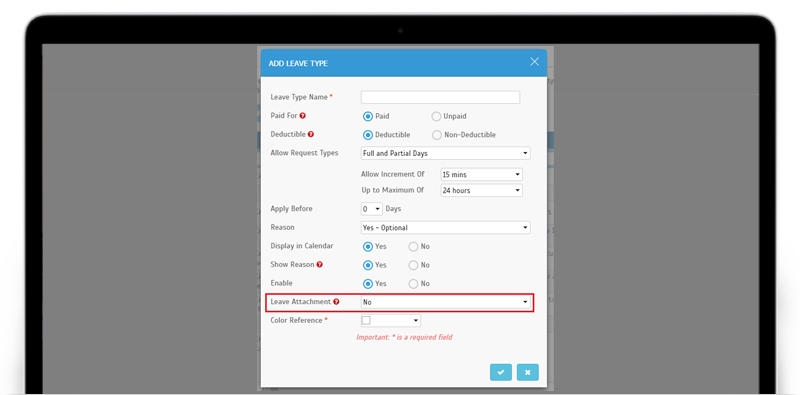 |
| b. System Roles – Added Leave Overview Module rights |
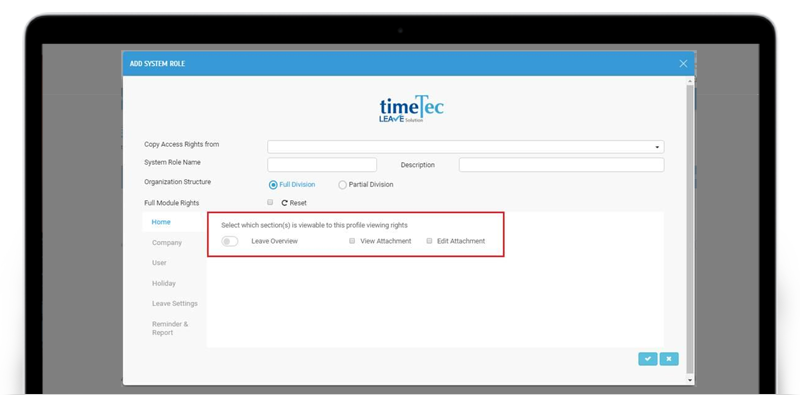 |
| c. Leave Application- Allow/require to attach file |
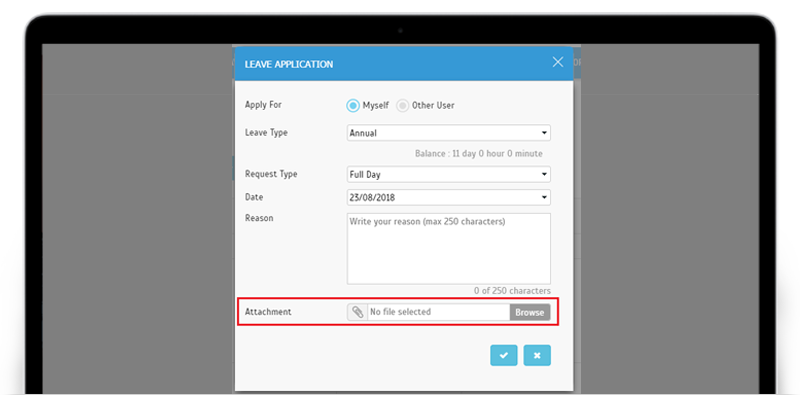 |
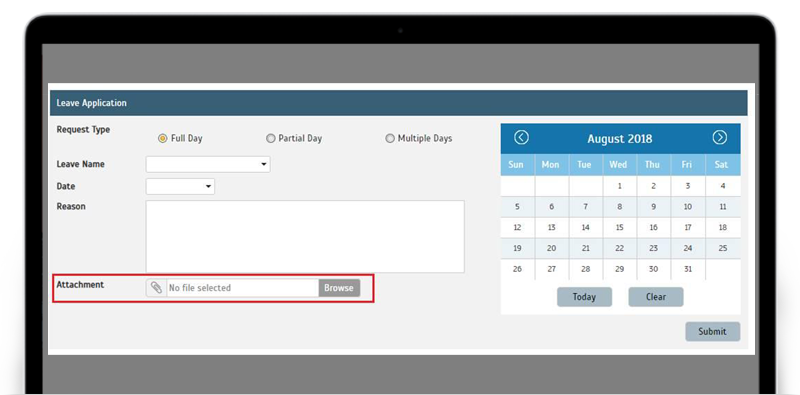 |
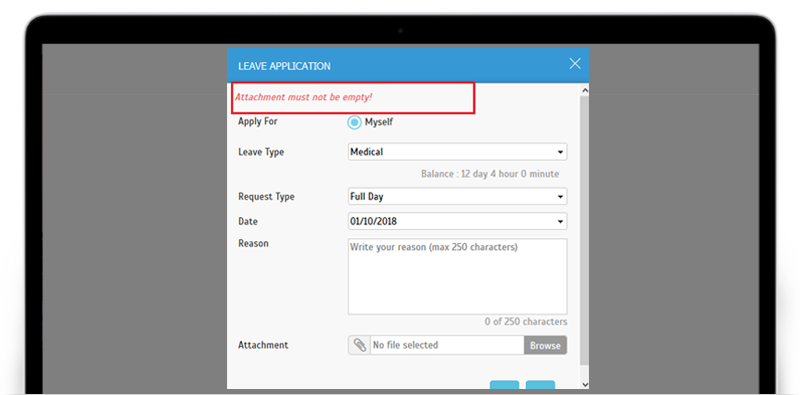 |
| d. Pending Leave Application - Allow users to attach or download the file |
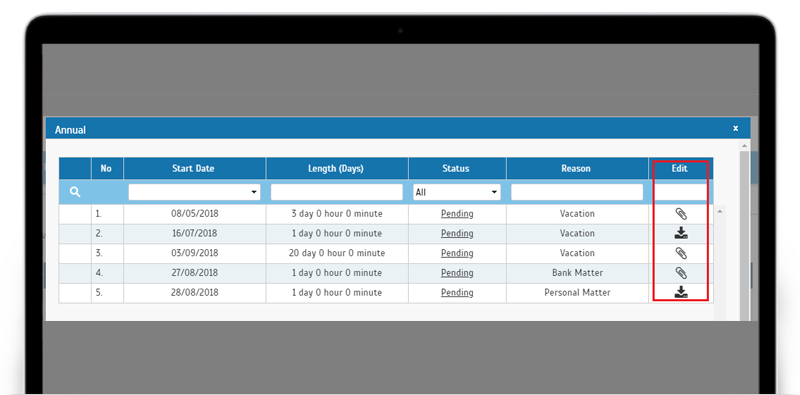 |
| e. Leave Approval - Allow approvers to download attachment |
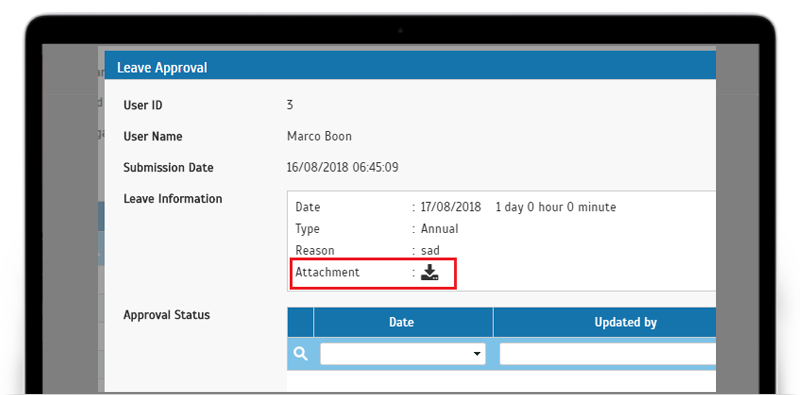 |
| f. Leave Overview- Added ‘Attachment’ button Allow to view or upload leave applications’ attachment and notify users to upload attachment. |
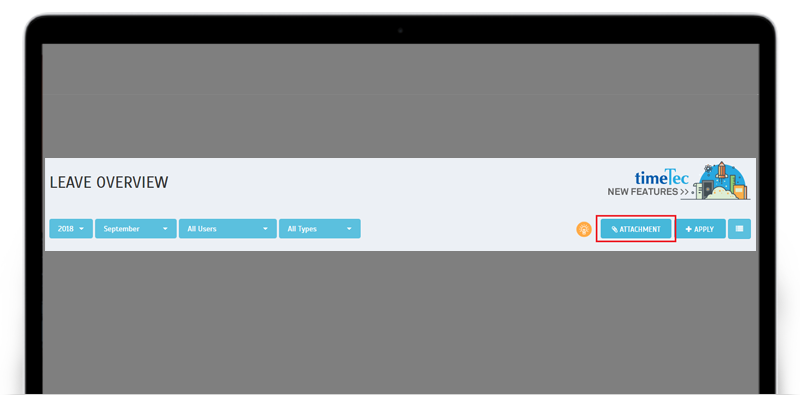 |
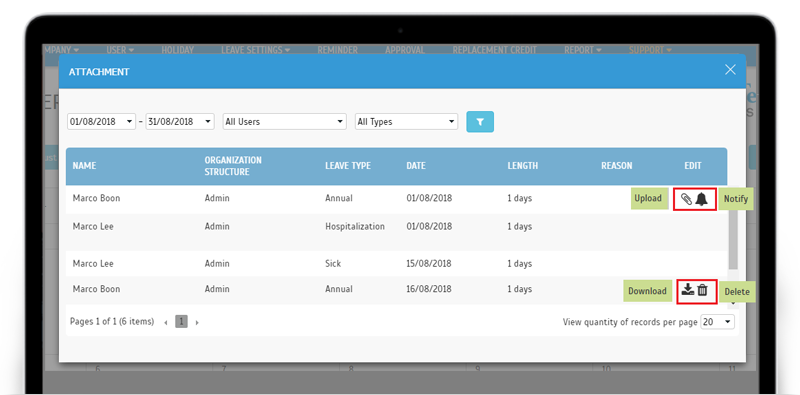 |
| New Feature: Attachment for Replacement Credit Application |
| Concurrently, we’ve also built the same Attachment feature into the Replacement Credit applications. The flow is almost the same, whereby the Admin should firstly enable this option (Optional/Mandatory) when configuring the Replacement Leave settings. However, do take note that this setting affects both stages of the Replacement Leave feature: first, the Replacement Credit application and then the actual leave request itself. For both steps, staffs will be allowed or mandated to attach the supporting documentation (in pdf or images) to their request. |
| Please refer to the screenshots below for more information: |
| a. System Settings- Replacement Leave Wizard Added ‘Leave Attachment’ option to Leave Settings |
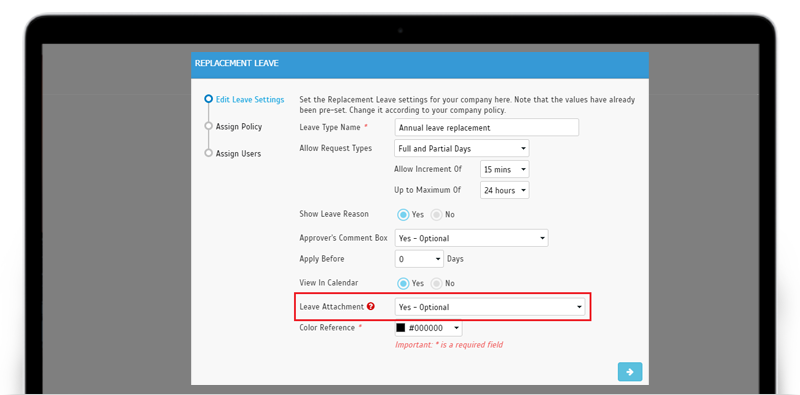 |
| b. Replacement Credit Application - Allow/require to attach file |
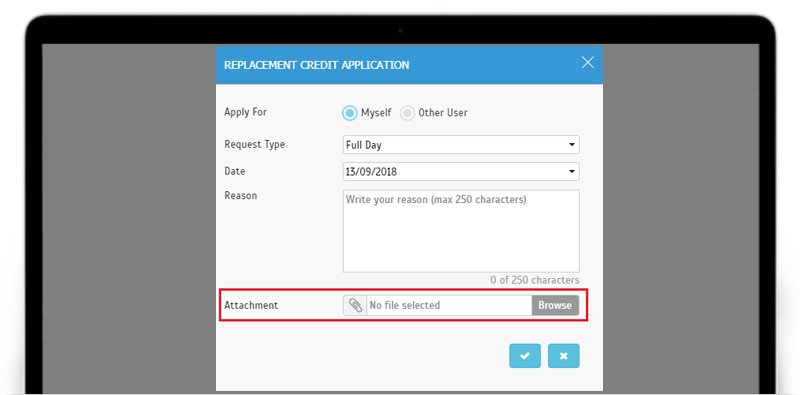 |
| c. Replacement Credit Approval - Allow approvers to download attachment |
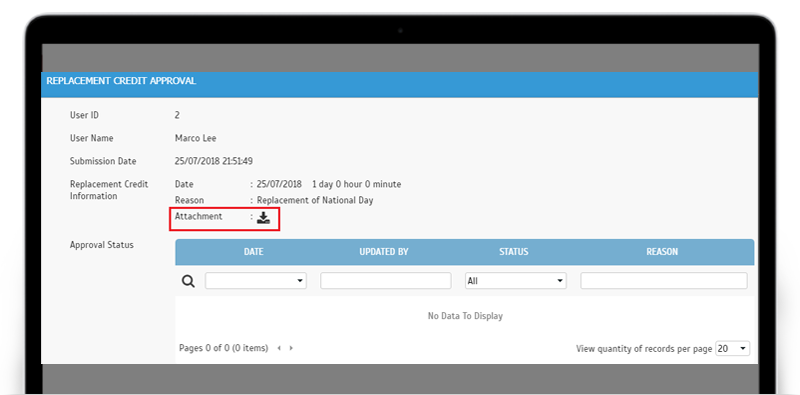 |
| Company Setup Wizard- Assign random password when adding new user |
| We also made changes in the Company Setup Wizard. When Admin adds a new user here, the system will assign the user with a random password. This user can then change his/her password when he/she click on the link in the activation email. |
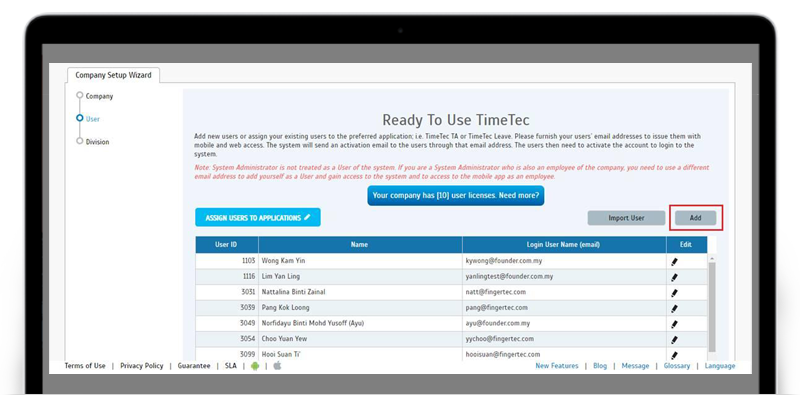 |
| Added Chart to display Current Leave Balance at Leave Overview |
| Next up, we’re back on enhancing the multi-functional Leave Overview page, whereby you can view and perform a variety of tasks. In September, we’ve made an improvement to the information display for the ‘Yearly’ calendar/listing view. Specifically, we’ve added charts that display user’s current leave balance for all leave types. |
| a. Admin View - Use filter to select user |
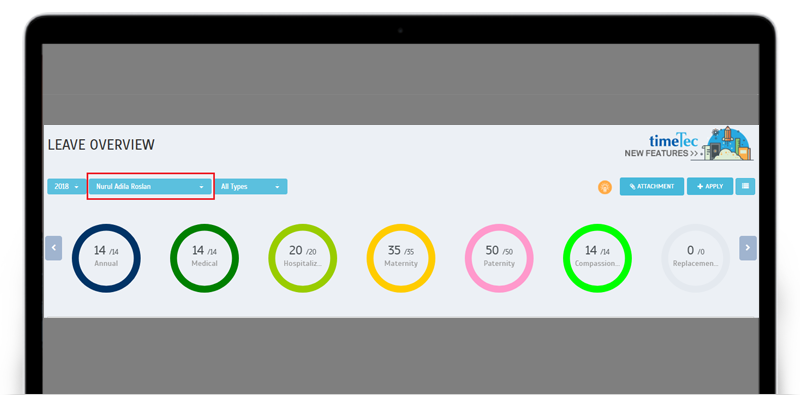 |
| b. User View - Only own data can be viewed |
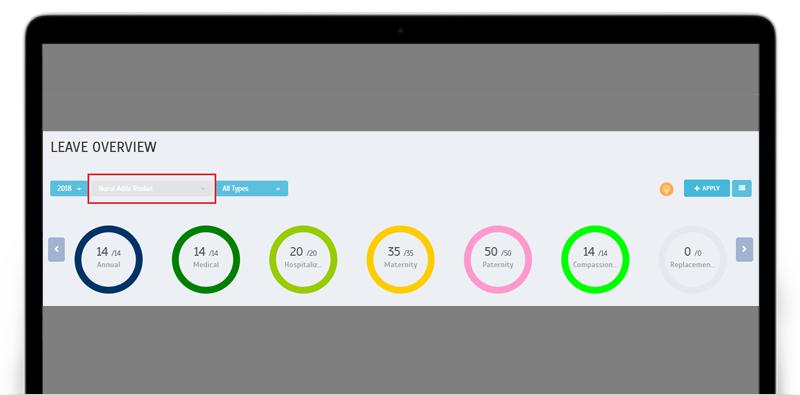 |
| Enhancement of user list for Approval Method settings |
| We’ve also enhanced the user list for the Specific Sequences Approval Method setting, so that you can now search for an Admin/Manager when selecting the approver. This will in turn allow you to search by User ID/Name for added convenience. Go to User > Manage User > User Leave Settings to view the Approval Method tab. |
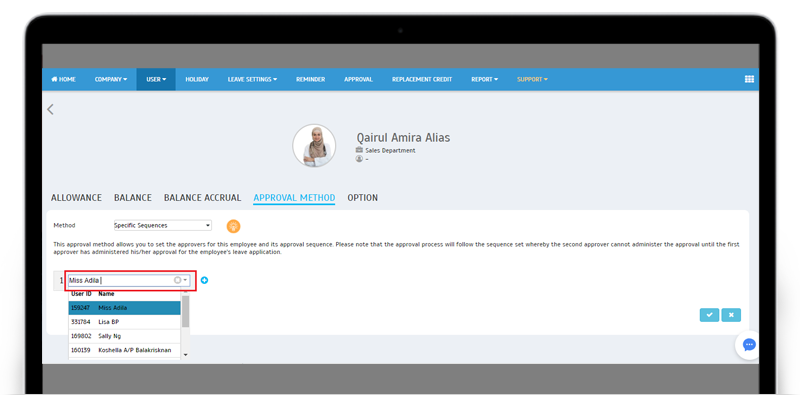 |
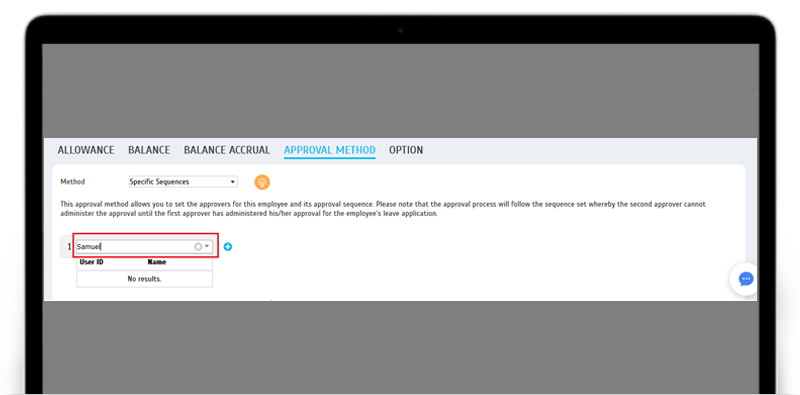 |
| Added Link to Technical Tips in Menu |
| We have compiled all links to TimeTec Leave’s technical tips within an Index page. You can go to Support > Tips > Technical Tips to find the technical reference. |
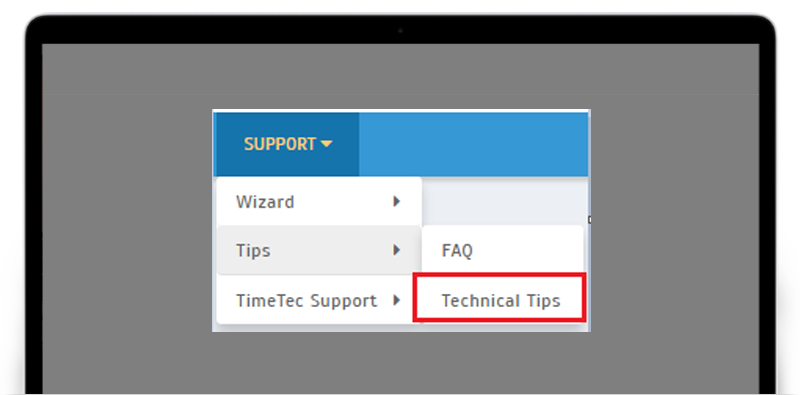 |
| New option for Leave Type settings - Maximum Request Days |
| Know anyone in the company who likes to apply for a two week stretch of annual leave? While they are entitled to their leaves, managers also need to consider workload, deadlines and others in the team before they sign off such extended absences. Therefore, it may be prudent to set a limit to the number of days that each staff can apply in a single request, lest it gets rejected. To facilitate that, we’ve now added a restriction for ‘Maximum Request Days’ in Leave Type settings. By default, the value is set as ‘No’. You can then set the maximum request days per application, (i.e. if set to 3, users will thus not be allowed to apply for leave that exceeds 3 days). |
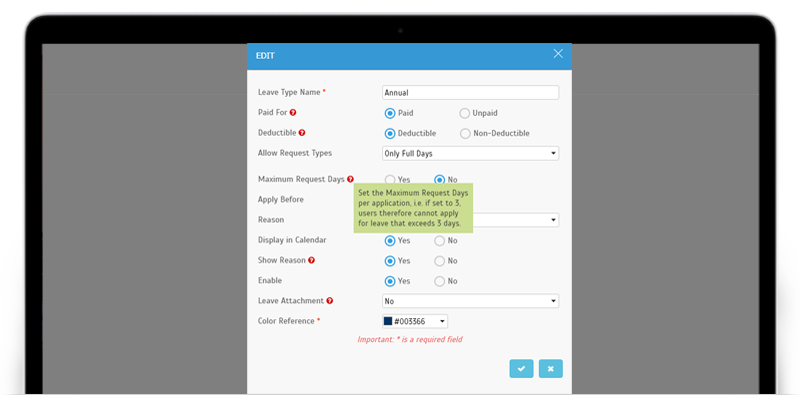 |
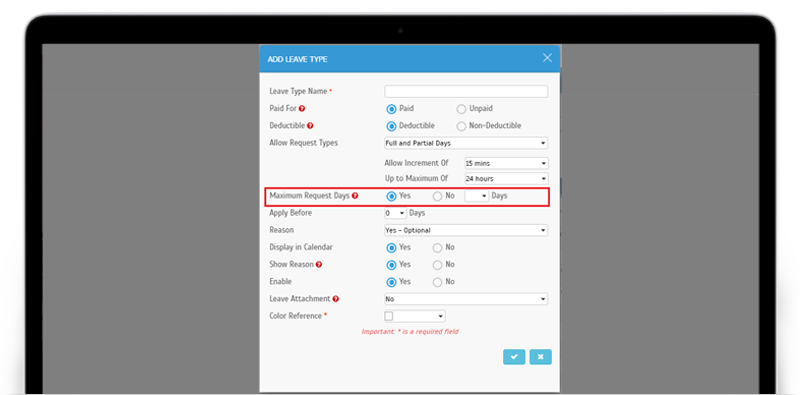 |
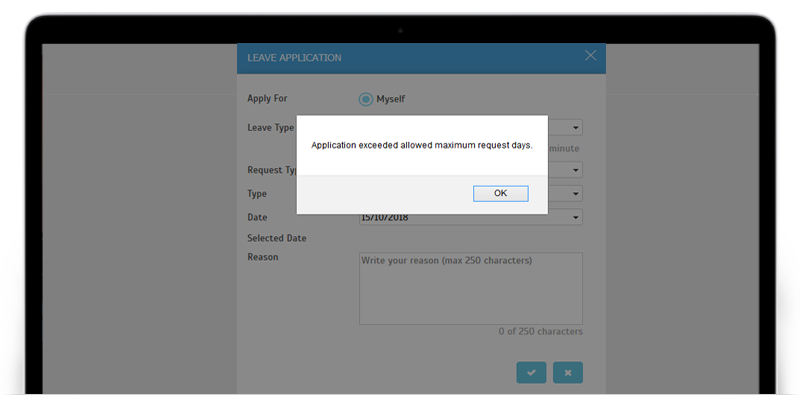 |
| Display company’s Leave Approval Method in System Settings |
| All this while, for new TimeTec Leave subscribers, the default Approval Method in your account is set to ‘Any Admin’. This means that whenever you add a user, their approval method is also predefined as ‘Any Admin’, i.e. any Admin user will be allowed to approve the user’s leave application. Following that, the method can also be customised at individual User Leave Settings. We’ve thus enhanced this recently by placing an option for you to specify the company’s default Approval Method in System Settings. You can change it to Immediate Supervisor or Specific Sequence, whichever is more appropriate. |
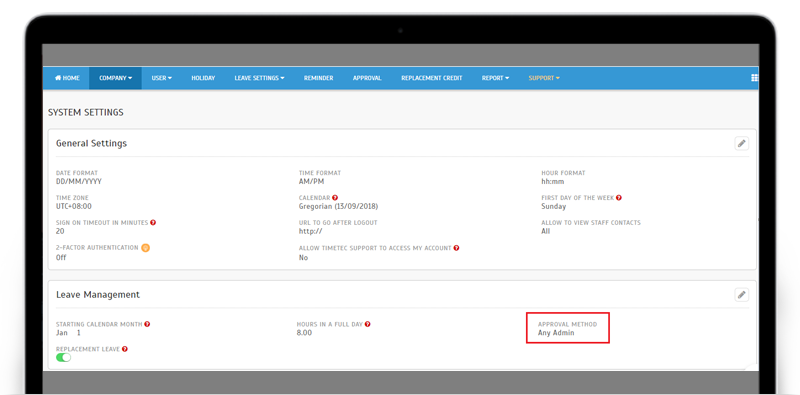 |
| TimeTec Leave App Update |
| 1. Application Newly added Attachment feature |
| As described in the Web features section above, if Admin enables the new Attachment feature for any particular Leave Type, users will in turn be allowed or mandated to attach supporting documentation (in pdf or images) whenever they apply for a leave. Please refer to the section above for more explanation regarding this new feature. |
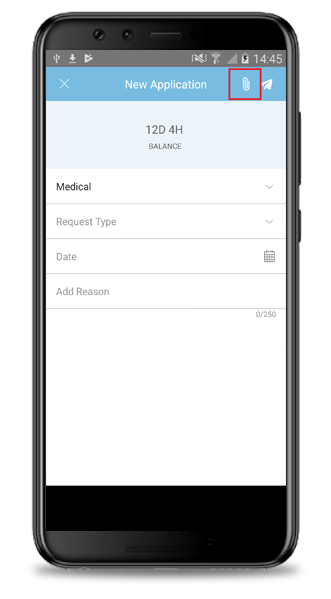 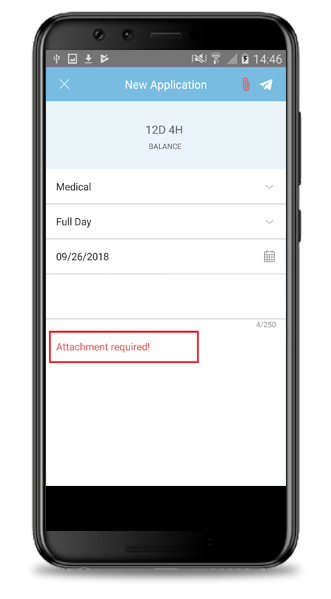 |
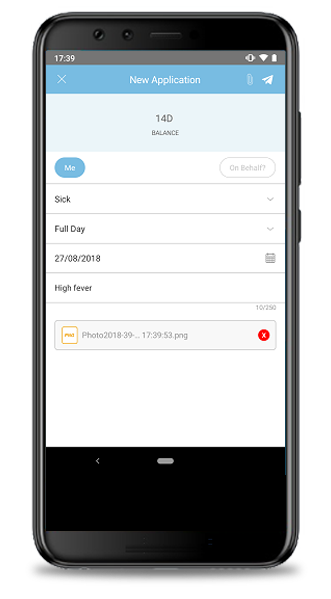 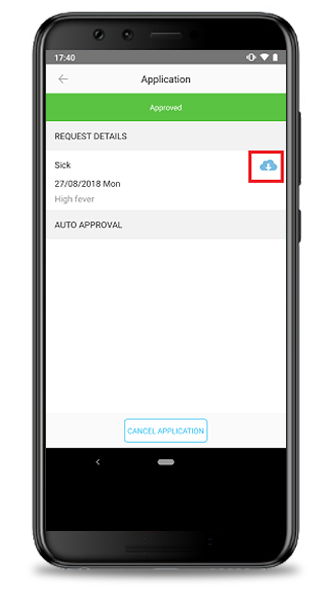 |
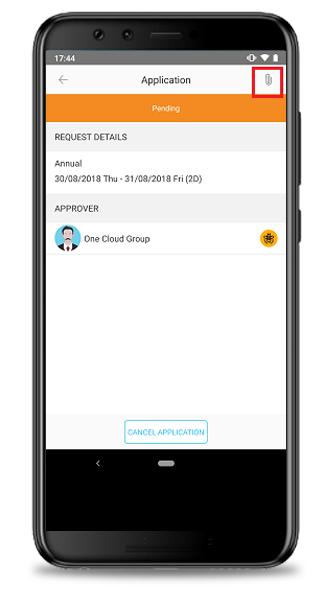 |
| 2. General Added Filter option button |
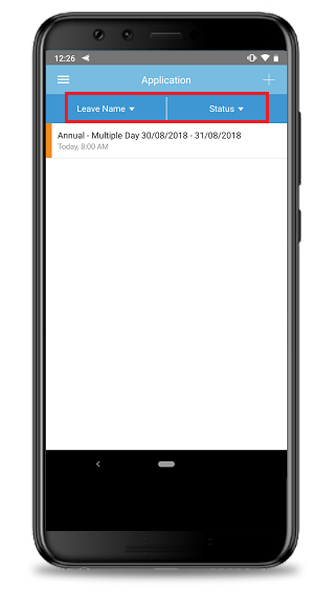 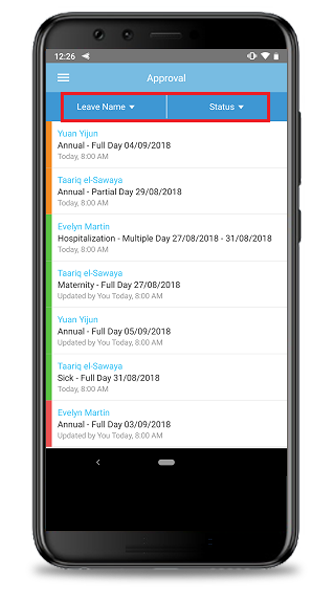 |
| Previous Issue: August 2018 • July 2018 • June 2018 |
| Note: If some of the screenshots or steps viewed here are different from the ones in the current system, this is due to our continuous effort to improve our system from time to time. Please notify us at info@timeteccloud.com, we will update it as soon as possible. |
© 2018 Timetec Computing Sdn. Bhd. All rights reserved.