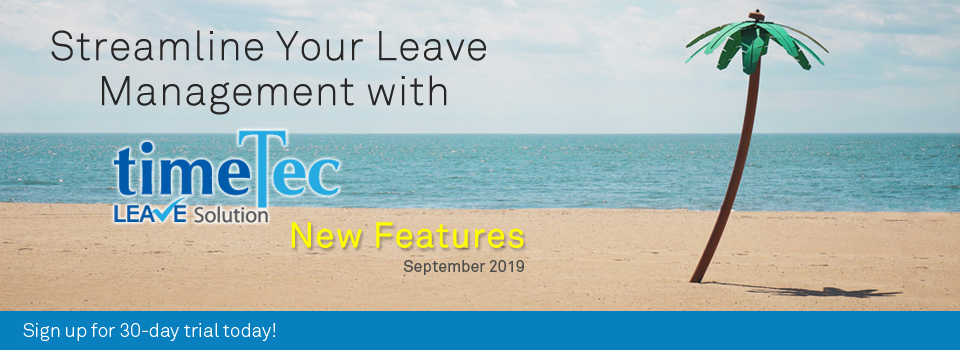| Enhancement of ‘Leave Balance Audit Trail Report’ |
| The Leave Balance Audit Trail report provides a detailed breakdown of all changes made to the leave balances and we’ve recently enhanced this report as described below: a. Added a new option: “Show Expired Carry Over Balance only” |
| Depending on your Leave Policy settings, unused leaves may be carried over from one year to the next and may also be subjected to an expiry date. If these leaves are not utilised before expiry, the number of days expired will then be deducted from total leave balance. |
| In this report, we’ve just added a new option: “Show Expired Carry Over Balance only”. When you tick the checkbox, the report will display only the details of expired carry over leaves and exclude other leave movements. |
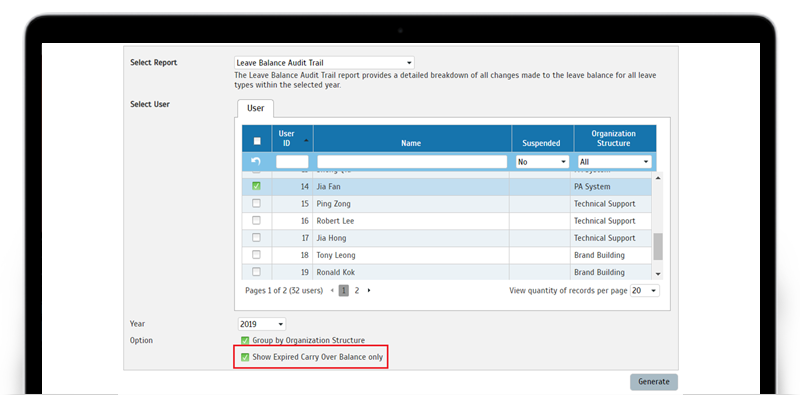 |
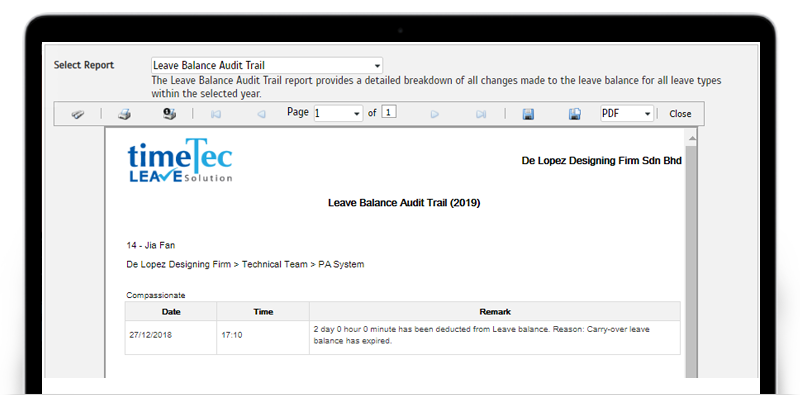 |
| New Quick Setup Wizard |
| We know that for those who are new to TimeTec Leave, learning to set up a leave policy correctly could be quite challenging. So to help newcomers get started as soon as possible and pick up on the basics, we’ve designed a Quick Setup Wizard based on a list of essential questions. By answering them and configuring the associated settings, they’ll be able to complete the simple setup which allow users to immediately start applying for leaves. If more policies are required for other groups of users, they can then move on to the Leave Wizard for further setup. Note: Quick Setup is just for the first time setup and once a policy exists in the account, Quick Setup will no longer be available. |
| a. Menu > Support > Wizard > Quick Setup Wizard |
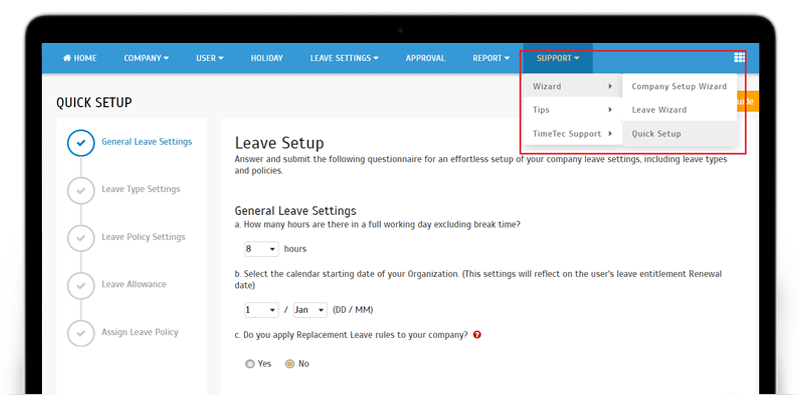 |
| b. Button navigation |
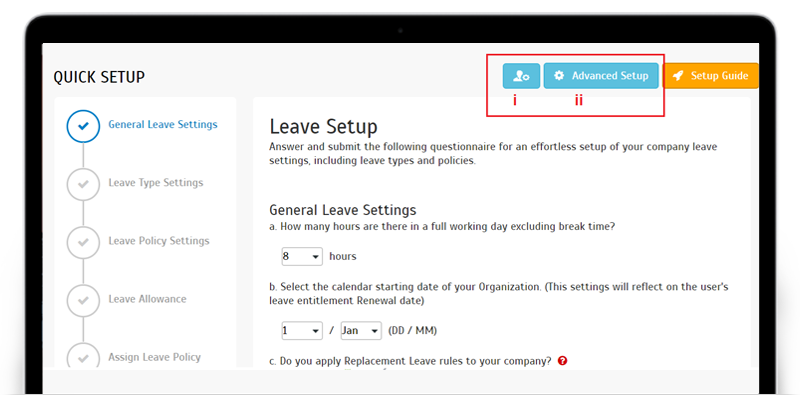 |
| i.‘Setup Help’ button Click on this to download a form (containing relevant setup questions) to request for setup assistance. Once the form is filled up, it can be sent by e-mail to our support team. |
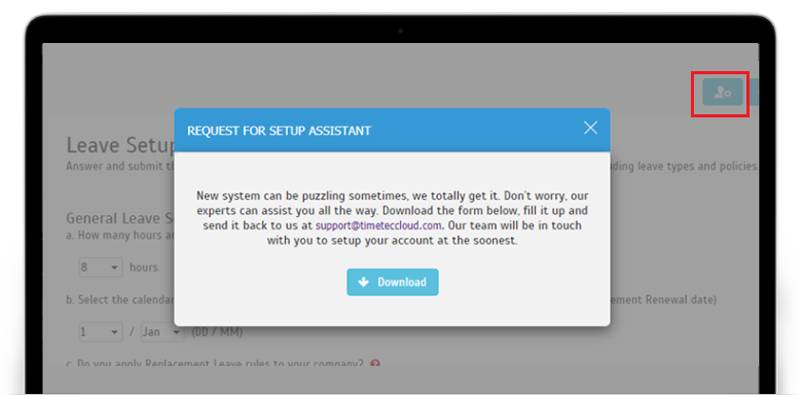 |
| ii.‘Advanced Setup’ button Click to switch to the Advanced Setup screen, also referred to as the Leave Wizard. |
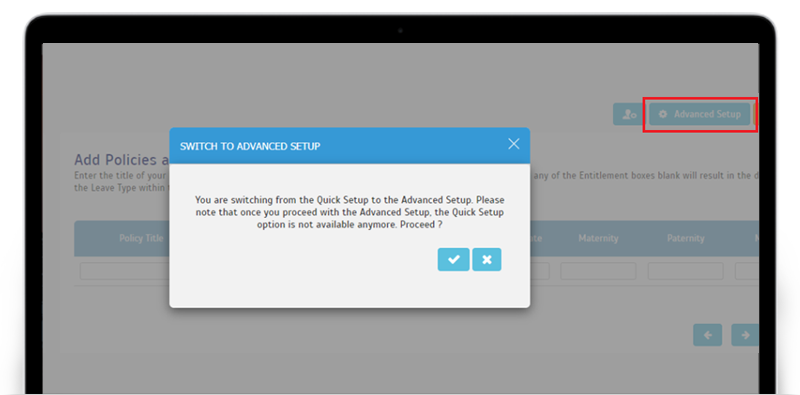 |
| c. Quick Setup Wizard i.General Leave Settings Settings here will replace the System Settings values. |
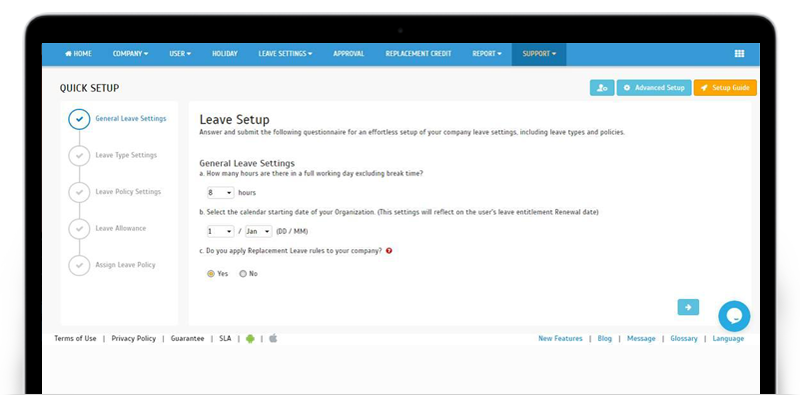 |
| ii. Leave Type Settings All the leave types listed and settings will be added to the account. |
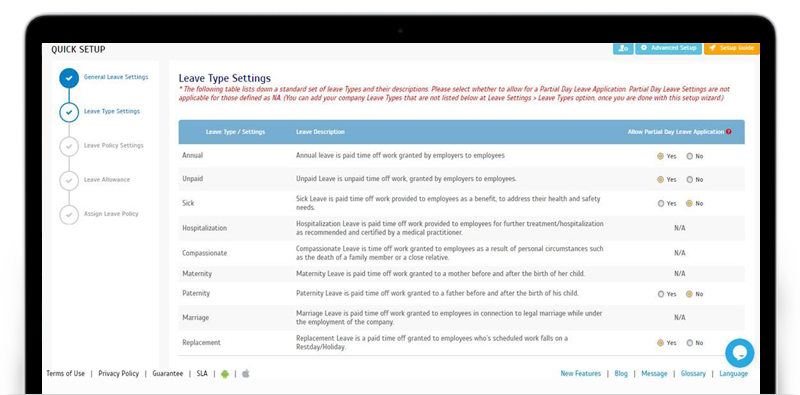 |
| iii. Leave Policy Settings Settings for Annual Leave is based on this step. |
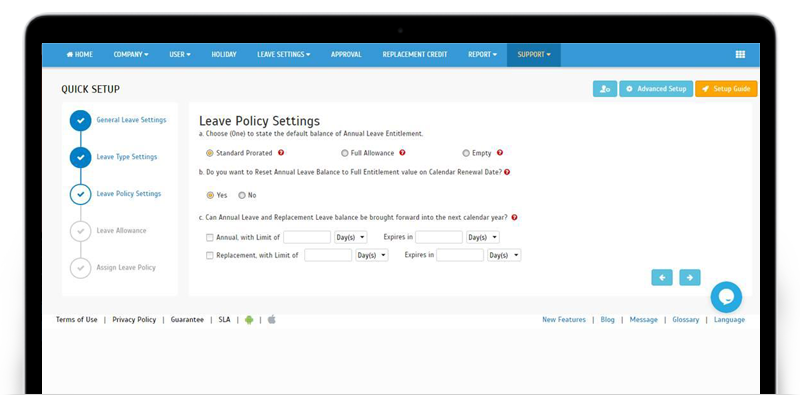 |
| iv. Leave Allowance Settings Create a policy and define the leave entitlements in the policy. |
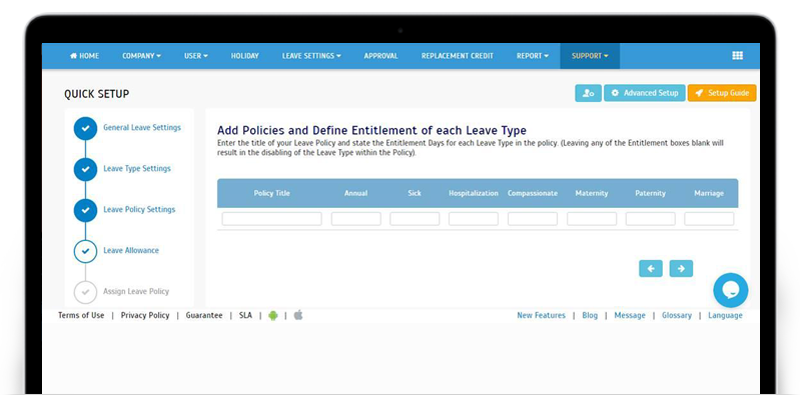 |
| v. Assign Leave Policy to User(s) Assign user(s) to the created policy. |
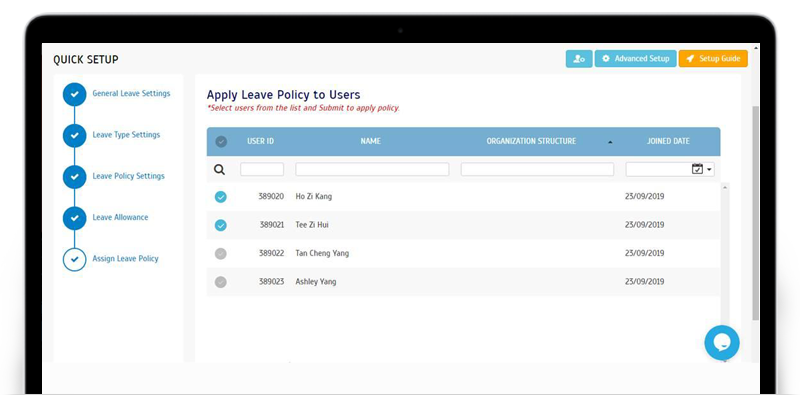 |
| vi. Successful setup of one Leave Policy |
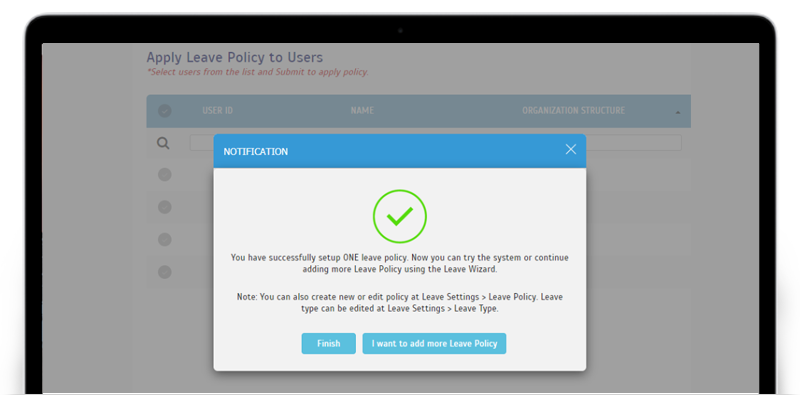 |
| Added ‘Import Leave Taken’ function at the Manage User page |
| Next, we have an enhancement for the Import Leave Taken function. Usually, this feature is available at the Leave Wizard but for better accessibility, in September, we’ve also added it to the Manage User page. Using this function, Admin can import previous leave records from an Excel or a Text file, so this is especially useful for new subscribers that are setting up the system. There’s also an option whereby Admin can select whether they wish to deduct the imported leave taken from users’ leave balance. |
| Please refer to the sample screenshots below for further details: a. User> Manage User- Added new option |
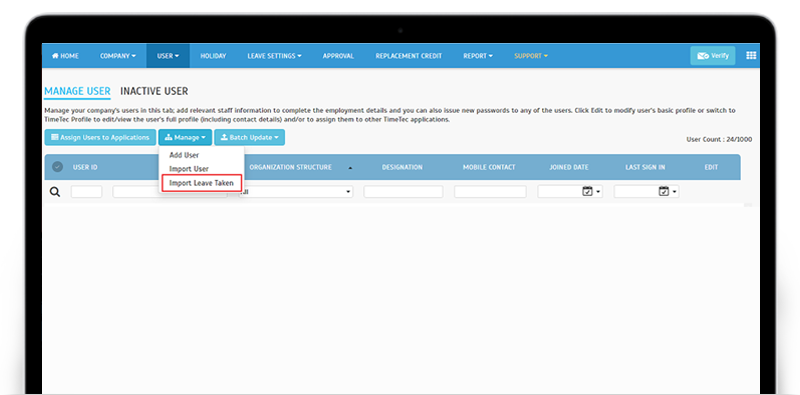 |
| b. Import Leave Taken- Upload file to import previous leave records |
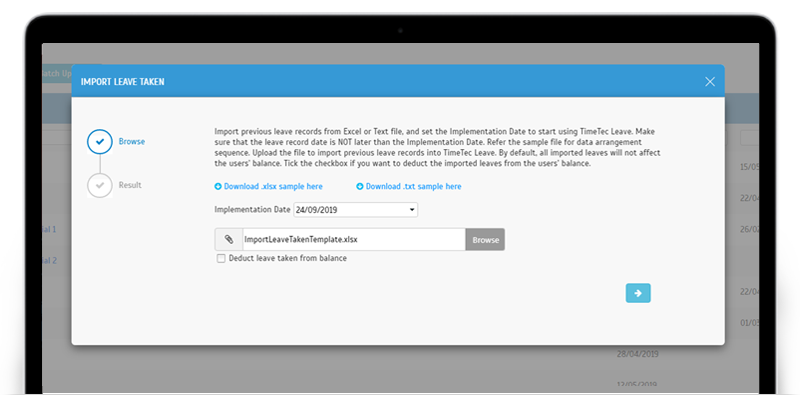 |
| c. Error message is displayed when the uploaded file has invalid records |
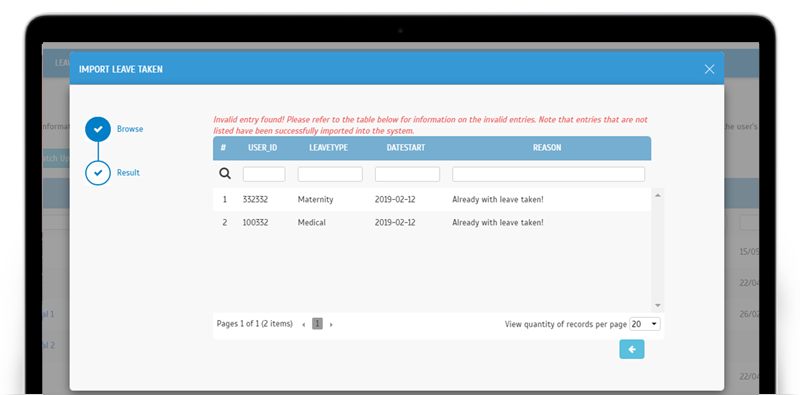 |
| d. Successful import message |
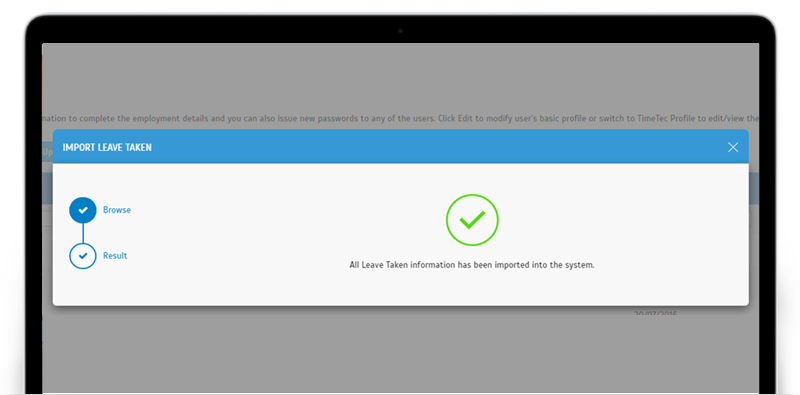 |
| TimeTec Profile Updates |
| Admin Dashboard- New Gender Report |
| To help you keep track of employment diversity and inclusion efforts in your organization, we’ll be introducing a few charts on TimeTec Profile’s Admin dashboard. It’s scheduled for release in these few months and the first chart is out: the Gender Report which tells you the percentages of different genders available in your organization. This chart is an indication of recruitment pattern, and you can start from there to adjust on the percentage as you move forward. |
| a. Pie Chart & User Listing |
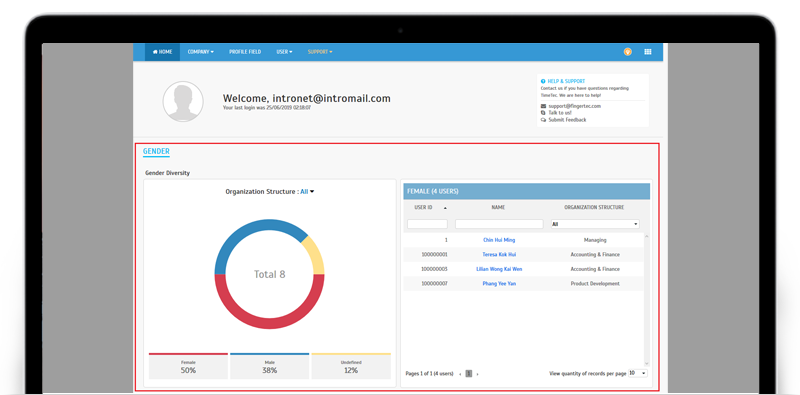 |
| b. Report can be filtered by Organization Structure |
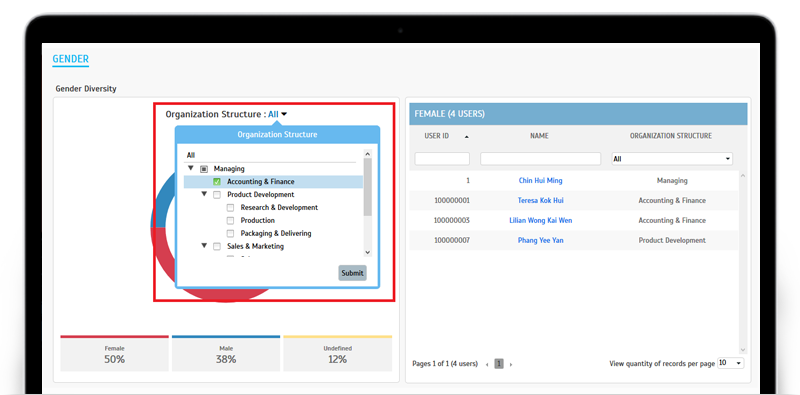 |
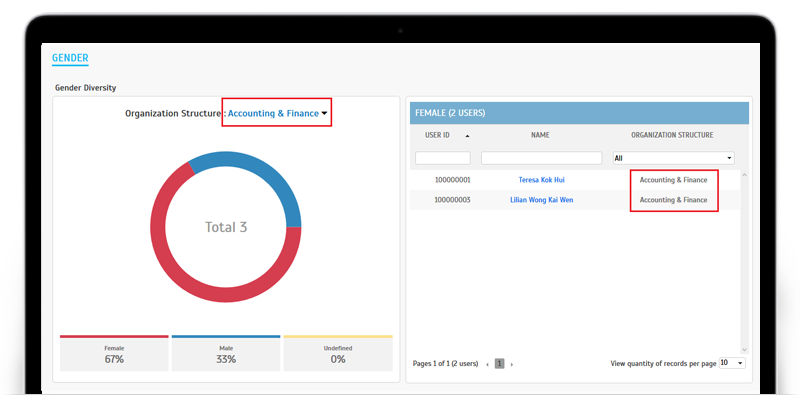 |
| c. Report can be filtered by Gender from the Gender buttons below the pie chart |
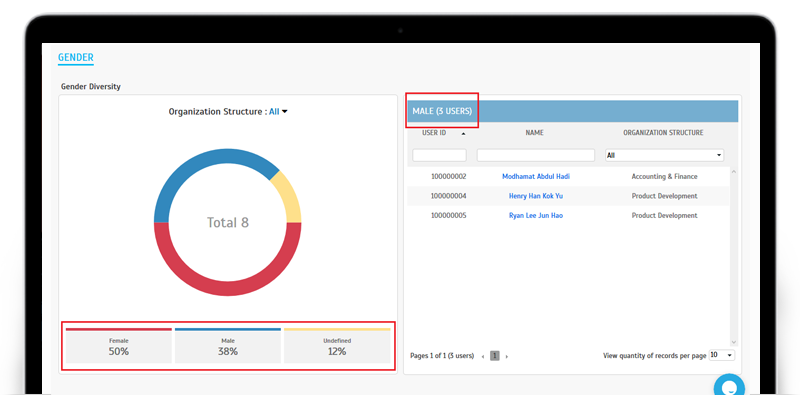 |
| d. User profile can be opened by clicking on the user name |
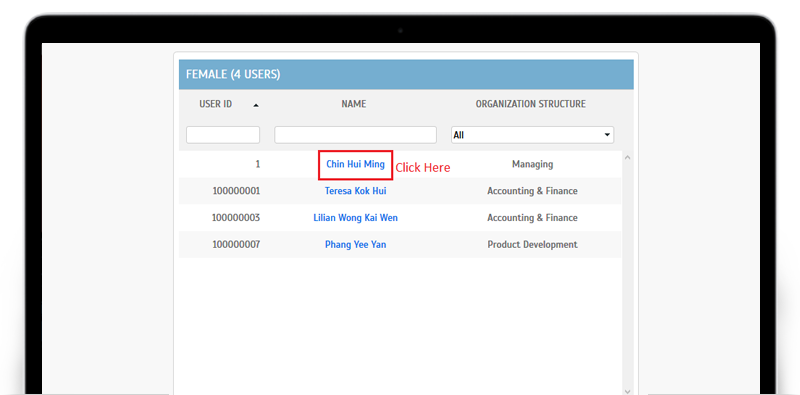 |
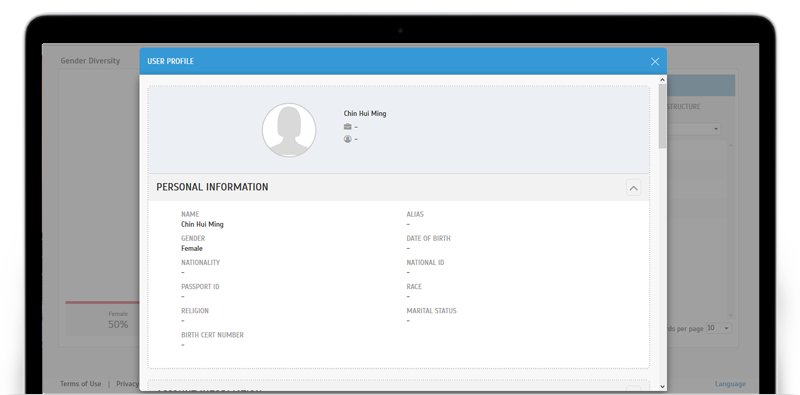 |
| ‘Company Subscription’ page moved to Company > Company Subscription |
| Due to the introduction of the charts, the former home page section ‘Company Subscription’ has also been moved to a new page under Company > Company Subscription. |
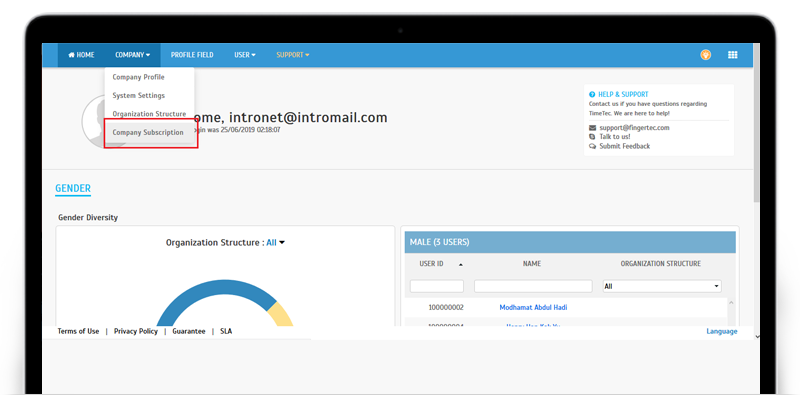 |
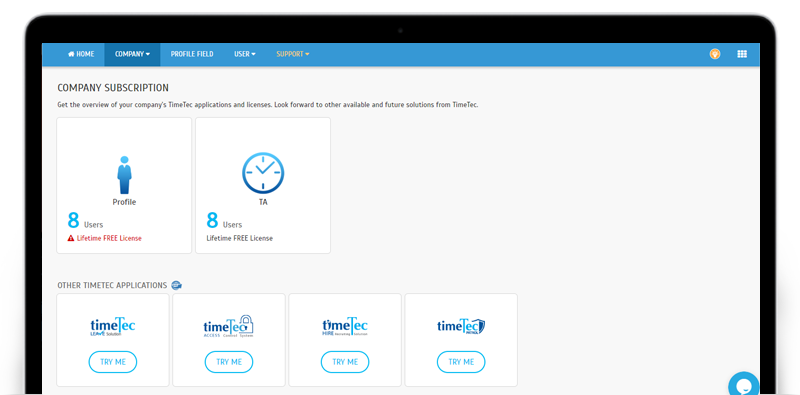 |
| New System Setting- Allow User to Edit Profile |
| TimeTec Profile is a tool to unify all employee profiles on one platform and besides access for Admins, all TimeTec users are also able to view their own profile, be it from the Mobile App or the Web application. Previously, if a user finds that their personal information requires updating, only Admins had the right to edit the information. However, we’ve just added a new option known as Profile Management, which allows you to define whether users are allowed to edit their own profiles. |
| The details are as follows: i. Admin can go to TimeTec Profile > System Settings > Profile Management. ii. Switch on the toggle button for ‘User Edit Profile’. iii. Go to Profile Field> select User View> Profile Photo/ Personal Information section> select which fields are allowed for user to edit. iv. Note: Users can only be given the right to edit Personal Information and Profile Photo section. |
| Please refer to the sample screenshots below for further details: a. Admin Login > System Settings > Profile Management |
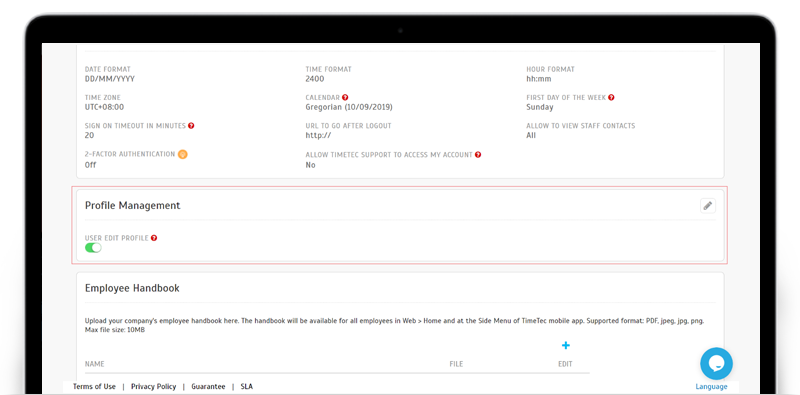 |
 |
| b. Admin Login > Profile Field > Edit Profile Field > User View Added Edit permission button at Profile Photo & Personal Information sections. |
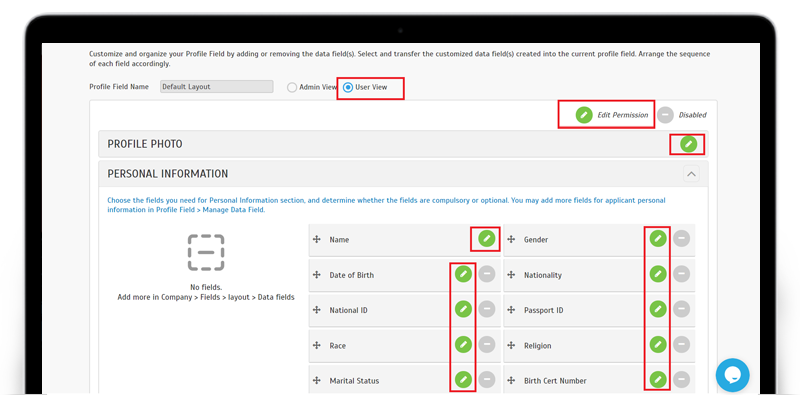 |
| c. User Login User can edit in Full Profile only (Personal Information). |
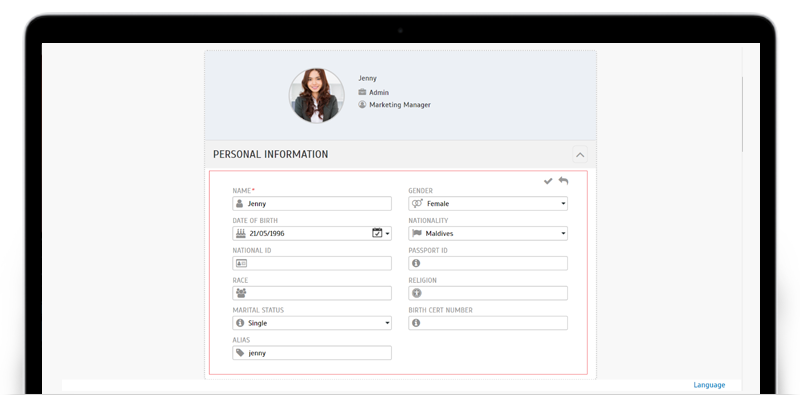 |
| TimeTec Leave App Update |
| 1. New Feature: Employee Handbook Added Employee Handbook to the user Profile. |
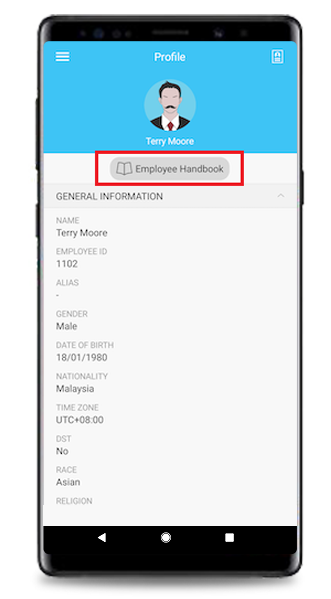 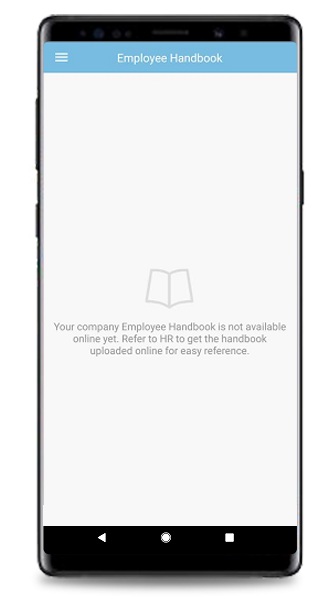 |
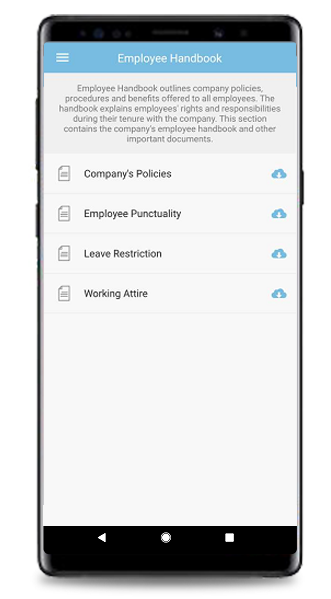 |
| 2. Calendar Added a ‘List View’ option for users to view the full ‘On Leave Users’ listing. |
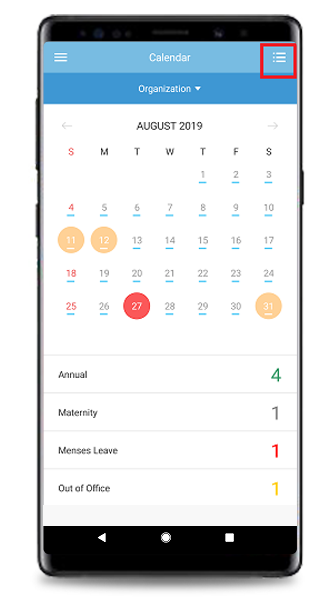 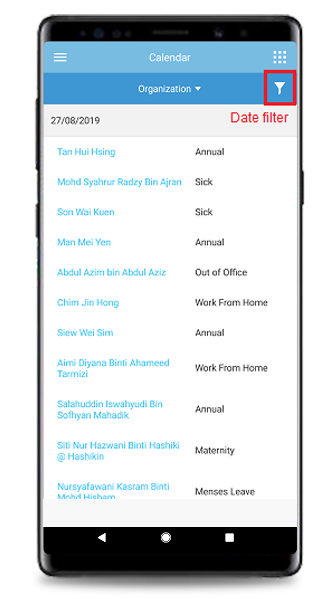 |
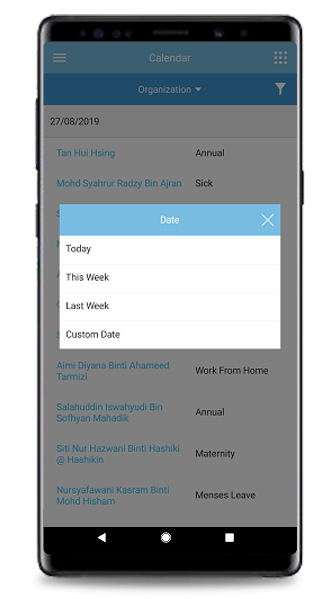 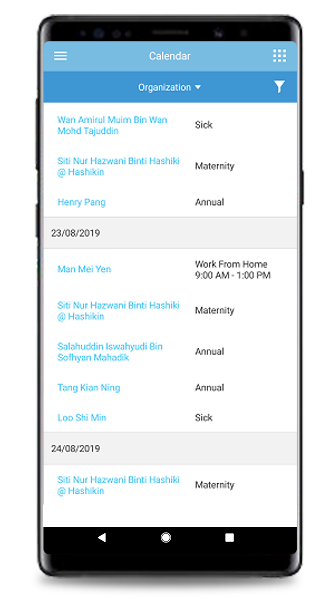 |
| 3. New Feature: Help Centre
Added Help Centre at the Side Menu. Help Centre also provides option to Report Issue via e-mail to support@timeteccloud.com |
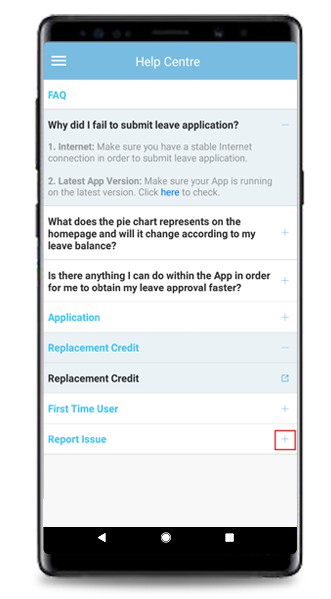 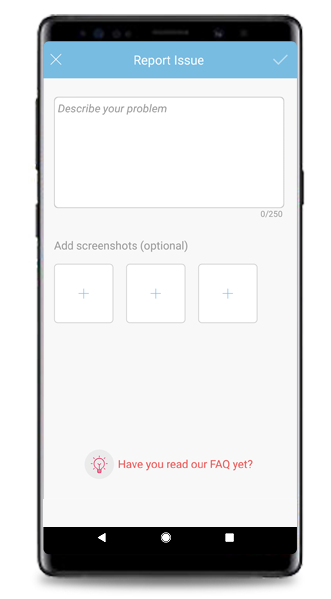 |
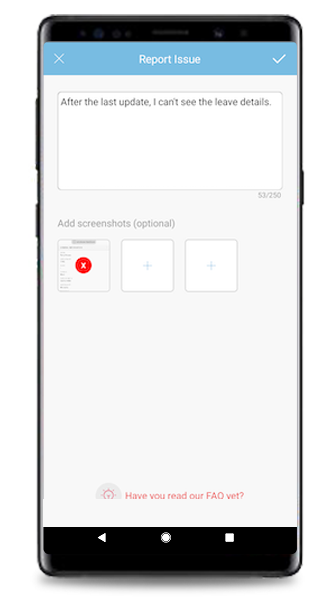 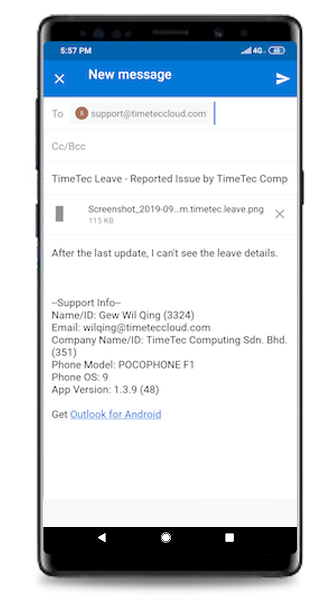 |
| Previous Issue: Aug 2019 • July 2019 • June 2019 |
| Note: If some of the screenshots or steps viewed here are different from the ones in the current system, this is due to our continuous effort to improve our system from time to time. Please notify us at info@timeteccloud.com, we will update it as soon as possible. |
© 2019 Timetec Computing Sdn. Bhd. All rights reserved.