|
|
|
In TimeTec Leave, if the yearly allowance of a user is not fully utilised upon the year end/calendar renewal date, unused leaves can be brought forward (Carry over) to the following year depending on the leave policy settings. The number of days carried over will then be added to the leave allowance for the following year at the user's total Leave Balance.
However, some companies may also require the carried over leaves to be fully utilised within a certain number of days or by a specific date in the new year before it expires and else it should be forfeited. In order to allow Admins to define the Carry Over rules & expiration more precisely, we’ve recently enhanced User Leave Settings & Leave Policy by adding the option to define the exact Expiry Date. |
| a. User > Manage User > User Leave Settings > Allowance tab i. Add Leave Type |
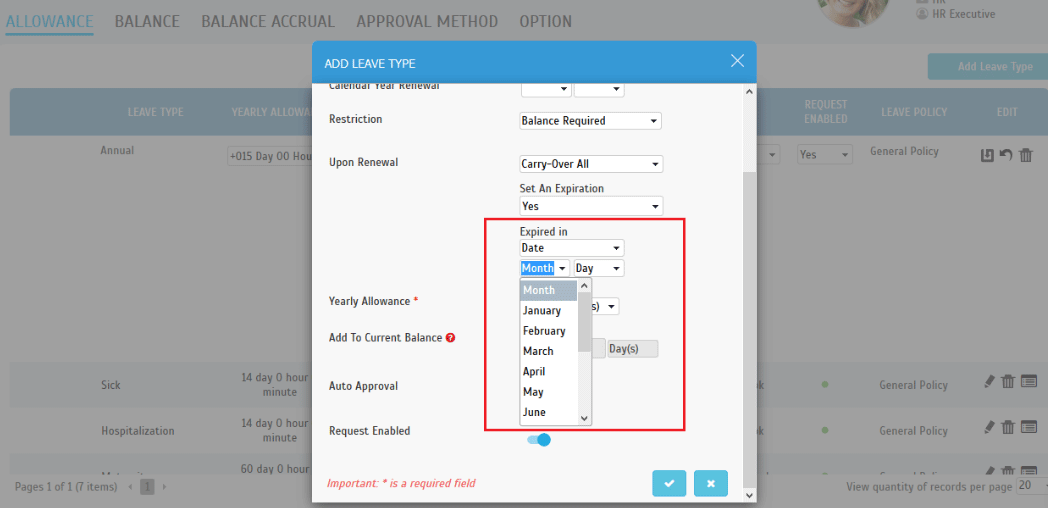 |
| ii. Edit Leave Type |
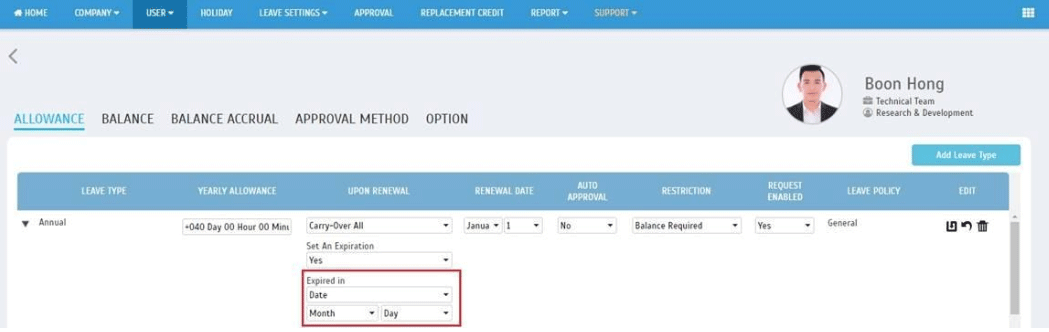 |
| b. Leave Settings > Leave Policy |
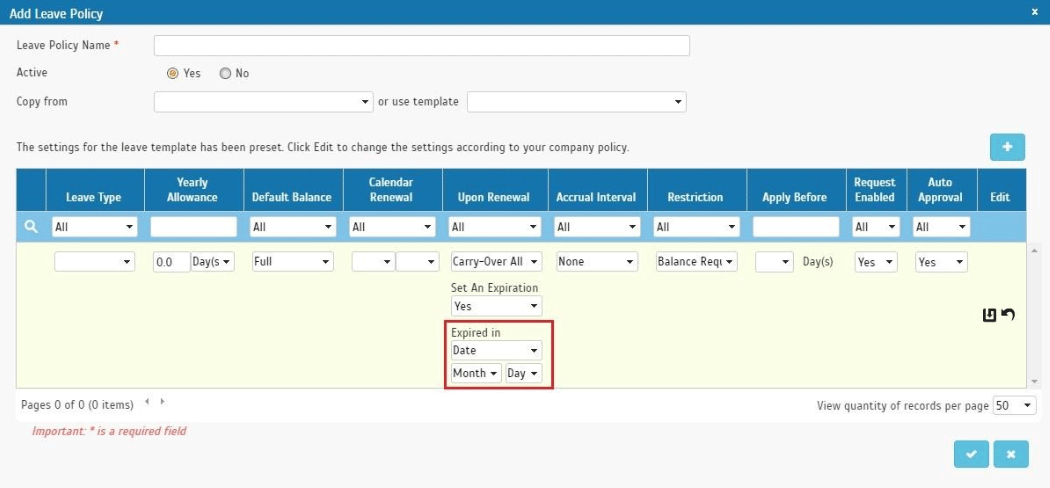 |
|
In April, we have also released a new feature known as the Leave Calculator. This function is a calculator that can help you estimate the potential leave balances before you apply actual changes to the system. Use the Leave Calculator to perform a leave simulation for the current or next calendar cycle and check which leave policy best suits the selected user.
Please refer to the sample screenshots below for further details: |
| a. Manage System Roles & Admin > System roles - Added “Leave Calculator" at the Leave Settings tab |
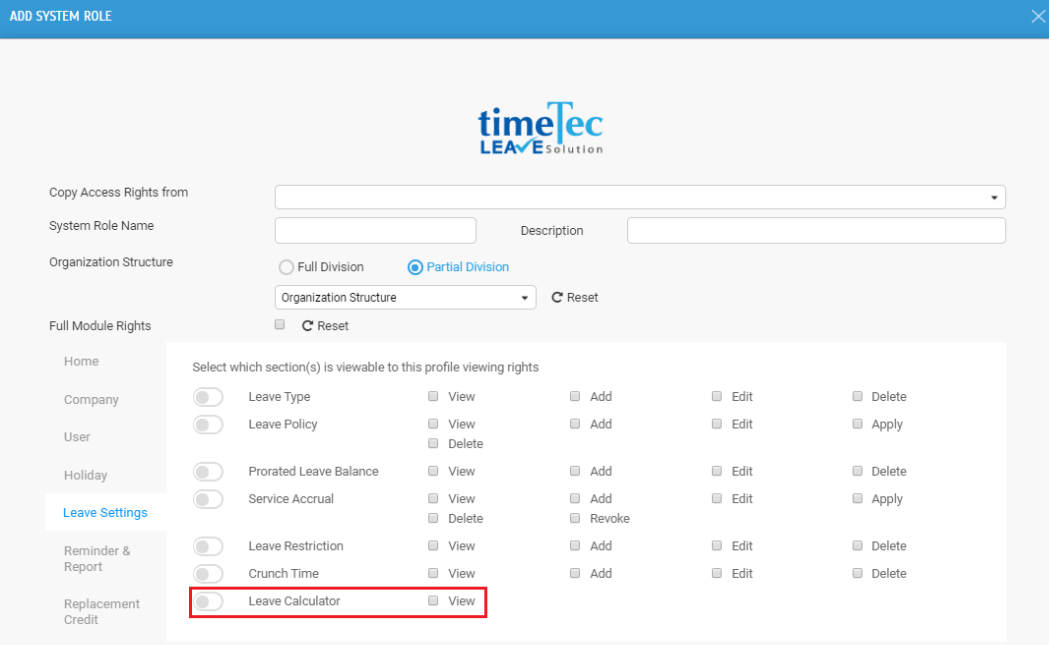 |
| b. Leave Settings > Leave Calculator |
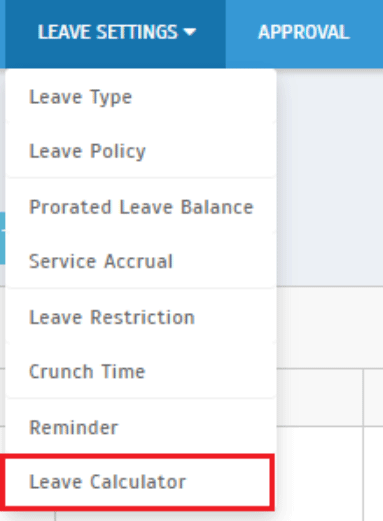 |
| c. Leave Calculator > Select User and Calendar Year Select a User and the Calendar Year. The system will provide the user’s current Leave Policy and Service Accrual Information. Change the options to view the expected leave balance result. |
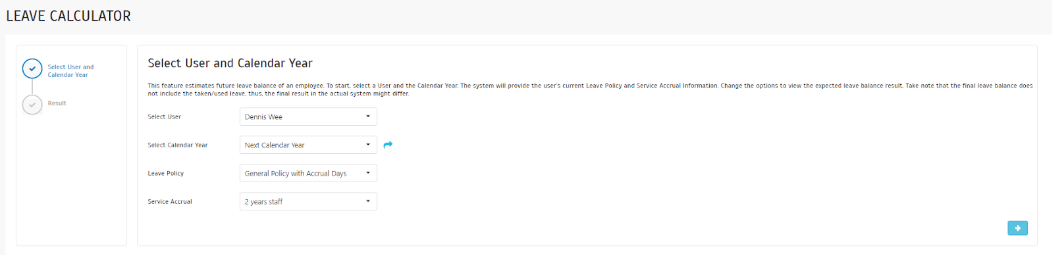 |
| d. Leave Calculator > Result The Result tab displays the estimated leave balance for each leave type, detailing the logs on the leave accrual updates. |
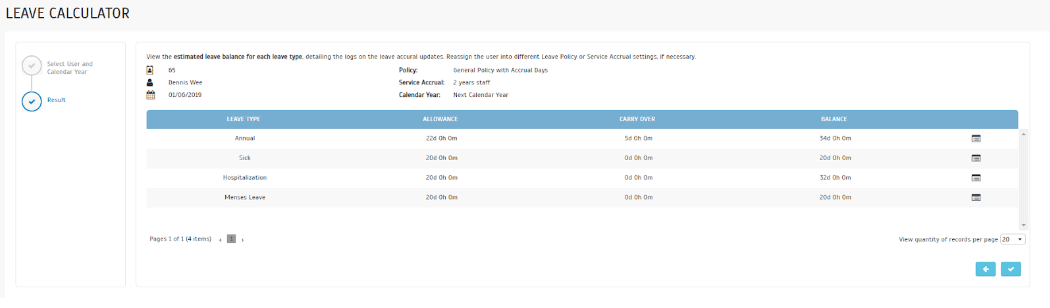 |
| e. Leave Calculator > Result > Audit Trail i. Audit Trail - Calendar Renewal, Leave Accrual & Carry Over Expired |
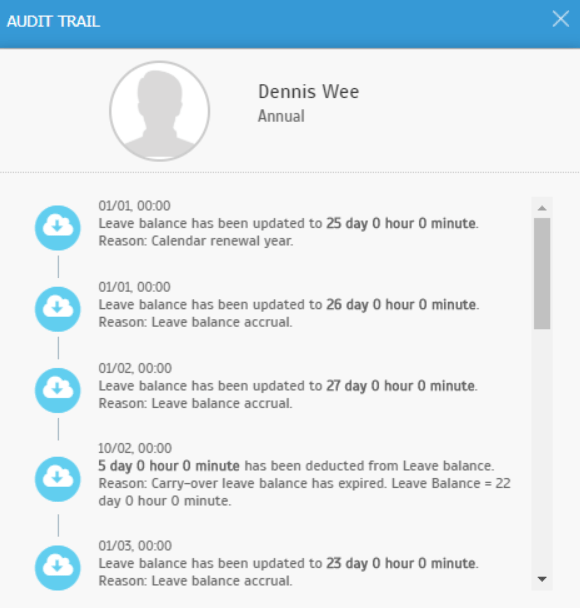 |
| ii. Audit Trail - Service Accrual |
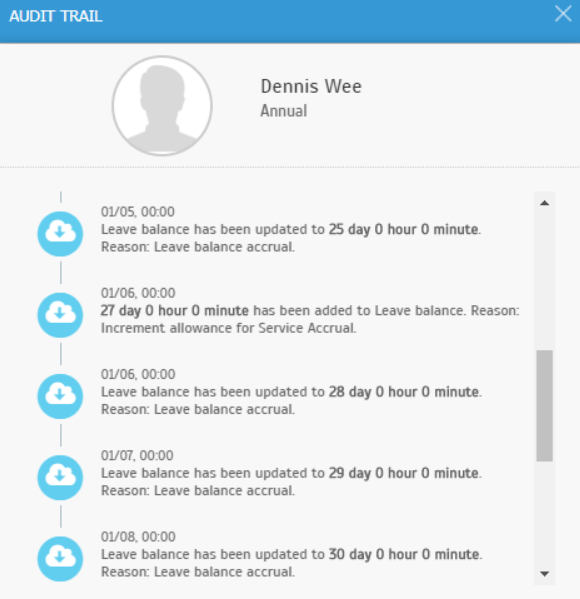 |
| Previous Issue: March 2020 |
| Note: If some of the screenshots or steps viewed here are different from the ones in the current system, this is due to our continuous effort to improve our system from time to time. Please notify us at info@timeteccloud.com, we will update it as soon as possible. |