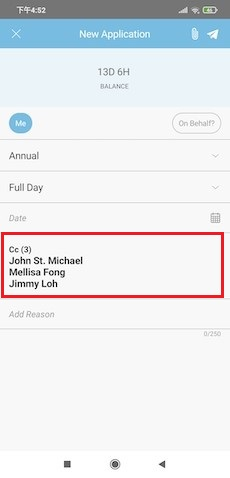
|
|
| Most of us have probably heard that security guidelines recommend for us to change our account passwords frequently. So, if you are a TimeTec user (TimeTec TA, TimeTec Leave etc.) and planning to change your password, the link has always been available under the respective application’s Profile menu. We also recently added the ‘Change Password’ page into TimeTec Profile, as can be seen from the following images: a. TimeTec Profile Menu > Change Password (User Login) Added 'Change Password' which will redirect user to 'Change Password' page. |
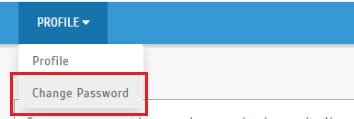 |
| b. Added 'Change Password' Page |
 |
| c. Change Password Popup 'Change Password' popup will allow user to change password. After submitting the change, the user will be logged out from the system and required to log in again with the new password. |
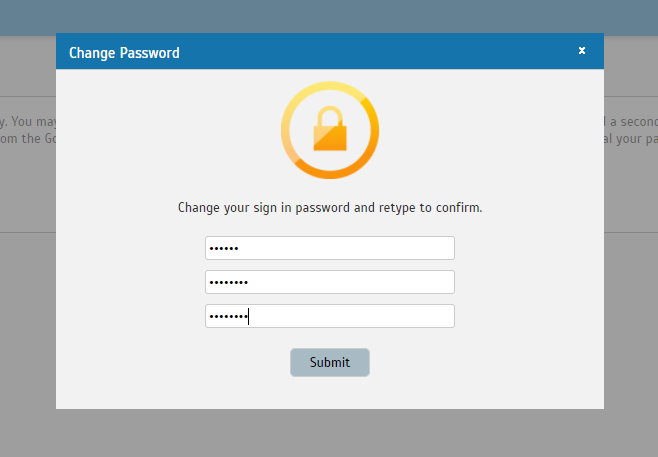 |
| Last month, we added a new function which enables Admins to configure a list of compulsory CC recipients for specific leave types. Admins can set this option at Leave Type settings (TimeTec Leave Web). Following that, the system will automatically preselect these recipients as the default CC recipients for every leave application. Users are also not allowed to remove the compulsory CC list from their applications. |
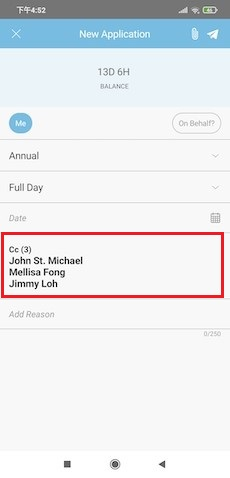 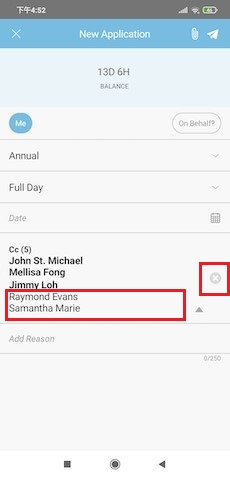 |
| Added Lunar, Hijri, and Persian calendar options |
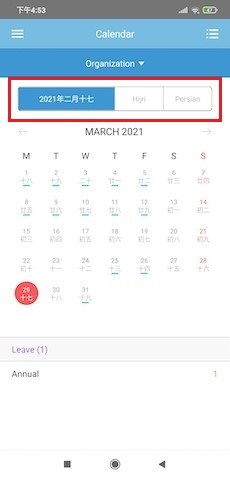 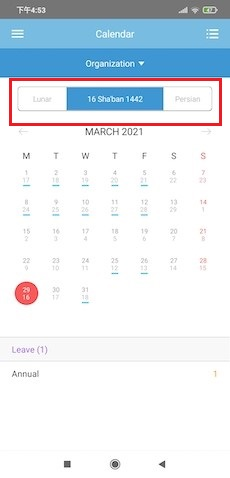 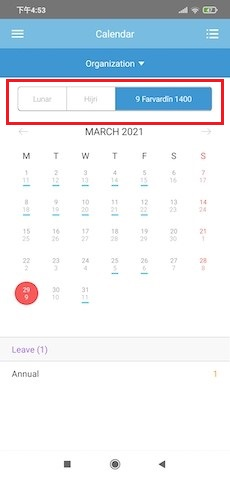 |
| Previous Issue: March 2021 |
| Note: If some of the screenshots or steps viewed here are different from the ones in the current system, this is due to our continuous effort to improve our system from time to time. Please notify us at info@timeteccloud.com, we will update it as soon as possible. |