|
|
| Last month we introduced a new function known as the User Leave Balance Notification. This function allows the Admin to send a notification to users to update them on their latest leave balances, especially if the leave has been recently adjusted. The steps are as follows: i. Go to User > Manage User > User Leave Settings > Balance tab. ii. For any Leave Type, click Edit. iii. Mark the checkbox for “Send notification to user” > Save. iv. Repeat for all the leave types that you wish to include in the notification. v. Click the “Notify User” button at the bottom. vi. The system will send email and mobile notification with the latest leave balance for leave types that you have selected earlier. This July, we have enhanced the email design. There is now a limit of display with a maximum of 10 leave types in the email content and a new link to allow users to have a full view of all the assigned leave. a. User Leave Balance Notification Email Added a new link to the web page that displays the full view of the Leave Balance Summary. |
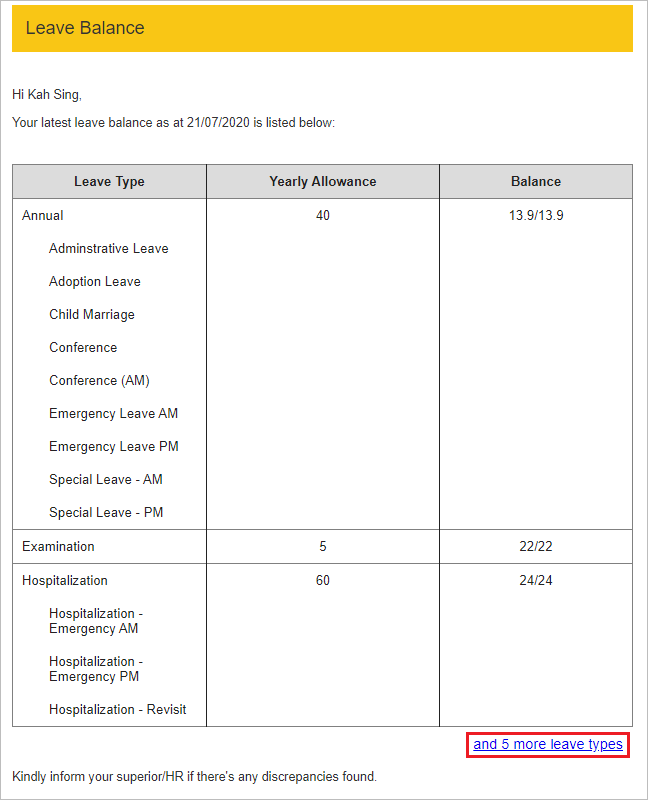 |
| b. Redirect to the New Tab to View All User Leave Balance Assigned for Notification |
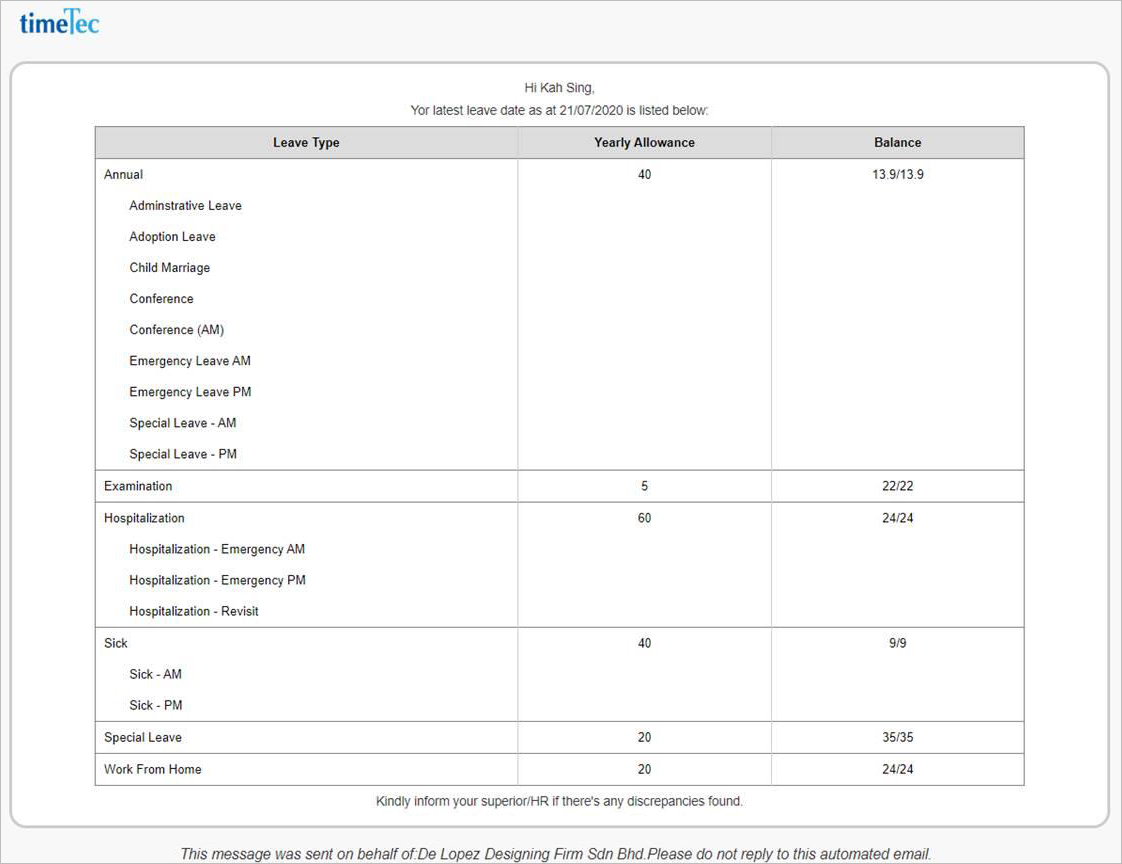 |
| Whenever a member of staff has resigned, the HR generally needs to perform a recalculation of their final leave balances. This calculation depends on whether the full yearly allowance has already been allocated at the beginning of the year. In that case, the yearly allowance has to be prorated after determining the user’s last working date (divide yearly allowance based on the actual service duration). To assist the Admin in this process, we have released a new feature: Prorated Leave Calculator for Resignation. Once you have inputted the notice date and the required notice period, the system will estimate the resigned user’s last employment date and calculate the prorated leave balance. To use this Calculator, go to User > Manage User > User Leave Settings > Option tab. Please refer to the sample screenshots below for further details: |
| a. Added Button for Prorated Leave Calculator for Resignation |
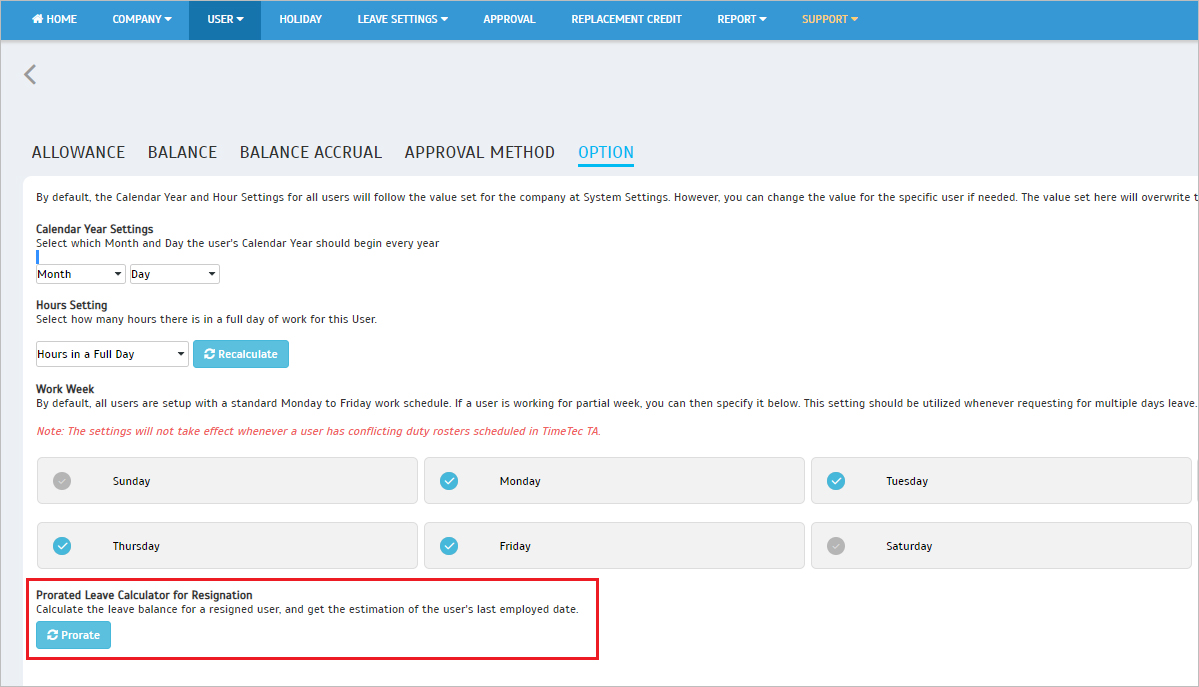 |
| b. Prompt ‘Prorated Leave Calculator for Resignation’ Popup (3 Tabs) i. Setup - Admin Input Resigned User’s Information |
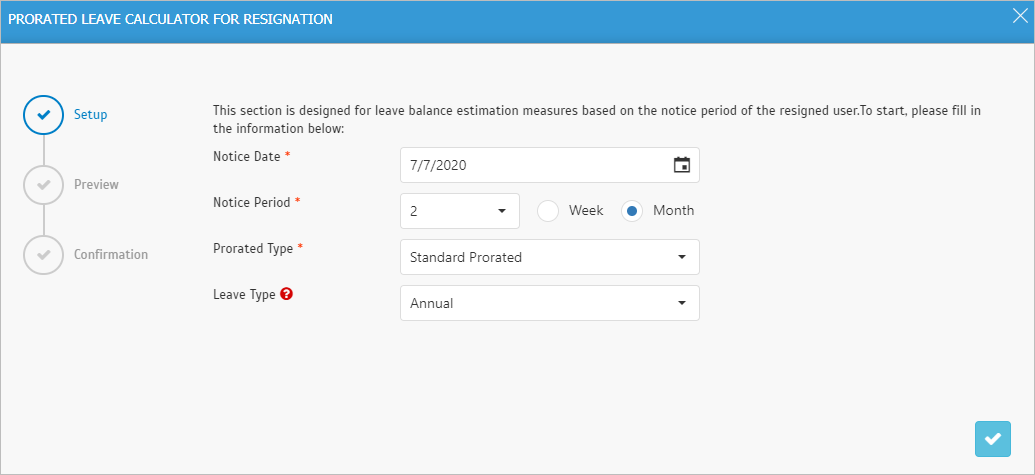 |
| ii. Preview • “Next” Button - Click to proceed. • “Download Report” button - Click to download a preview PDF report. |
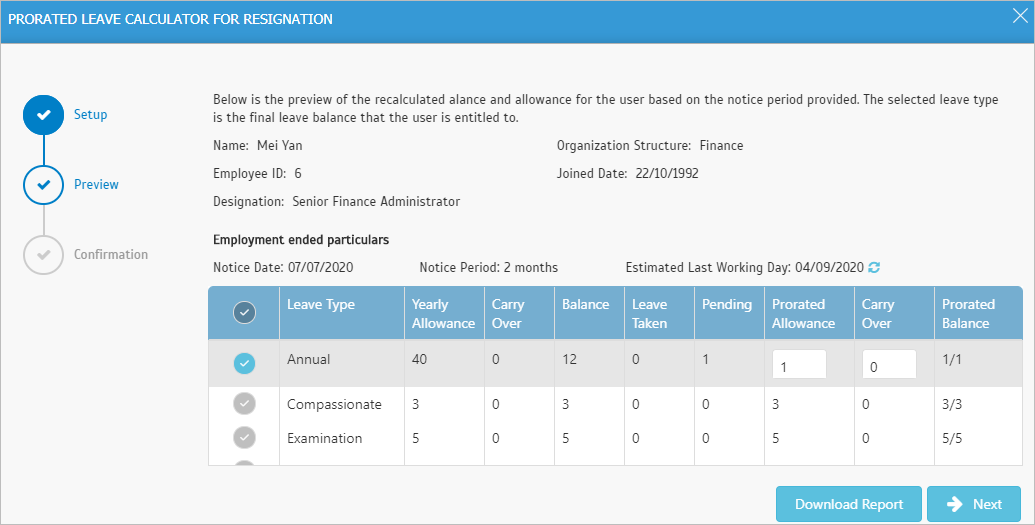 |
| iii. Confirmation • “Save Changes” button - Click to save and replace the preview changes, a PDF summary report will be printed. • No button – Click to save only the PDF summary report without making any changes. |
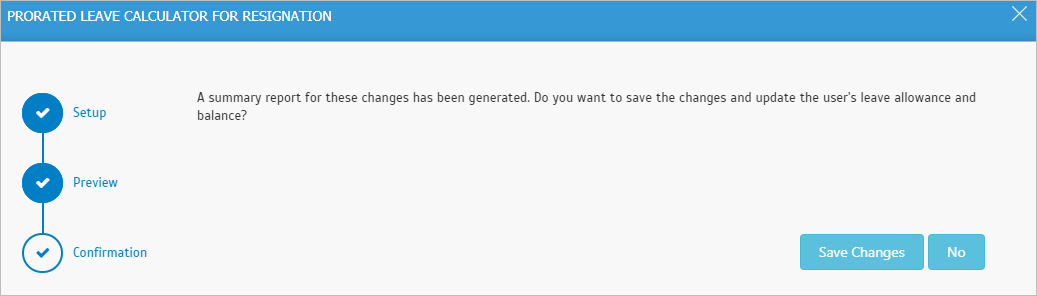 |
| c. User Leave Settings > Option Tab - Display Report's Attachment After Calculation |
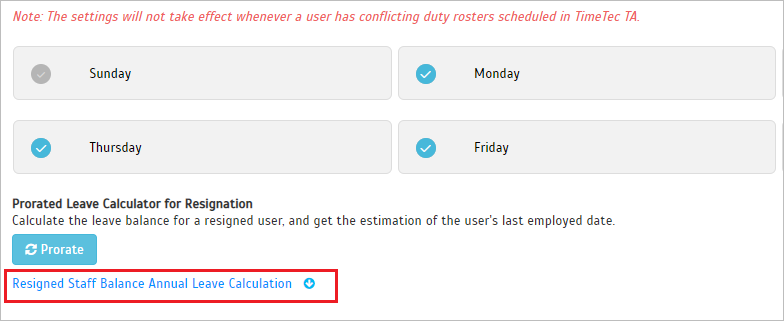 |
| d. Report of Resigned Staff Balance Annual Leave Calculation |
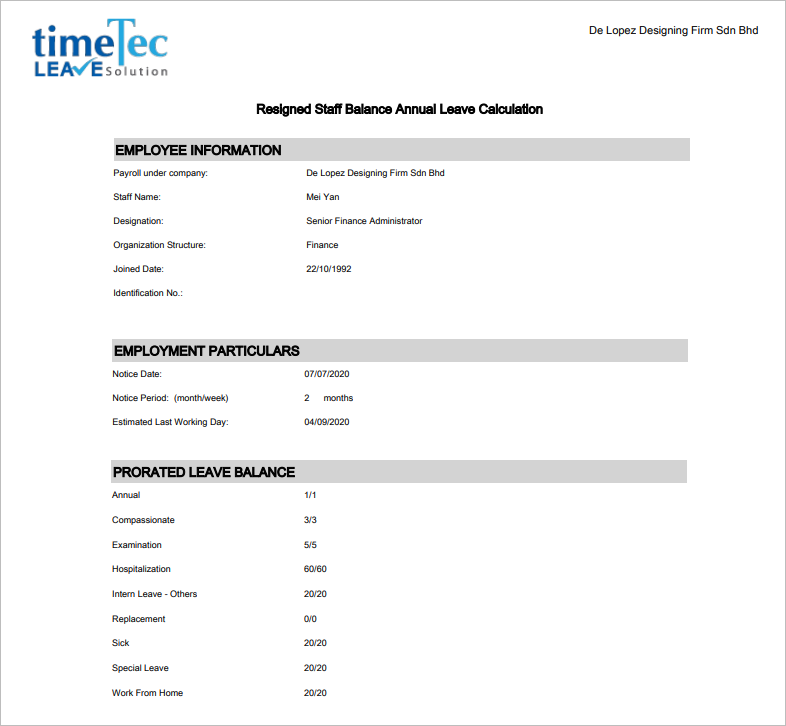 |

| 1. General • Upgraded Android SDK to 29. • Updated to WKWebView for greater security and reliability. |
| Previous Issue: June 2020 |
| Note: If some of the screenshots or steps viewed here are different from the ones in the current system, this is due to our continuous effort to improve our system from time to time. Please notify us at info@timeteccloud.com, we will update it as soon as possible. |