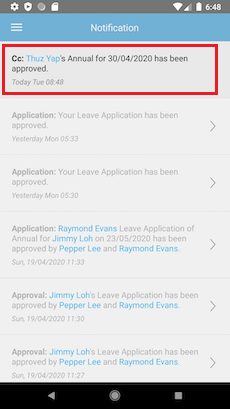
|
|
|
To improve efficiency of the leave application and approval process, we have just added a hyperlink in the emails that are sent to Leave Approvers. When Approvers receive emails for leave applications, they can now click on the “View Request” button that will direct them to the Leave Approval page on their web browser (after entering login details).
Please refer to the sample screenshots below for further details: |
| a. Approver Receives Leave Application Email |
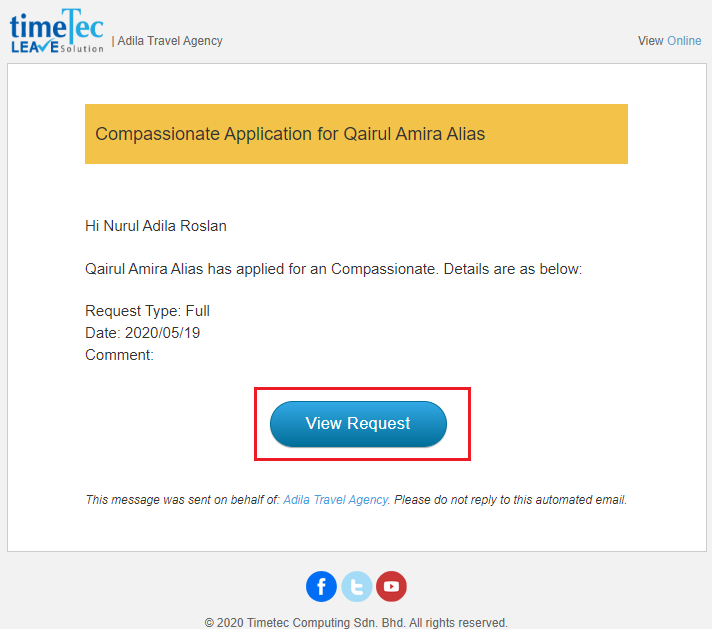 |
| b. Approver Receives Email of Applicant’s Request to Cancel Leave |
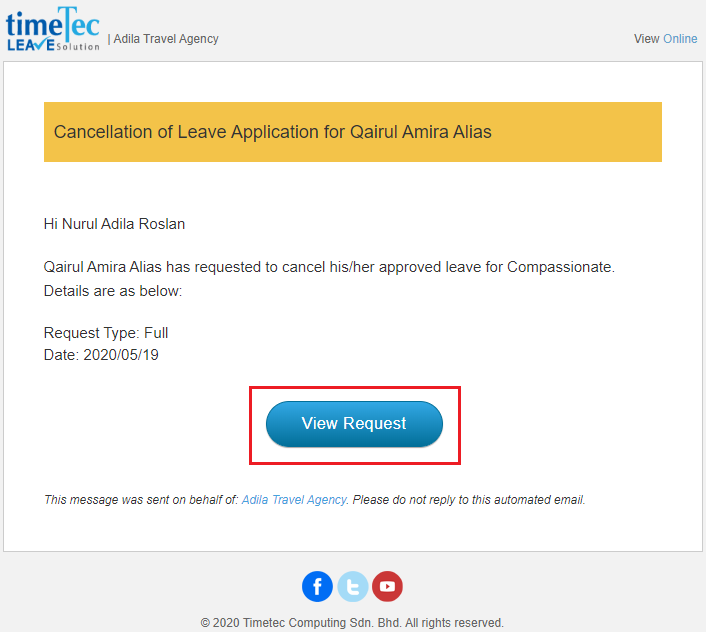 |
| c. Click "View Request" - Redirect to TimeTec Leave Approval Page When the Approver clicks on the “View Request” button and logs in to TimeTec Leave web, he/she will be redirected to Approval page. |
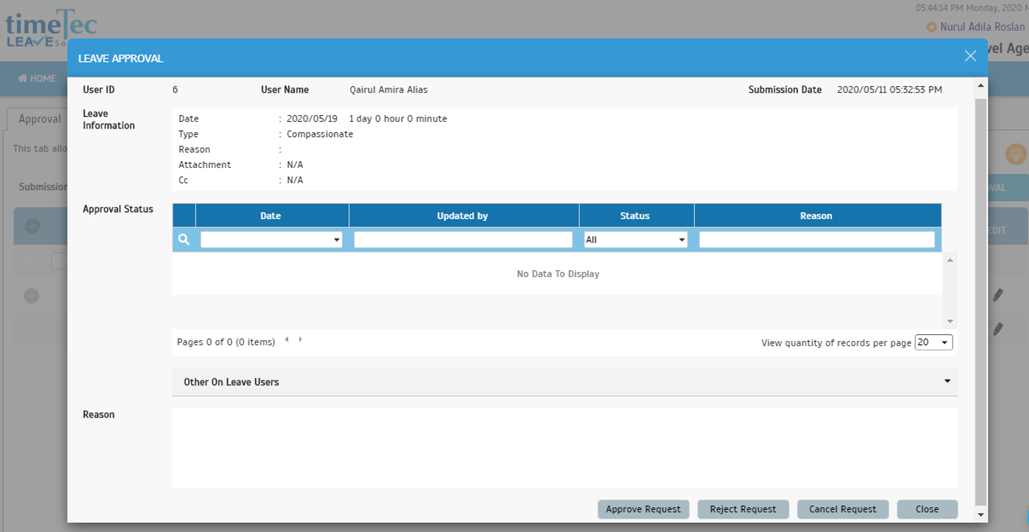 |
|
Recently, in TimeTec applications, we’ve enhanced the Amendment History function at Manage User. After this update, when any changes are made to a TimeTec user profile via TimeTec SDK, such as adding, updating, deactivating, reactivating the user and etc., the record of these actions or changes will be displayed in the Amendment History. • Add Leave user from SDK • Update Leave user from SDK • Suspended/Terminated/Custom Options (Employment Status, Employment type via SDK) • Reactivate user from SDK Refer to the following Amendment History Popup: |
| a. User > Manage User > Edit > Amendment History |
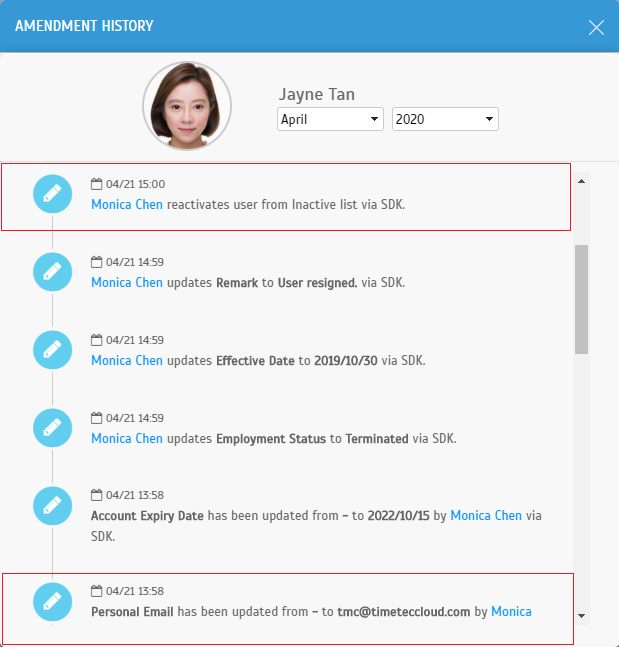 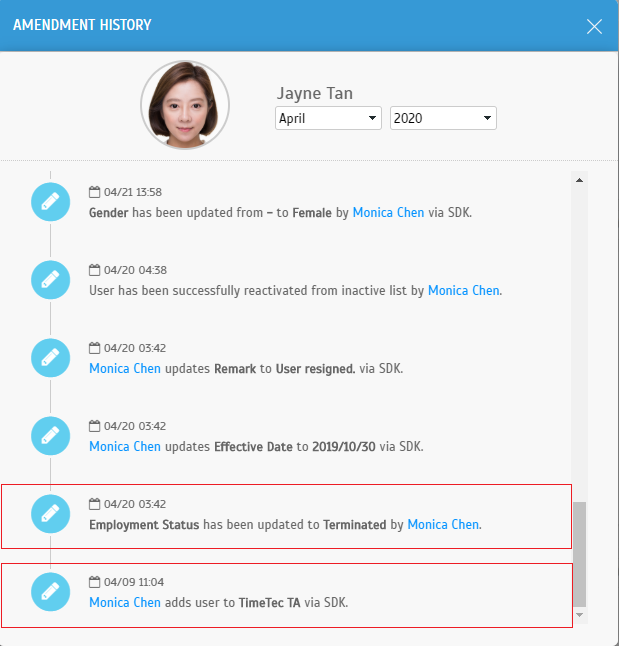 |
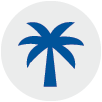
| 1. Notification • CC notification is now enhanced with Leave Type details. |
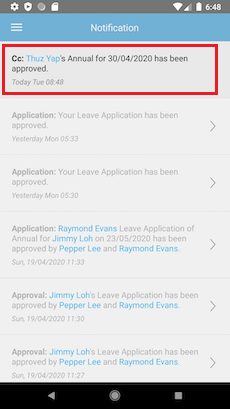 |
| 2. General • New design for various Dialog boxes. |
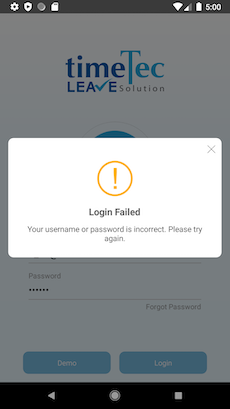 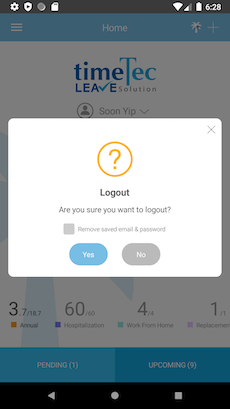 |
| Previous Issue: April 2020 |
| Note: If some of the screenshots or steps viewed here are different from the ones in the current system, this is due to our continuous effort to improve our system from time to time. Please notify us at info@timeteccloud.com, we will update it as soon as possible. |