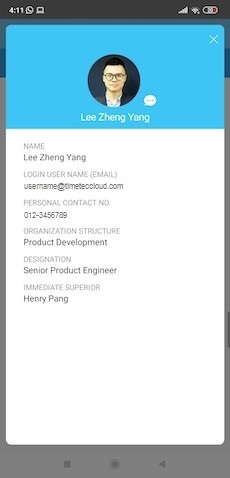
|
|
| In Leave Policy settings, Admin is able define how the system should assign a user’s leave entitlements for every new calendar year. You will find this under the “Upon Renewal” column and this can also be tailored for each user at the individual User Leave Settings (Allowance tab). There are many available options for this setting and we recently added one more: “Carry-Over Ratio + Full Allowance”. This option allows for users’ unutilised leaves to be carried forward to the following year but subject to a maximum number of days calculated using a preset allowance ratio. For example, if a user has an allowance of 10 days and you want to limit the carry-over to 15 days, the ratio should be set at 1.5. Users will then receive their brought forward leave days, on top of their yearly allowance. Please refer to the screenshots below for more details: |
| a. Leave Policy |
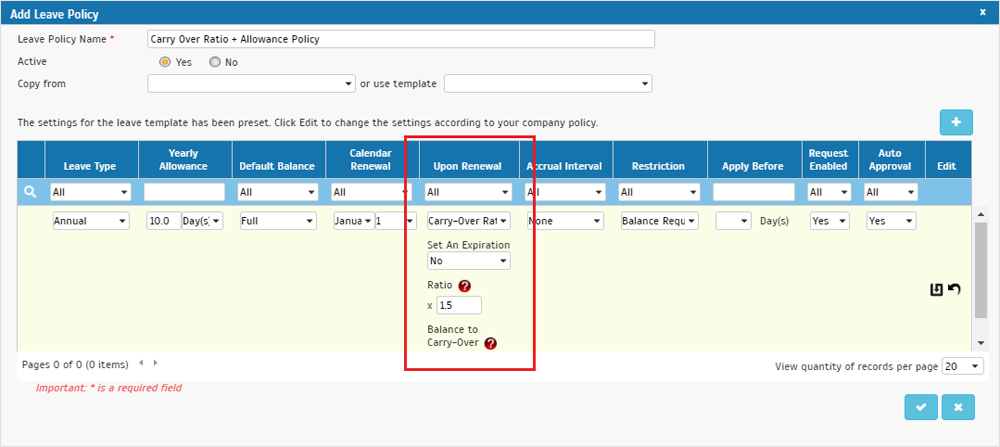 |
| b. User Leave Settings i. Edit Allowance > Added New Upon Renewal Settings |
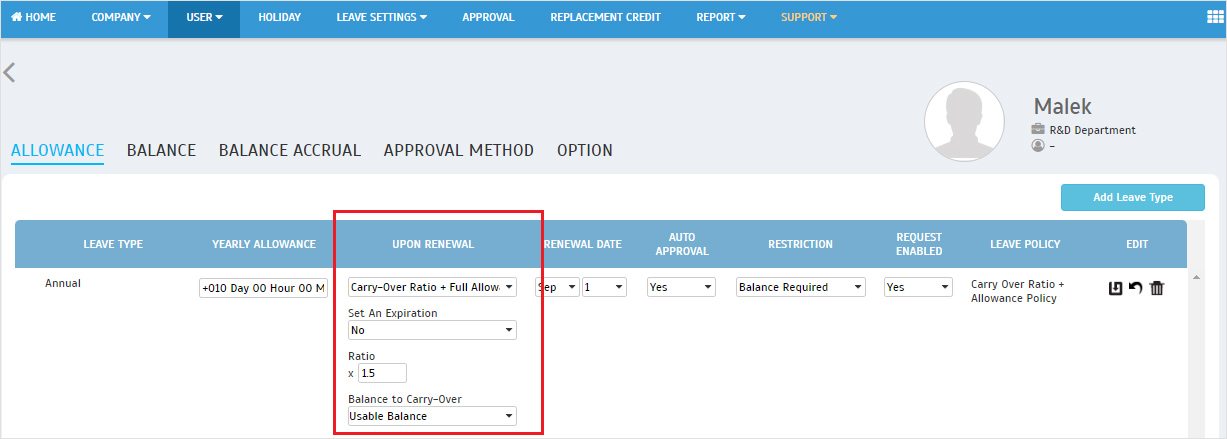 |
| ii. Upon Renewal: Balance Update Audit Trail |
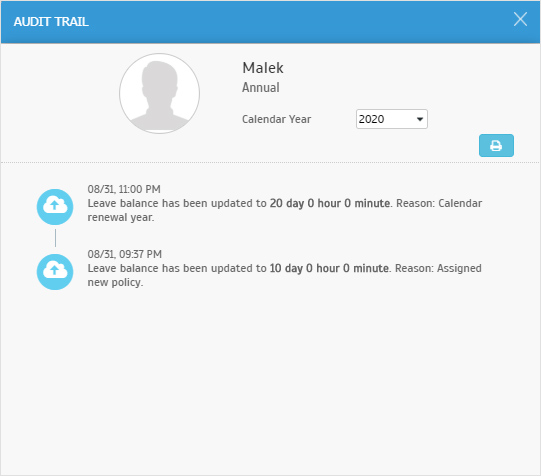 |
| c. Other Modules Affected by this New Setting: i. Prorated Resigned ii. Next Year Application iii. Leave Calculator |
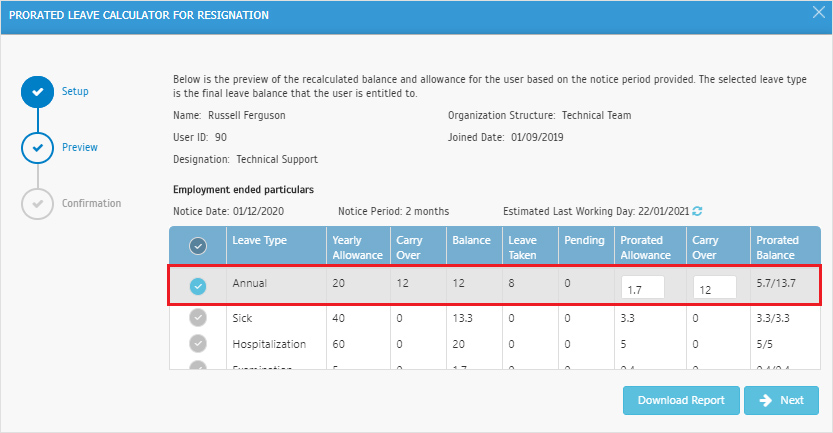 |
| Two months back, we introduced a feature known as the “Prorated Leave Calculator for Resignation” (User > Manage User > User Leave Settings > Option tab). This function is supposed to help HR easily calculate a resigned staff’s final leave balances. For instance, if the full yearly allowance has already been allocated at the beginning of the year, it needs to be prorated after determining the user’s last working date (divide yearly allowance based on the actual service duration). With the Leave Calculator, Admin only needs to input the notice date and required notice period, then the system will estimate the user’s last employment date and their prorated leave balance. In September, we have enhanced the computation for prorated balance when a user's last working date is later than the next calendar renewal date (e.g. 01/01/2021): Example of User's Leave Settings: Upon Renewal: Carry Over +Full Allowance Yearly allowance: 20 days Notice date: 01/12/2020 Calculation of Prorated Balance: Carry over balance from 01/12/2020 - 31/12/2020 = 12 Prorate Allowance from 01/01/2021 - 01/02/2021 = 1.7 Prorate Balance = Prorate Allowance + Carry Over - Leave Taken = 1.7 + 12 - 8 = 5.7 |
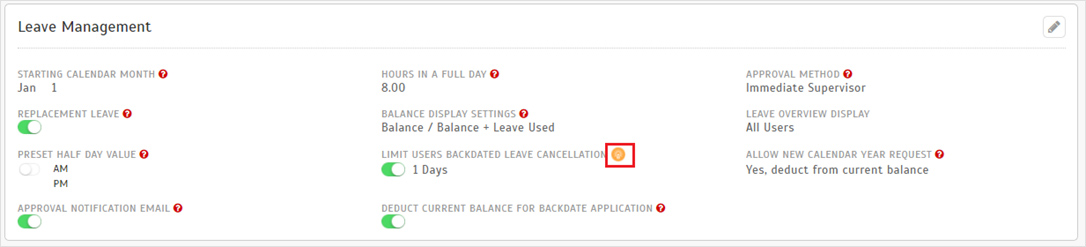 |
| a. System Settings > Leave Management: Limit Users Backdated Leave Cancellation |
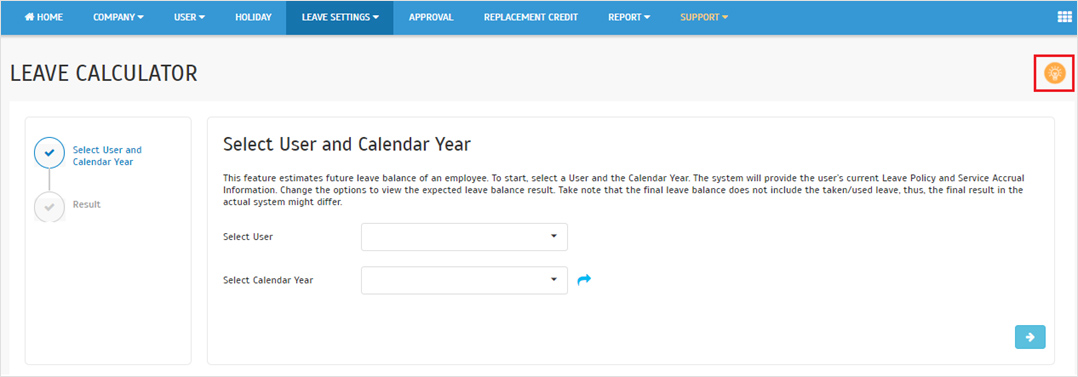 |
| b. Leave Settings > Leave Calculator |
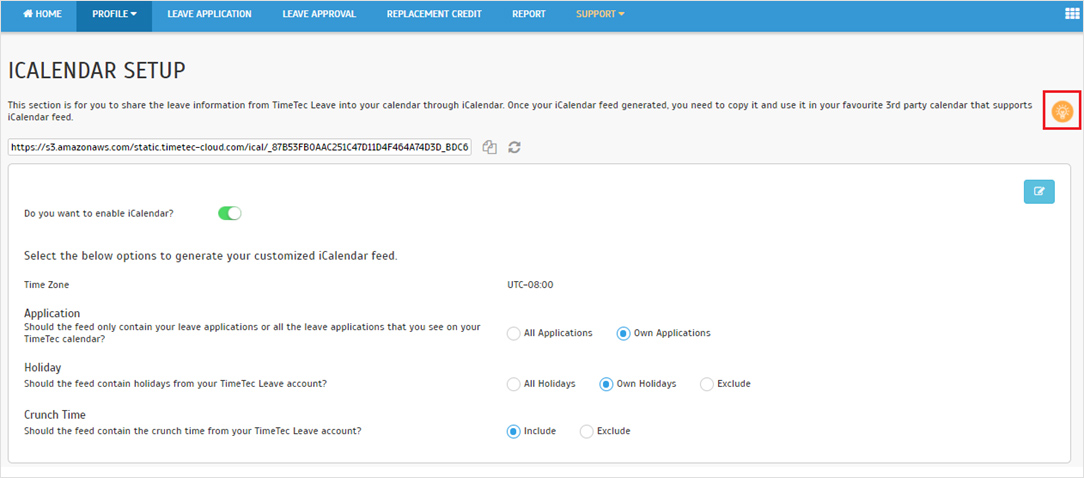 |
| c. User View > Profile > iCalendar |
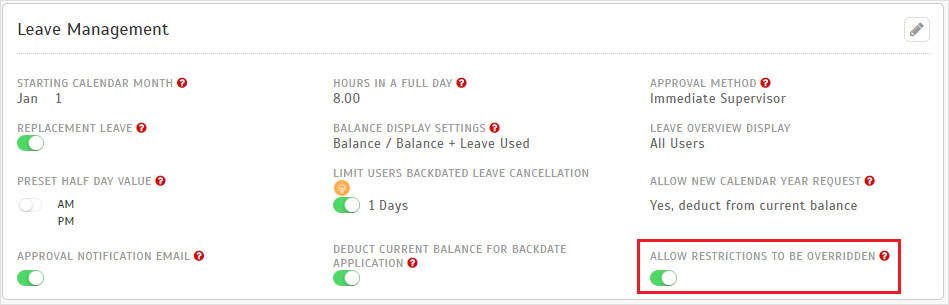 |
| Generally, when users are applying for leaves, they may have to comply with various system conditions and restrictions due to settings configured by the Admins. If the request does not meet certain criteria, it could potentially be rejected during the submission.
However, there may be exceptional cases where Admin needs to apply for leaves (or replacement credit) on behalf of users and at the same time, bypass these restrictions. Therefore, to streamline the operation process, we have added a System Settings option: Allow Restrictions to be Overridden. This is enabled by default, and will remove all restrictions imposed by Leave Type Settings, Crunch Time, Leave Restriction when Admin is the one applying for leaves (or replacement credit) on behalf of user(s). Please refer to the screenshots below for more details: |
| a. System Setting > Leave Management > Allow Restrictions to be Overridden |
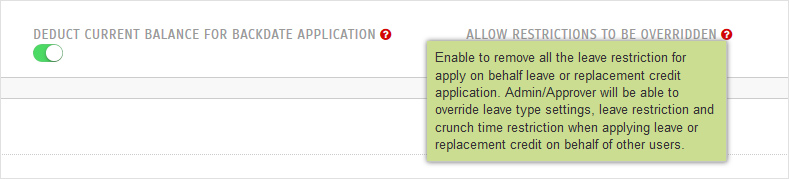 |
| b. Leave Application – Removed Settings Below for Apply on Behalf
i. Maximum Request Days ii. Apply Before iii. Reason iv. Leave Attachment v. Crunch Time vi. Apply Leave Restriction |
| Leave settings (Restrictions Applied) |
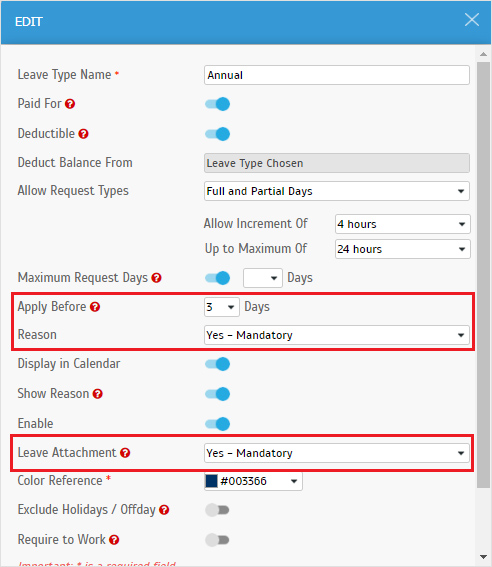 |
| Sample of Leave Application (Restrictions Overridden) |
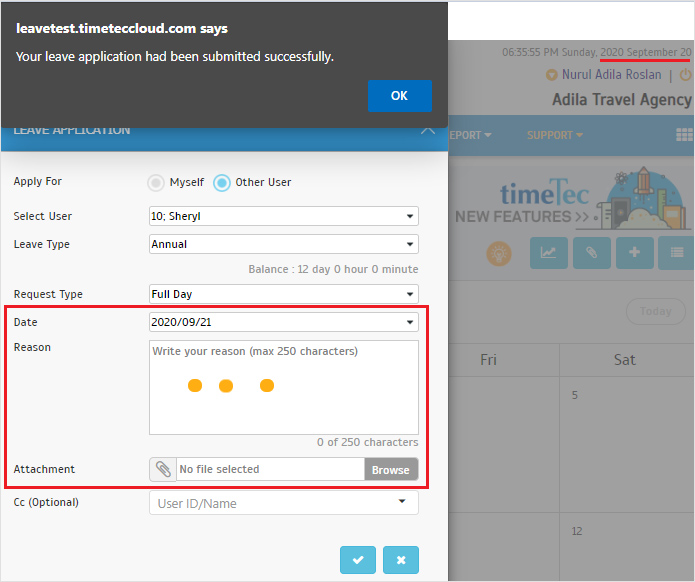 |

| 1. Application • The Apply on Behalf function now overrides any restrictions applied to the user’s leave application, for instance “Apply Before X-Days”, “Maximum Request Days” and etc |
| 2. Staff Contact • Profile picture can now be viewed in full screen and be zoomed in. Make sure to look your best! |
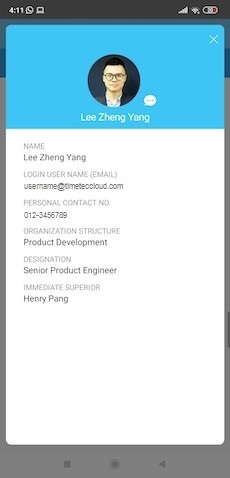  |
| Previous Issue: Aug 2020 |
| Note: If some of the screenshots or steps viewed here are different from the ones in the current system, this is due to our continuous effort to improve our system from time to time. Please notify us at info@timeteccloud.com, we will update it as soon as possible. |